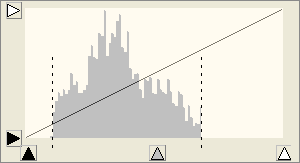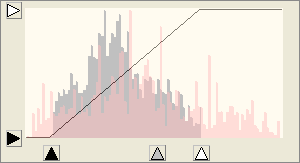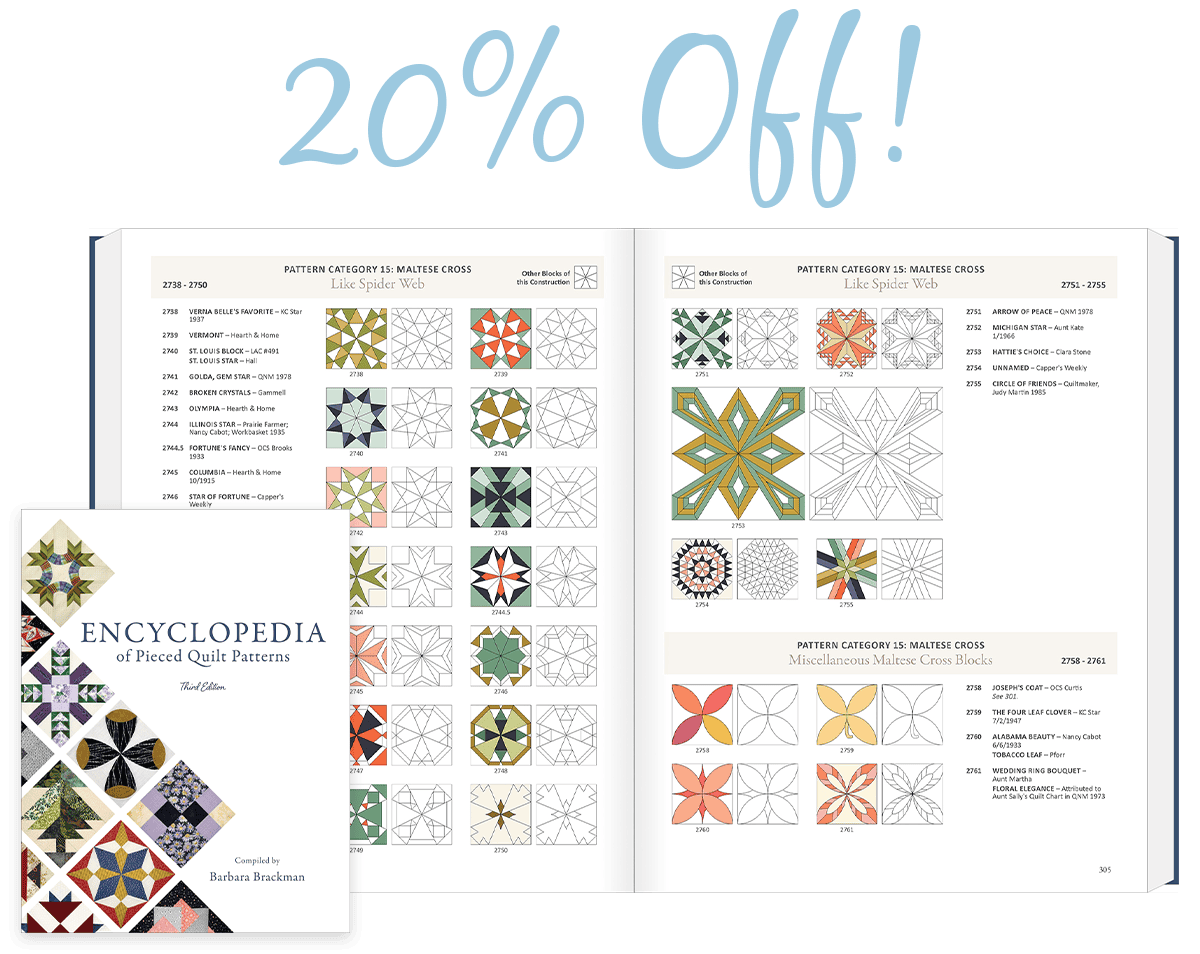How do I brighten up a dark photo?
- Click IMAGE > Import image.
- Navigate to find the image you want to import. Click to select it, then click Open.
- Click Add to Sketchbook to save a copy of the original. (optional)
- Choose IMAGE > Histogram > Adjust Histogram.The Histogram Adjustment dialog will display. The first thing to look for is the histogram. If the histogram extends from the left side to the right side, then you have a fairly good image and may not need much adjusting. If your histogram does not extend to one side, or either side for that matter, then you’ll want to adjust it.
- In this example, the histogram ends before reaching the right side of the preview. Click the white arrow on the right side of the preview, hold and drag to the left until you reach the start of your histogram image.
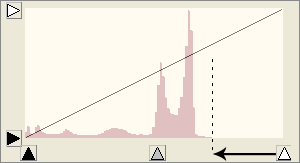
- Release the mouse to see the thumbnail preview change to display your adjustment. The gray histogram shows your original image, the pink histogram shows the image with the new adjustment. Notice how it now extends across the width of the preview.
- Click Add to Sketchbook.
- Click Close.
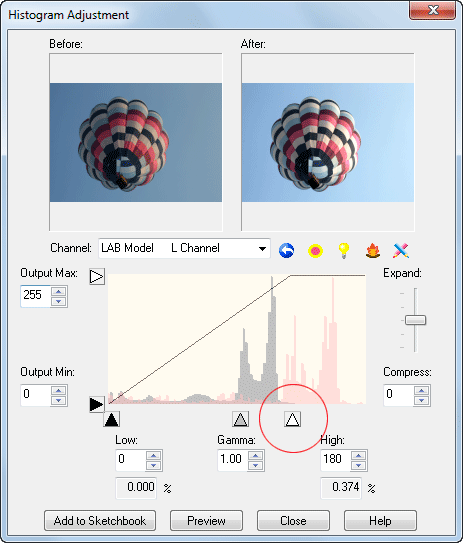
Another example: