Understanding Activation and Deactivation
EQ8, EQ7, EQ Mini, and BlockBase+ can be installed and activated unlimited times, but only 2 computers can be activated at one time. You can “turn on” and “turn off” activations to choose which computers you want to work on.
Watch this Video (EQ8)
- To learn how to deactivate EQ7, click here to watch this video.
- To deactivate EQ Mini, click Help > Deactivate This Computer.
- To deactivate BlockBase+ click File > Deactivate BlockBase+ (Windows) or BlockBase Plus > Deactivate BlockBase+ (Mac).
On how many computers can I install EQ?
You can install EQ8 and EQ7 on as many computers as you want, however only 2 computers can be active at a time. Activating and deactivating is a quick and simple process over the internet.
This diagram shows a scenario a registered EQ user might encounter. Notice that EQ has been installed on 3 computers. It is only active on 2 computers. If the user wants to take her Windows Laptop with her on vacation, she’d have to deactivate 1 of the 2 computers, and reactivate on her Windows Laptop.
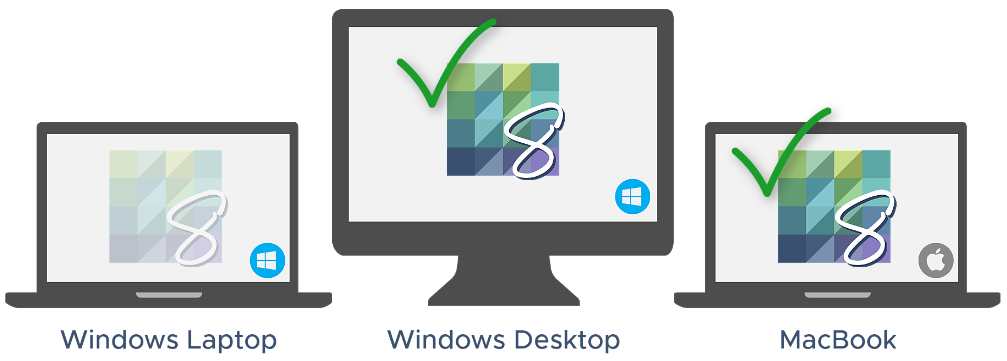
When should I deactivate my EQ?
- Before you give your computer away.
- Before changing your computer by reformatting, or upgrading to a newer operating system.
- If you get a new computer and no longer plan to use EQ on your older computer.
This deactivation will “save” the activation, and it will be ready for you to re-use when you’re ready.
More about deactivating
- Your computer needs to be connected to the internet to deactivate.
- If you have reached the limit of authorized activations, you can deactivate EQ on one computer and reactivate on another.
- You do not need to uninstall files.
Can’t Access Your Computer to Deactivate? If you are unable to deactivate EQ on a computer (computer crash, for example), click here to reset all activations on your license or call EQ Tech Support (419-352-1134, Monday-Friday, 9:00am-4:30pm ET) so we can deactivate the dead computer for you.
How to deactivate EQ
When deactivating, this will return the activation to the activation server so that you can use it in the future on the same computer or on a different one. You can quickly and easily reactivate by double-clicking on the EQ icon while connected to the internet. The activation process will begin automatically.
Deactivating EQ8
While connected to the internet, open EQ8 and click the Help menu at the top. Click Deactivate EQ8 on this computer. Click Yes to the prompt that follows.
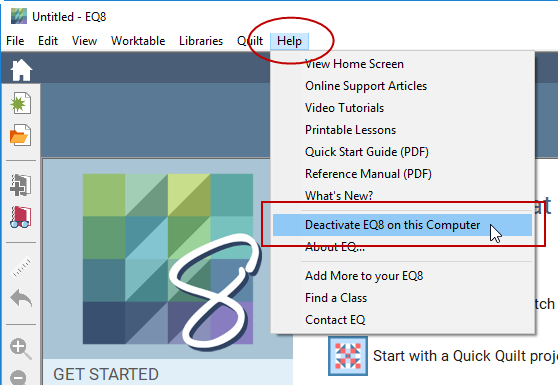
Deactivating EQ7
Windows 8 and Windows 10:
While connected to the internet…
- Press the Windows Key on your keyboard to bring up the Start screen.
- Right click on an empty area of the start screen.
- Select “All Apps” from the menu that appears at the bottom of the screen.
- In the list of programs that appear, under the “Electric Quilt” heading, click on “EQ7 Deactivate this Computer“
Windows 7, Vista, or XP
While connected to the internet, click START > Programs > Electric Quilt > EQ > EQ7 Deactivate this Computer.
Mac (OSX)
While connected to the internet…
- Launch the Electric Quilt App.
- In the menu bar at the top of the screen, go to Electric Quilt > Deactivate.
If you do not see Deactivate on the menu, that may occur when you have the Mac’s language set to anything but English. If you temporarily switch your Mac’s language to English, the deactivate option will appear where it should be.

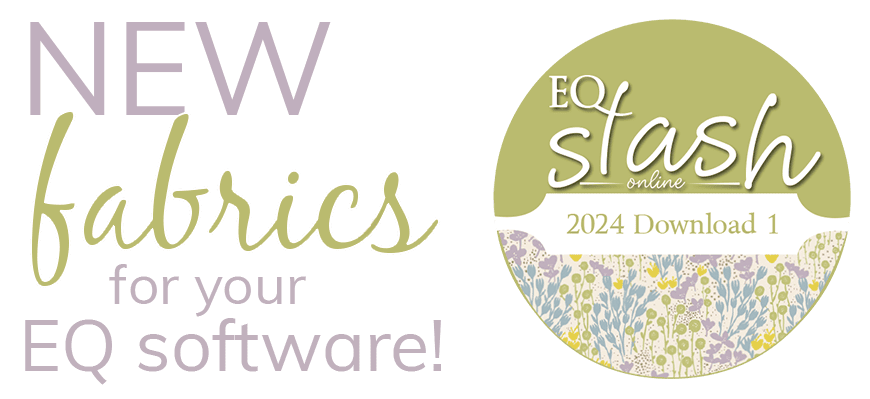
 Electric Quilt 8
Electric Quilt 8


