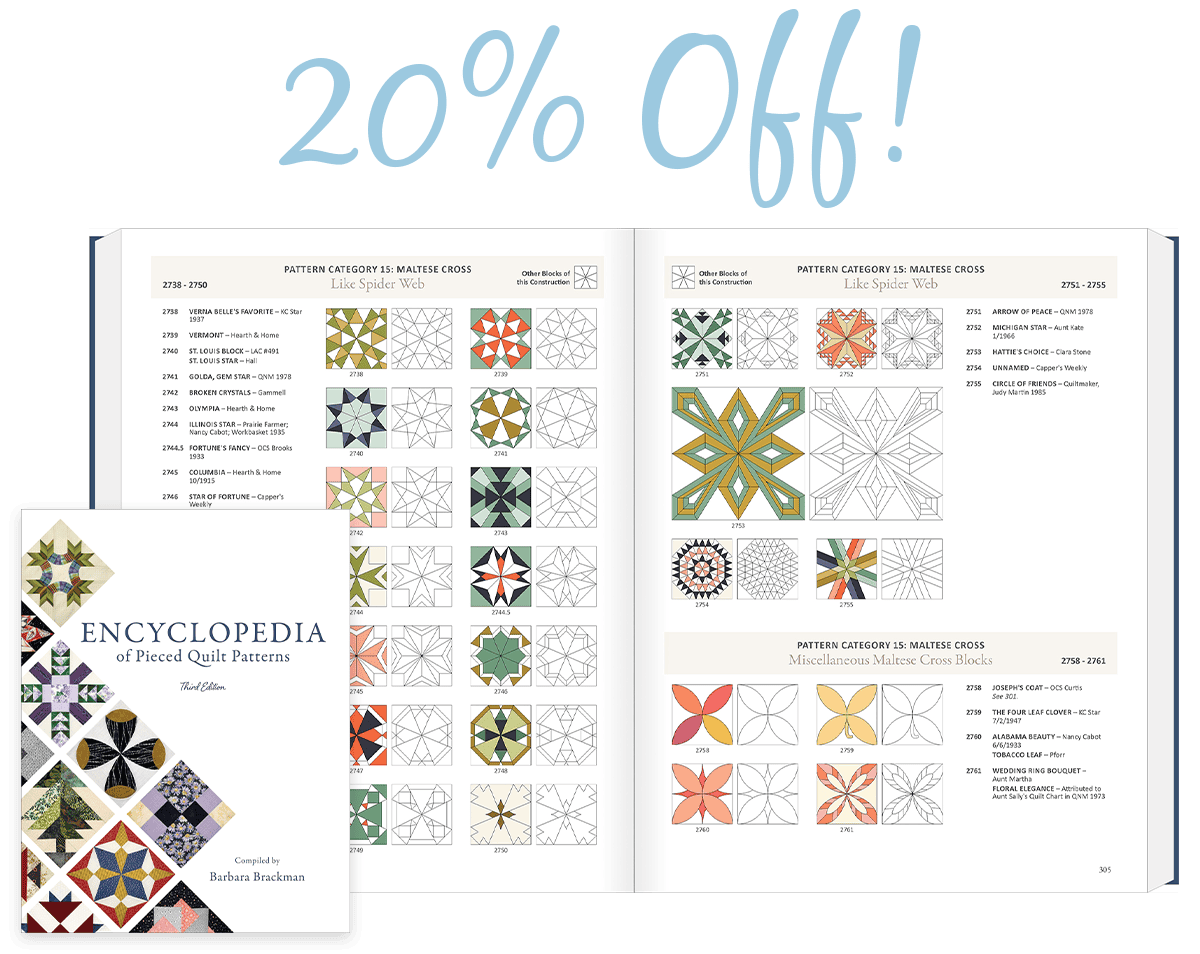How do I design my own fabric?
Creating the perfect image for fabric
The best images for creating your own fabric are ones with a solid colored background, or an image with a repeated element. An easy and fun way to get this affect is by using the Symmetries features on the Image worktable.
- Import an image to the Image worktable.
- Click Add to Sketchbook to save a copy of the original. (optional)
- Click IMAGE > Apply Symmetries > Circular. The Circular Symmetries box will display.
- Adjust the shape, rotation, background color, etc. that you want.
- Click Add to Sketchbook.
Creating the fabric
- Click FILE > Print > Photo Layout. The Photo Layout will appear.
- Click, hold and drag a thumbnail photo to the photo layout.
- With the photo selected, drag one of the corner handles inward reducing the size of the photo.
- Click the Tile button on the top toolbar. The photo is now repeated across the page. Note that your original photo that was used to create the tiled page disappears when you click Tile. You can toggle the Tile button on and off if you need to adjust your original photo.
- Use the Resize dialog and the Rotate and Flip buttons to make adjustments to your tiled photo. Or, click the Tile button again and resize manually as in step 4.
- Click the Print button on the top toolbar to print the page as it is on your screen.
- Select the printer you’d like to print to, then click OK.
Note:
You can tile any photo to create your own fabric, but play around with the different symmetries. The possibilities are endless!