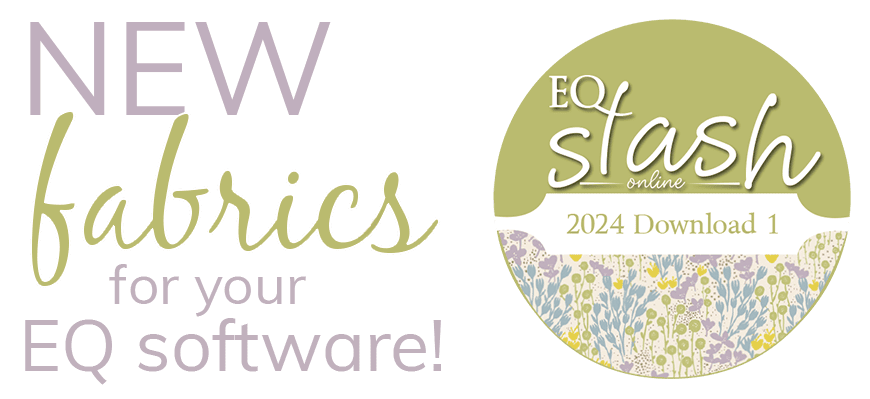Downloading a manufacturer’s fabrics
Andover Fabrics
- Go to the download page here.
- Select the fabric collection.
- Choose “Quilts and Downloads.”
- Choose “Download images of the collection.”
- Choose Save, and save it to your computer (anywhere you will remember).
Moda
- Go to the download page here.
- Click any blue scissors under the fabric line image.
- Choose Save, and save it to your computer (anywhere you will remember).
Northcott
- Go to the download page here.
- Click on FABRICS on the top menu bar.
- Click “Current Collections” or “Coming Soon”
- Click a swatch, to see the whole collection.
- Click the “Download fabrics for EQ” link at the right.
- Choose Save, and save it to your computer (anywhere you will remember).
Importing a manufacturer’s fabrics
The folder you have downloaded contains individual jpeg files.
- Unzip the file. Find the zipped fabric file you downloaded > double-click to open it > and choose Extract all files.
- See pages 62 – 63 in EQ7 User Manual or 143 and 144 in the EQ6 User Manual for setting up a Library and styles for the fabrics. You can choose the number of styles you’d like. Usually you’ll use the Manufacturer’s name as the Library name, and the fabric line as the style name.
Or see: save the fabric in your own personal library - Import the fabric: Click LIBRARIES > Fabric Library > Import > From Image Files and import the fabric by browsing to find the unzipped folder containing the fabric, opening it, then selecting the individual files you want.
- Important Note: On this box, if you click the very last symbol at the top-right you can choose to see thumbnails of all the files. This is *very* handy here, because some of the .jpgs are not of scanned fabric. They may be of photos of stacks of fabric, and other things you will not want to import.
- Look through the fabrics, find the “photos” you don’t want, click to select them, and press your keyboard’s Delete key to delete them.
- Once you know that everything left is a fabric you want to import, click the first file, to select it. Now hold down your keyboard CTRL key + your A key (CTRL+A) to select all of the fabrics.
- Click Open to import. You’ll now be on the Import tab. The first fabric is automatically selected for you.
- Use CTRL+A to select them all.
- Click Copy.
- Click My Library > Open the Library and click on one of the styles you just made. Make sure the style is open.
- Click Paste to paste the fabric into your My Library style.
- Click Save Library.