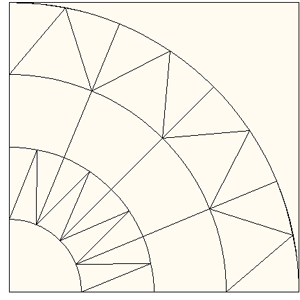How do I draw quick New York Beauty blocks?
The fastest way to create your own New York Beauty block is on the PatchDraw Pieced worktable. Below shows you how to make a standard star. Use these techniques to create variations.
Setting up the worktable
- Be on the Block worktable.
- Click BLOCK > New Block > PatchDraw block.
- At the bottom of the worktable, click the Pieced tab.
- Make sure the Precision Bar is turned on by clicking VIEW on the main menu, and making sure there’s a check next to Precision Bar.
- On the Precision Bar, click the drop-down menu next to Grid and select Arc. A grid will display on the worktable.
Drawing the corner wedge
This technique is all about following the dots and lines on the grid.
- Click and hold your mouse on the PolyLine tool. A flyout will appear.
- Click the PolyArc tool.
- Start by drawing the large, corner wedge at the bottom-left of the block. Click and release the mouse at the top-left corner of the wedge to start drawing. You should see a blue line “stuck” to your cursor.
- Continue clockwise around the wedge, clicking at each instersection of the grid.
- Double-click at the starting point to close the patch.
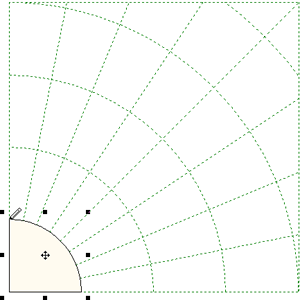
Draw the the first spoke of the block
We’re going to combine spokes 1 and 2 to create a nice affect on our block. Draw the first section the way you want, then we can easily clone and rotate that section to quickly finish the rest of the spokes.
- Click the PolyArc tool.
- Click and release the mouse at the top-left corner of the first wedge that was drawn.
- Continue to draw a patch in Ring 2 that is the width of Spokes 1 and 2 together. In the example, a point was created for added affect.
- Draw patches in Rings 3 and 4. The first section of patches is complete.
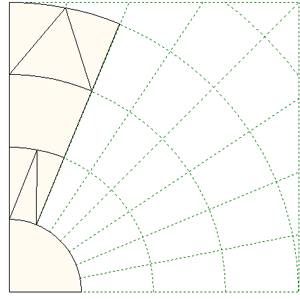
Clone and rotate
Now that you have your first section of patches, you can clone and rotate it to create the rest of the sections.
- Click the Pick tool.
- Click, hold and drag a box around the 3 rings of patches. Be sure to get all of the patches in this box. This will select all of the patches at once.
- On the precison bar, click the Clone button.
- On the Precision Bar, click the Rotate button twice. You must click twice because it’s once click per spoke. Our first section took up two spokes, so two clicks are necessary. Your new patch is now in the appropriate angle for the next section of the block.
- Move your cursor over the selected patches. The cursor will change to a 4-headed arrow. Click in the center of the patches, hold and drag the patches to the second section location on the grid.
- Repeat steps 3-4 to fill the rest of the block sections with patches.
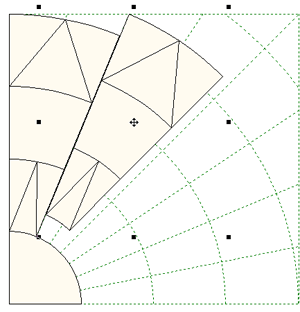
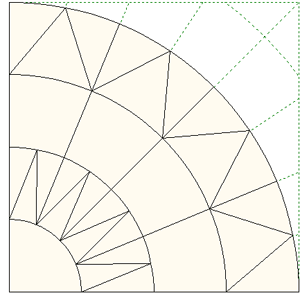
Draw the final corner patch to finish the block
Even though your New York Beauty is drawn, you still have to finish the block.
- Click the PolyArc tool.
- Starting in the top-left corner of the block, click around the outside edge at each point, then follow the curve back to the starting point, clicking at each grid intersection. Double-click to close the patch.
- Click Add to Sketchbook.