![]() The Erase Block tool removes blocks already set in your quilt. With the Erase Block tool selected, click on the block in the quilt you’d like to remove.
The Erase Block tool removes blocks already set in your quilt. With the Erase Block tool selected, click on the block in the quilt you’d like to remove.
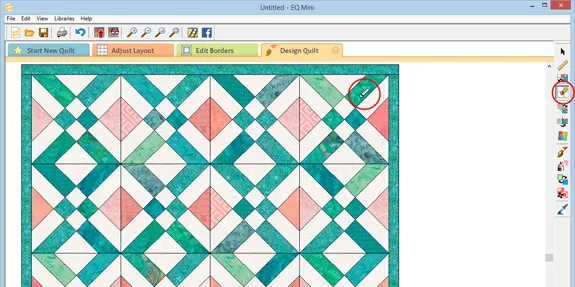
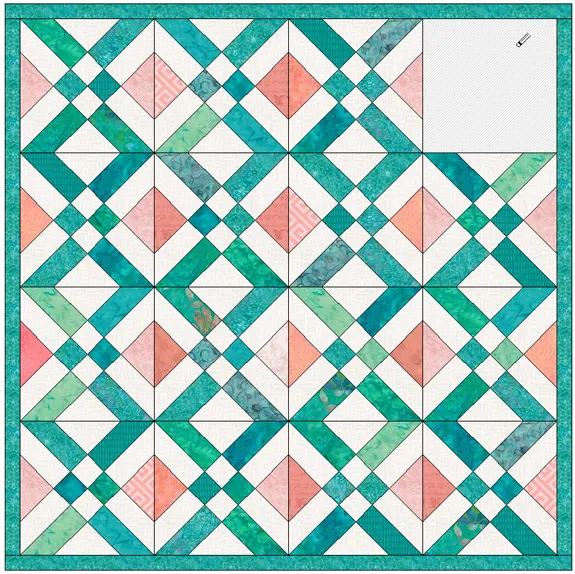
If your intention is to set a *new* block in that space, it’s easier to just set a new block on top of the old block, instead of erasing the block first. The only reason most people use the Erase block tool is when they might want a plain block in a particular space.
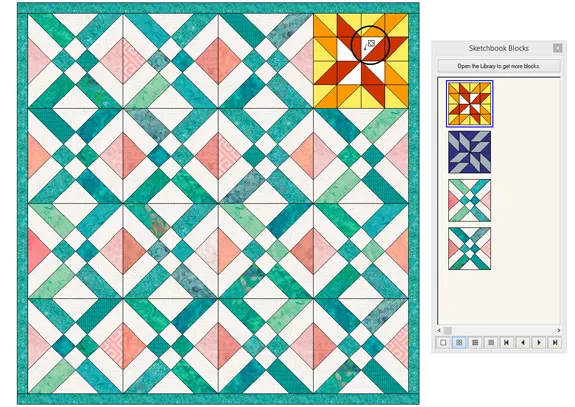
Erasing Blocks Quickly
You can erase multiple blocks at a time by adding the following key commands.
These key commands may work differently depending on your layout. You may have to repeat the key commands to achieve the desired goal.
Windows Computers:
- CTRL+click or CTRL+drag to erase a block in all spaces at once.
- ALT+click or ALT+drag to erase a block in alternating spaces at once.
Mac Computers:
- Command+click or Command+drag to erase a block in all spaces at once.
- Option+click or Option+drag to erase a block in alternating spaces at once.
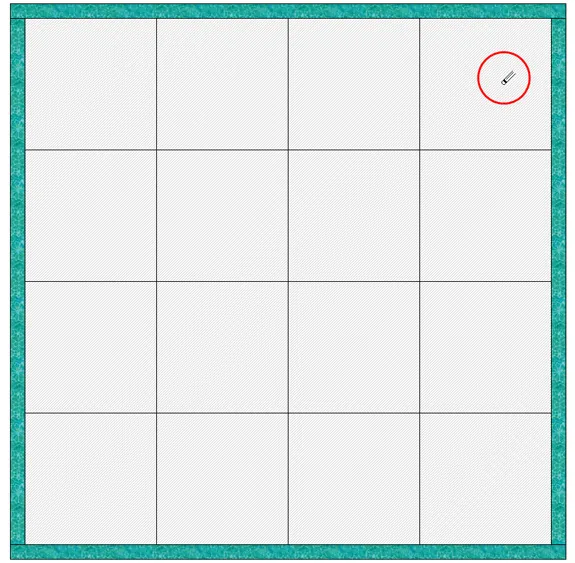
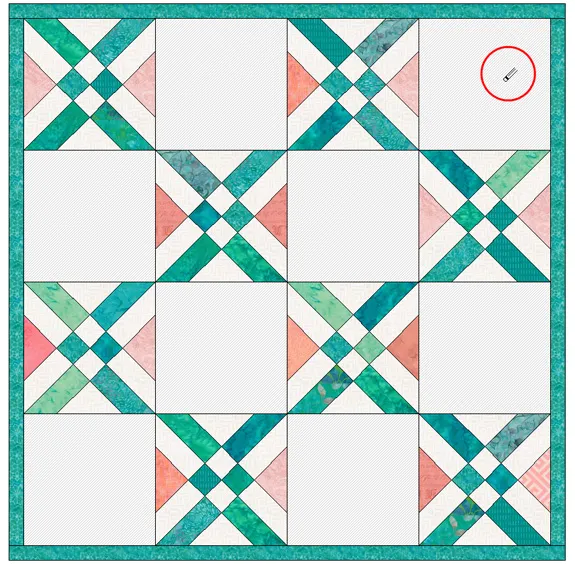

 EQ Mini
EQ Mini

