The CD version of Dear Jane was originally created in 2003 as a stand-alone software for Windows 98 computers.
You can link the CD version of Dear Jane to EQ but you will not have access to the quilts or the border/kite blocks. You can access the center blocks within the Block Library, and the fabrics within the Fabric Library. You can also open the Fabric Palettes into a project.
For Mac computers, you must first have a copy of Dear Jane installed on a Windows computer to be able to link to EQ8 on a Mac.
We do have a newer downloadable Dear Jane add-on for EQ8 that is fully compatible with both Windows and Mac computers.
Linking the Dear Jane CD to EQ8 on Windows
- Install Dear Jane from the CD if you have not already.
- Browse to C:\Program Files (x86)(\Electric Quilt Company\Dear Jane\Lib\ on your computer.
- If you would like the blocks: Select the four BLK files (DJ01.BLK, DJ02.BLK, DJ03.BLK and DJ04.BLK) and copy them (Ctrl + C)
If you would like the fabrics: Select the two FAB files (DJ01.FAB and DJ02.FAB) and copy them (Ctrl + C) - Now navigate to (My) Documents > My EQ8 > Add-on Libraries (create this folder if there isn’t one already).
- Create a new folder called Dear Jane (if there isn’t one already).
- Paste the files into the Dear Jane folder (Ctrl + V).
- Open EQ8.
If you copied the block files… - Click LIBRARIES > Block Library.
- Click the Link Libraries button.
- Click Auto Add.
- Click Finished.
- Click Close.
If you copied the farbic files… - Click LIBRARIES > Block Library.
- Click the Link Libraries button.
- Click Auto Add.
- Click Finished.
- Click Close.
Linking the Dear Jane CD to EQ8 on Mac
Again, please note that for Mac computers, you must first have a copy of Dear Jane installed on a Windows computer to be able to link the CD version of Dear Jane to EQ8 on a Mac.
- Install Dear Jane from the CD on the Windows computer, if you have not already.
- On the Windows computer browse to C:\Program Files (x86)(\Electric Quilt Company\Dear Jane\Lib\
- If you would like the blocks: Select the four BLK files (DJ01.BLK, DJ02.BLK, DJ03.BLK and DJ04.BLK) and copy them (Cmd + C) to a USB stick.
If you would like the fabrics: Select the two FAB files (DJ01.FAB and DJ02.FAB) and copy them (Cmd + C) to a USB stick. - On the Mac computer navigate to My EQ8 (read about the My EQ8 folder location on a Mac)> Add-on Libraries (create this folder if there isn’t one already).
- Create a new folder called Dear Jane (if there isn’t one already).
- Move the files from the USB stick into the Dear Jane folder.
- Open EQ8.
If you copied the block files… - Click LIBRARIES > Block Library.
- Click the Link Libraries button.
- Click Auto Add.
- Click Finished.
- Click Close.
If you copied the farbic files… - Click LIBRARIES > Block Library.
- Click the Link Libraries button.
- Click Auto Add.
- Click Finished.
- Click Close.
Linking the Dear Jane CD Block Library to EQ7 on Windows
- Open EQ7.
- Go to LIBRARIES > Block Library.
- Click Link Library.
- Click Add.
- Give the library an appropriate name such as “Dear Jane Blocks”.
- Click Browse.
- Browse to C:\Program Files(x86)\Electric Quilt Company\Dear Jane\Lib\
- Be sure to click on the Lib folder.
- Click OK.
- Click OK.
- Click Close.
Linking the Dear Jane CD Fabric Library to EQ7 on Windows
- Open EQ7.
- Go to LIBRARIES > Fabric Library.
- Click Link Library.
- Click Add.
- Give the library an appropriate name such as “Dear Jane Fabrics”.
- Click Browse.
- Browse to C:\Program Files (x86)(\Electric Quilt Company\Dear Jane\Lib\
- Be sure to click on the Lib folder.
- Click OK.
- Click OK.
- Click Close.
Importing the Dear Jane CD palettes into EQ7 or EQ8 for Windows
- Open EQ7 or EQ8.
- Go to LIBRARIES > Fabric Library.
- Click Import.
- Choose From Project.
- For Files of Type, select Previous EQ Versions.
- Browse to C:\Program Files (x86)\Electric Quilt Company\Dear Jane\Lib\
- Select the palette you wish to import.
- Click Open.
- You should now see all the fabrics from the palette in the Import Results section.
- In EQ7 hold down your keyboard CTRL key as you press the A key CTRL+A to select all swatches at once.
In EQ8 click Select all Fabrics. - Click Add to Sketchbook.
- Save your project.
Importing the Dear Jane CD palettes into EQ8 for Mac
-
Follow all the steps for Importing the Dear Jane CD palettes into EQ7 or EQ8 for Windows (above) on a Windows computer.
-
Send the project from the Windows computer to the Mac computer.
- Open the project in EQ8. If it was created as an EQ7 project read more.

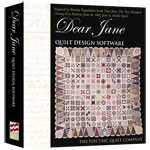 Dear Jane
Dear Jane Electric Quilt 8
Electric Quilt 8

