Printing templates for a block is done from the Design Quilt tab.
When you are ready to print, select the block with the Select tool, choose FILE > Print and then click Templates. The Print Template dialog appears. You can also print a block by clicking the Print tool on the top toolbar, then choose Template from the menu.
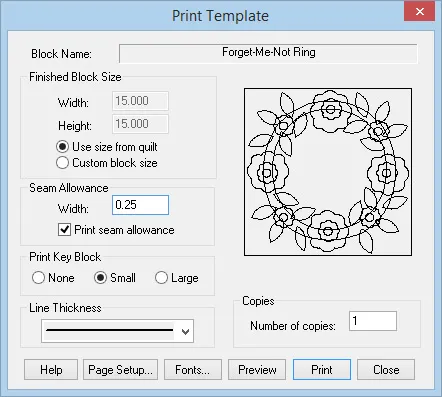 Block Name
Block Name
This is the name that will appear at the top of your printout. If it is a Library block, it will always have a name. If it’s a plain block you added, you need to name the block in the Notecard otherwise this option will say, Worktable Block.
Finished Block Size
Since you are printing a block from a quilt, check Use size from quilt for the actual size of the block from the quilt. Width and height will be displayed, but the controls will be disabled. If you decide you do not want the block in the size specified from the quilt, uncheck this option. Then you can type any size you want for the block.
Seam Allowance
If you want a seam allowance to print, check Print seam allowance and enter the width of the seam allowance. If you do not want a seam allowance to print, make sure the checkbox is unchecked.
Print Key Block
The key block is a picture of the block identifying each template with a label that will print on the first page of the printout. Select None if you don’t want the key block to print. Select Small or Large if you want a key block to print. Large is ideal for intricate designs with a lot of patches.
Line Thickness
Choose the line thickness you prefer for your printouts by clicking on the down arrow to display the examples. Then click directly on the line thickness you want, to select it.
Copies
Type the number of copies you want of the printout.

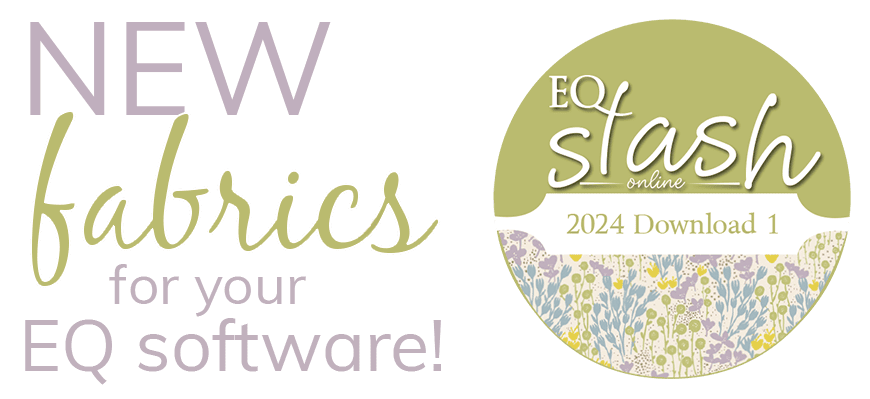
 EQ Mini
EQ Mini

