The Preferences dialog lets you customize EQ Mini. After choosing Preferences from the FILE menu, the Preferences dialog appears.
Workspace
Startup
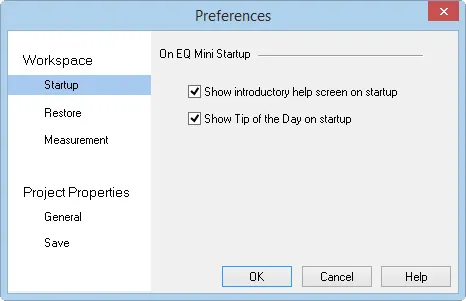
Use this section of the Preferences dialog to turn the Startup features on and off. Uncheck whichever item you want to turn off.
- Check Show introductory help screen on startup to take a tour through the program. This option is turned on by default.
- Check Show Tip of the Day on startup to list features and tips about EQ Mini that you may not know. Click through this dialog to read each tip. This option is turned on by default.
Restore
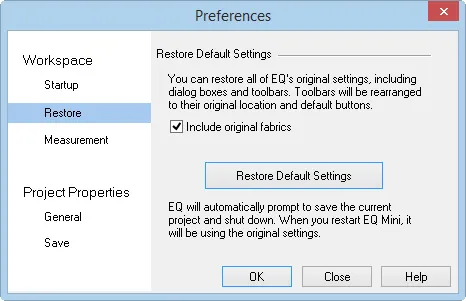
- By clicking the Restore Default Settings button, your EQ Mini will be set back to its original settings. It will act as if EQ Mini is brand new again. This option will not harm your EQ Mini project files or libraries. It simply cleans up the program; moves toolbars back in place, displays the default tools, hides rulers, etc.
- Checking Include original fabrics will restore your fabric palette to its default fabrics as well. These palettes can be changed using the Save Current Fabric as Default feature in the FILE menu. Leaving this option unchecked when you restore will save your custom palette.
Measurement
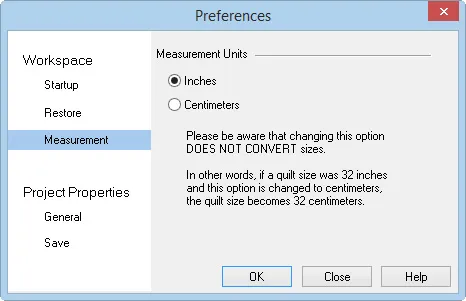
The default measurement setting is inches. Changing this option will automatically update the quilt rulers.
If you’ve saved a project with the default inches, then changed the measurement to centimeters, EQ does not convert your project from inches to centimeters. Since this project was designed in inches, when you reopen and try to print the quilt or block, it will not be what you expect.
For example, if you have a 54 inch quilt, when you change this setting to centimeters, you will now have a 54 centimeter quilt.
Project Properties
General
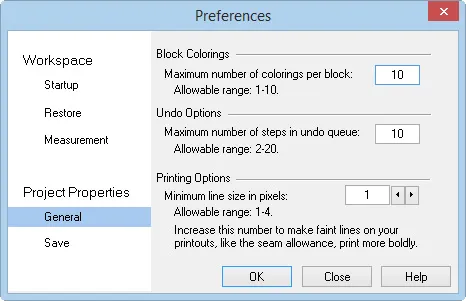
Block Colorings:
Each time you color a block and add it to the Sketchbook, the new coloring gets stacked on top of the previous coloring. Change this number if you’d like fewer colorings per block. If you don’t want the colorings to stack at all, enter 1 in the input box.
Undo Options:
Choose how many times you can undo repeatedly. The allowable values are from 2-20.
Printing Options:
Increase this number if lines on your printouts aren’t printing as bold as you’d like. Putting this option at its maximum value will help faint seam allowance lines print more boldly. Allowable values: 1-4
Save
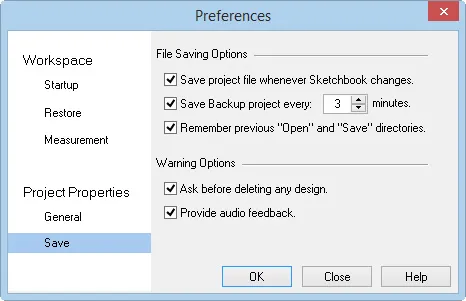
File Saving Options:
The following options pertain to the actual project (*.EQM) files.
- When Save project file whenever Sketchbook changes is checked, each time you click the Add to Sketchbook button, the design is saved in your Sketchbook and the Sketchbook is saved to the project. This option is turned on by default.
- Check Backup project every __ minutes to save the contents of your Sketchbook to the project at intervals you set, even if you have not been clicking the Save button. You can set the program to back up your project every certain number of minutes (1-30 minutes). This option is turned on by default.
- Check Remember previous “Open” and “Save” directories to have EQ Mini start looking in the same folder each time the standard File dialog appears.
Warning Options:
Check Ask before deleting any design to display a warning dialog box every time you want to delete a design. This dialog will ask you if you want to delete your design before it actually is deleted, in case you really didn’t want it deleted. This option is turned on by default.
Check Provide audio feedback to hear an audio alert when adding to the Sketchbook. Uncheck this option to turn off the sound.

 EQ Mini
EQ Mini

