The very first time you save a project, you’ll be asked to give it a name. This is the name of the file that will be saved to your computer with the file extension *.EQM. This action of saving the project for the first time actually “creates” the file on your computer.
You’ll know if the file has been created by looking at the title bar on the top of the EQ Mini program window. If the name says Untitled, then the file has not yet been created. If the name is something other than Untitled, then you’ve already created the file and can continue to work on your project.
|
|
|
As you continue to work on your project, you’ll want to save any new changes to your project. You can do this by clicking the Add to Sketchbook button ![]() . The Add to Sketchbook button saves the current variation of your quilt and blocks in your Sketchbook AND saves these changes to your project file *.EQM.
. The Add to Sketchbook button saves the current variation of your quilt and blocks in your Sketchbook AND saves these changes to your project file *.EQM.
If you forget to Add to Sketchbook before closing EQ Mini, you’ll be prompted to save or to name your project file.
To Save an Untitled Project
- Click Save or Save As from the FILE menu. When you save an untitled project for the first time, EQ Mini displays the Save As dialog so you can name your project.
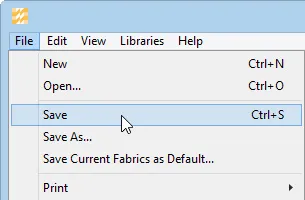
- By default, the project will be saved in Documents > My EQ Mini > Projects. It’s highly recommended that you keep all your projects there. If you need to change this directory, you can do so by changing the drive and folder in the Save in list box.
- Type a name in the File name box.
- Click Save.
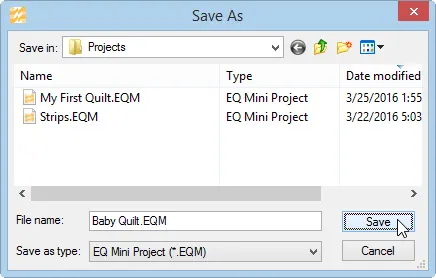
To Rename the Current Project
If you are editing a project and want to keep the original, you should save a copy of the project by giving it a new name or by saving it in a new location.
- Open the project you want to rename.
- Choose Save As from the FILE menu. The Save As dialog appears.
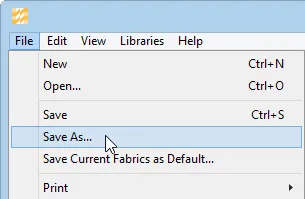
- Type a new name for the projects in the File name box.
- If you want to save the project in a different folder, choose the folder from the Save in list box.
- Click Save.
You can also rename a project file through a File Explorer window (Windows) or Finder window (Mac).
- Navigate to Documents > My EQ Mini > Projects.
- Right-click on the file you want to rename.
- On Windows: Choose Rename from the menu. The name should become highlighted.
On Mac: Choose Get Info from the menu. In the Get Info box, view Name & Extension. Highlight the name. - Type a new name then click Enter on your keyboard (Windows) or close the Get Info box (Mac).
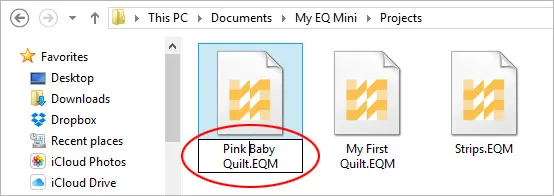
NOTE: Do not change the file extension. It must stay as an *.EQM file.

 EQ Mini
EQ Mini



