Searching by Notecard
Click the Search > By Notecard button to display the Search by Notecard dialog box. This dialog box lets you type any string of characters (at least 3). It will search for that text on all the notecards of the items in the Fabric Library. You can choose which fields of the notecard you’d like to search. It’s a great way to search for an item by its name, or in the case of fabric, by its manufacturer’s name.

If you don’t know the exact name of a fabric or manufacturer, but you know part of it, you can search for what you do know, and view the results.
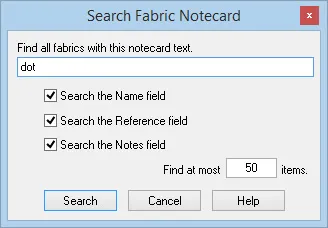
The Find at most ____ items box determines the most results searched for. Enter a new number in the input box to show more or fewer search results. (Default is 50. Range is 1 – 999)
When the search is done, you’ll see a message indicating the number of fabrics found, if any. When you click OK the results will be displayed on the Search Results section of the Fabric Library. Add as many items as you like into your project by clicking directly on the item you want to add to select it, and then clicking the Add to Sketchbook button.
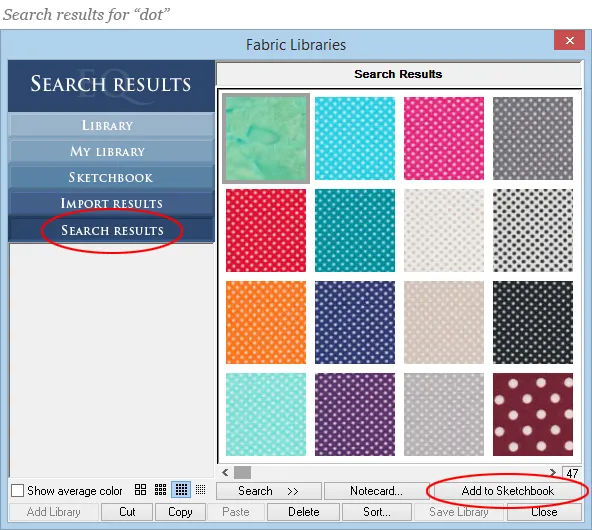
Search by Color
Searching by color is fun and can be helpful when you’re trying to find that perfect green fabric for your quilt.
- Choose Fabric Library from the LIBRARIES menu. The Fabric Library box will display.
- Click Search > By Color. The Search by Color box will display giving you options for your search.

- Put a check next to the libraries you want to search through. This list shows the EQ Mini library as well as any other libraries you may have linked.
- Enter the number of results you want from your search. The higher the number, the longer the search will take. Allowable values are 1-999.
- Click on the down arrow next to the color swatch. A color box will display. Choose the color you want to search for. Use the scrollbar at the bottom of the color box to see all the color options.
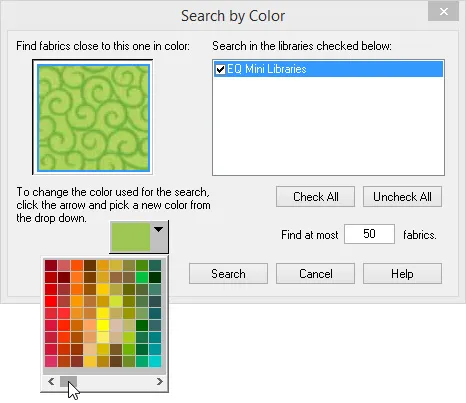
- Click Search. A blue progress bar will appear at the bottom-left of your screen indicating the search progress.
- When the search is finished, a prompt will display telling you how many fabrics were found. Click OK. The fabrics will be displayed in the Search Results section of the Fabric Library.
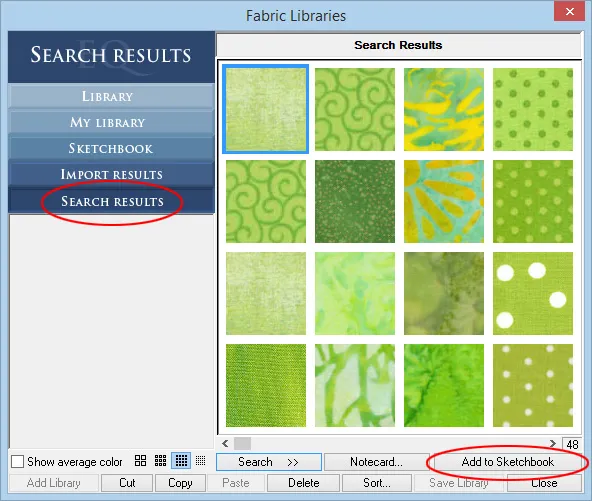
- Click to select the fabrics you want to add to this project, then click Add to Sketchbook.

 EQ Mini
EQ Mini

