Many times you will want to use a single piece of fabric as a block, instead of a block from the library. Use the Paintbrush tool ![]() to place the focused fabric or color into the layout. First click in the Fabrics palette on a fabric or color. Then click on the layout to place the fabric or color in the clicked location.
to place the focused fabric or color into the layout. First click in the Fabrics palette on a fabric or color. Then click on the layout to place the fabric or color in the clicked location.
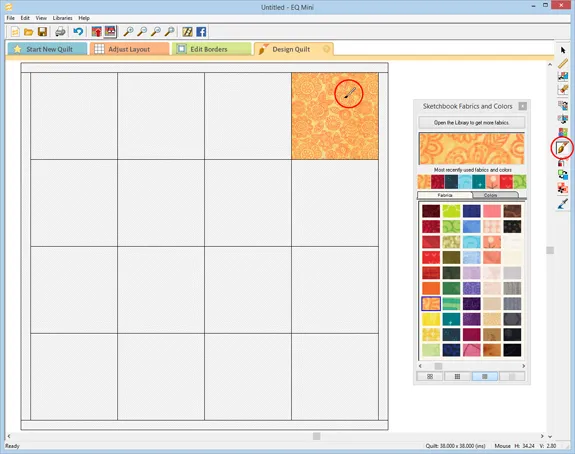
Use Alt+click (Windows) or Option+click (Mac) to set the focused print or solid in alternating positions in a series. Use CTRL+click (Windows) or Command+click (Mac) to set the focused print or solid in all positions.
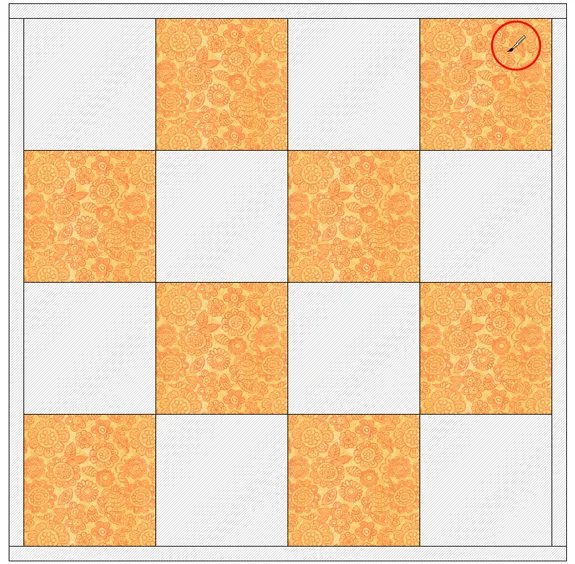
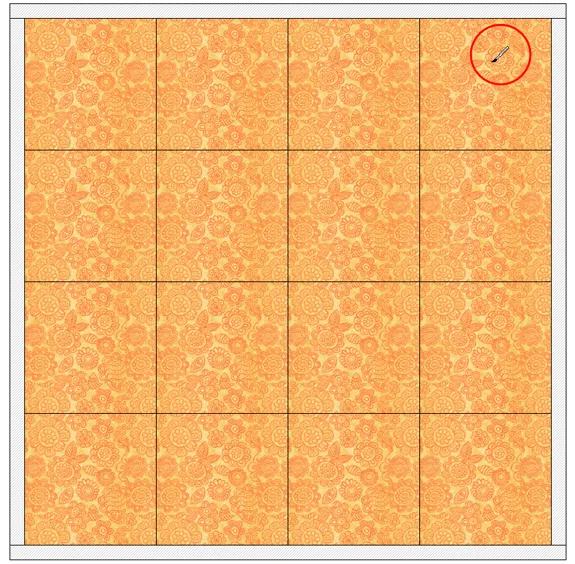
Once you’ve placed a fabric block in the quilt layout, it’s easy to replace it. To replace a fabric block, select a new fabric from the palette, then click on the fabric block you want to replace. The new fabric will replace the old fabric.
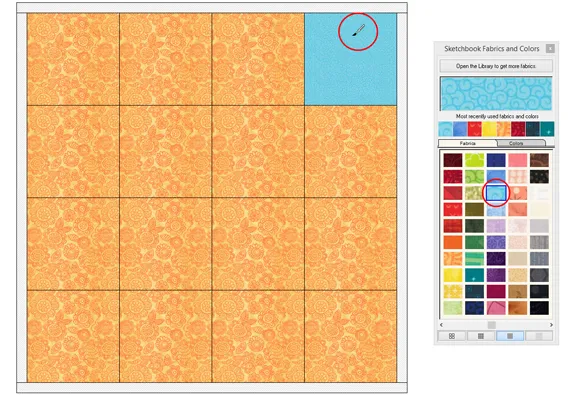
You can also Drag and Drop a fabric swatch on a patch in the layout. Select a fabric in the palette. Click, hold and drag that fabric swatch from the palette to the quilt layout. With the arrow cursor directly over the patch you want to color, release the mouse to drop the fabric on that patch.
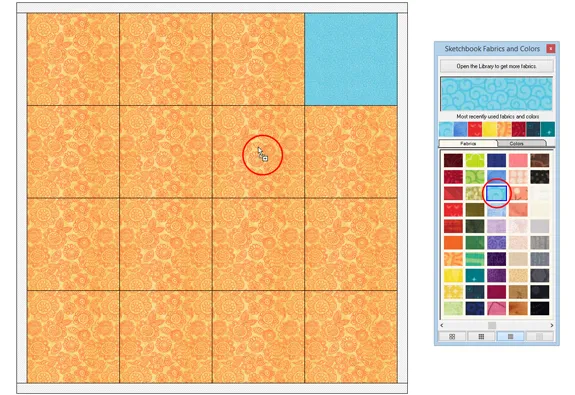
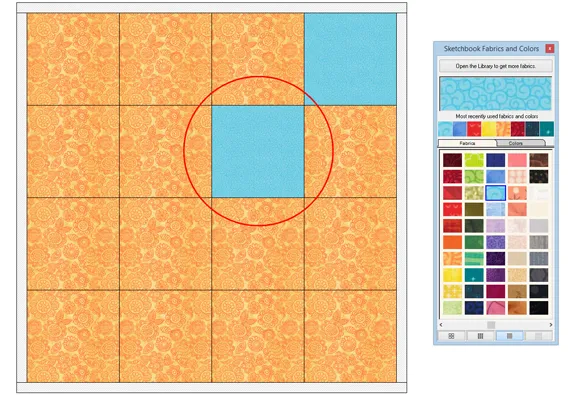
Hold the Alt key (Windows) or Option key (Mac) to set in alternating positions or the Ctrl key (Windows) or Command key (Mac) to set the fabric in all positions, when released.
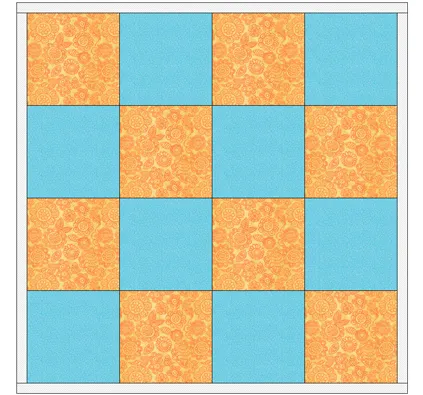
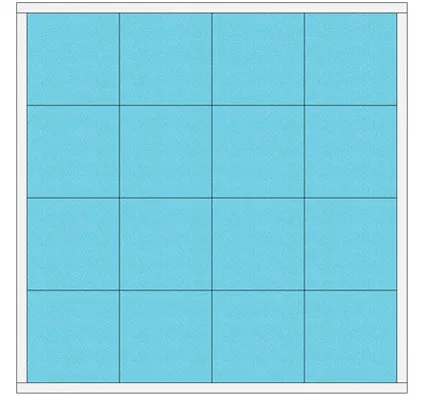

 EQ Mini
EQ Mini

