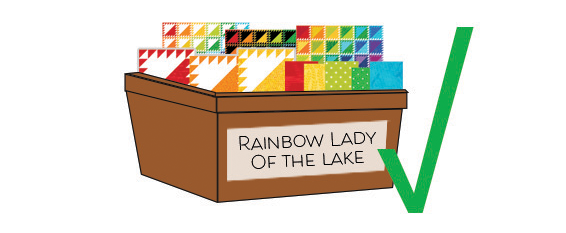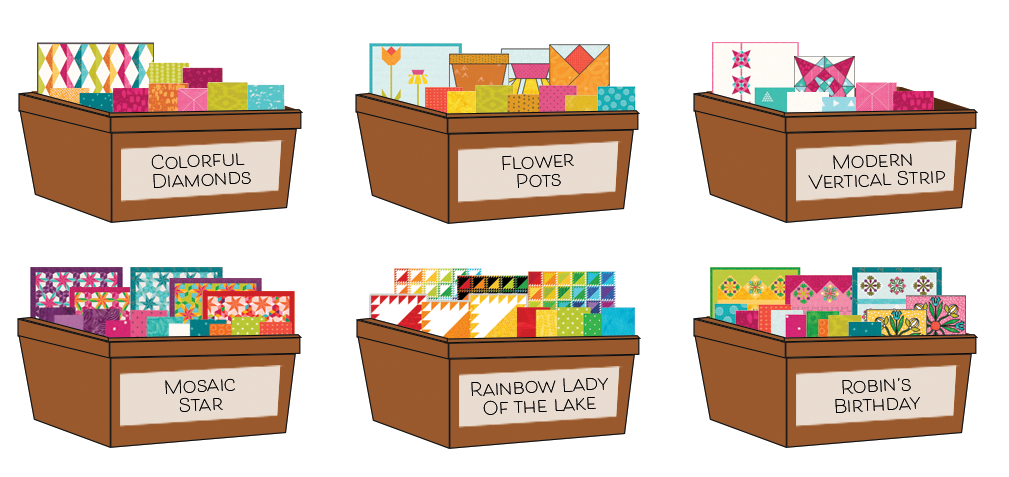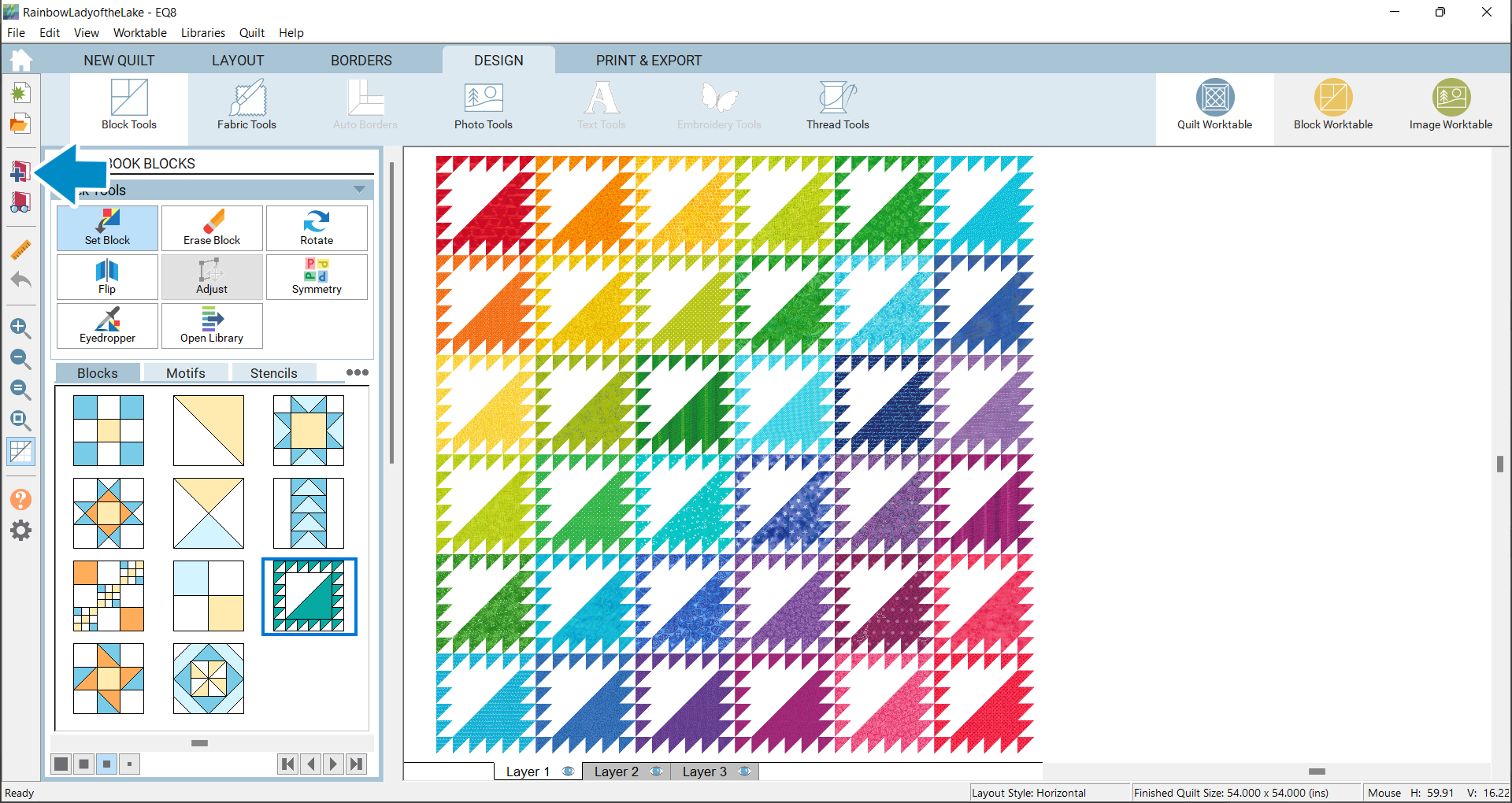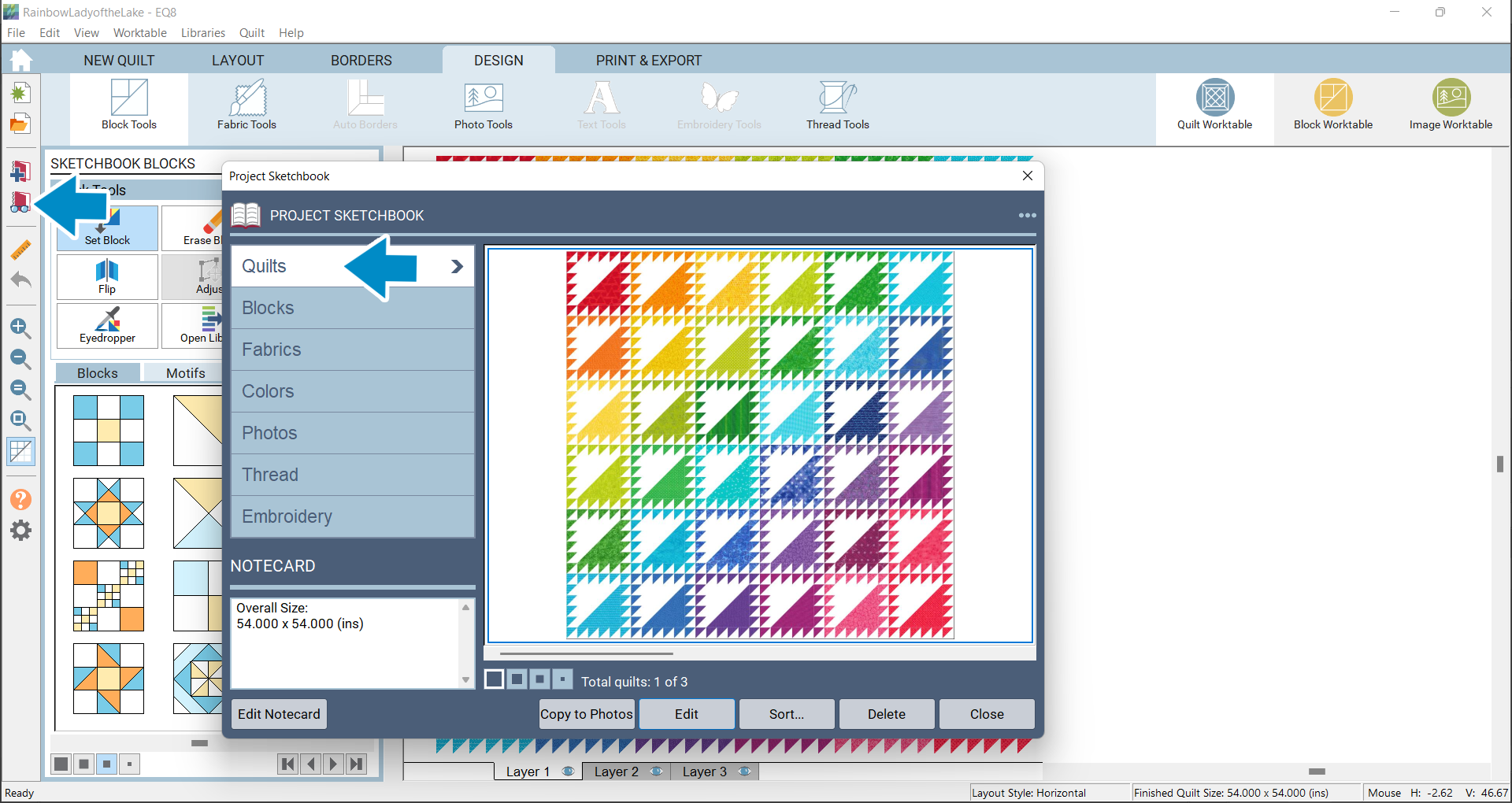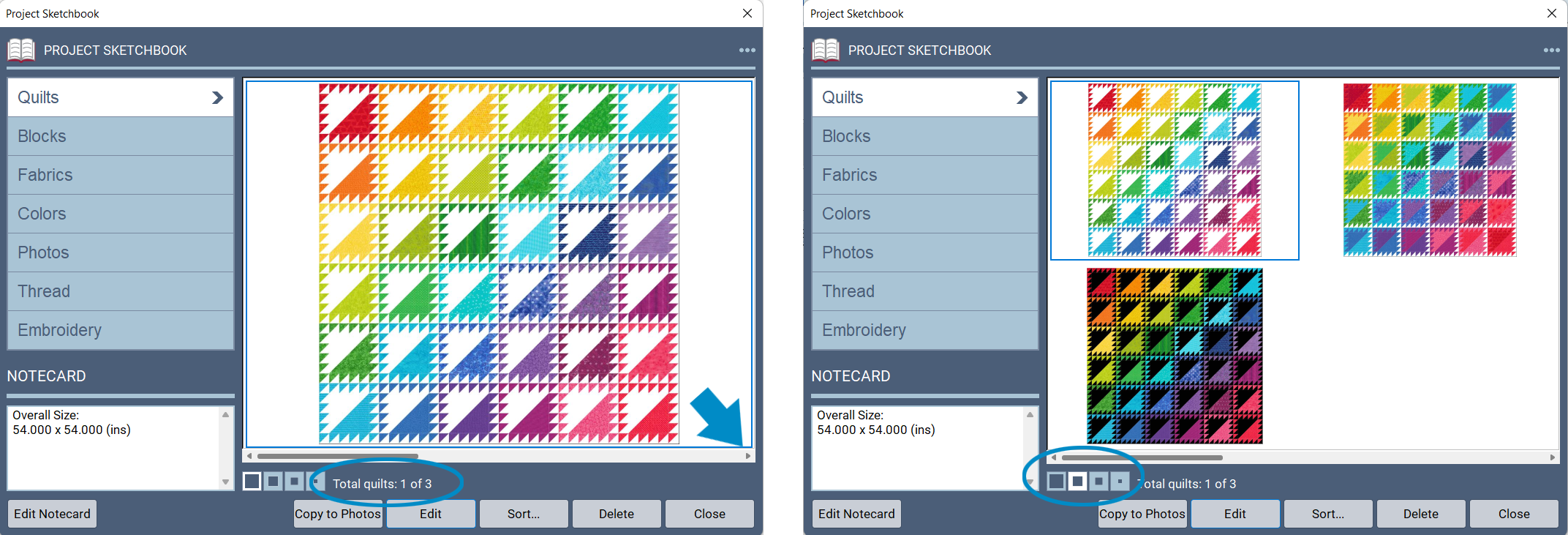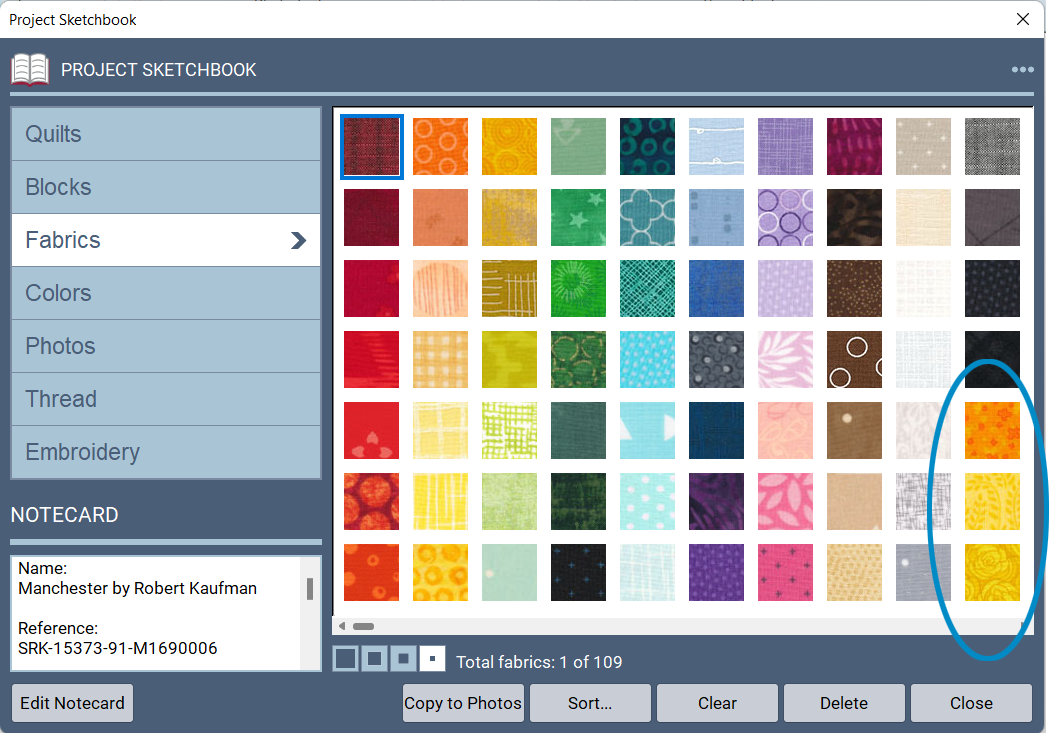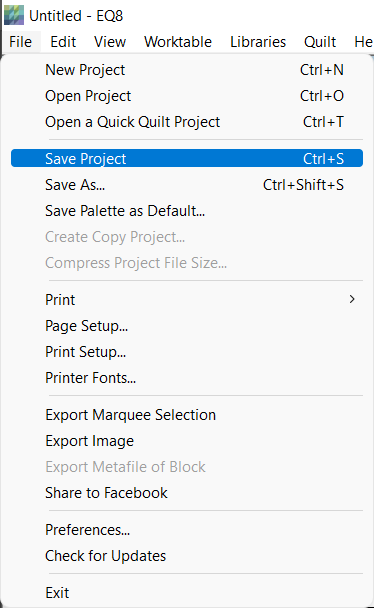Saving in EQ8 is a two-step process
Step 1 is adding things (blocks, quilts, etc.) to the Sketchbook.
Step 2 is naming the project.
You can do them in either order but, if you do not do both of these steps your project will not be saved.
Think of saving your project as if you have a box for each one of your projects. When you add a fabric, for example, to your Project Sketchbook, it’s like you are tossing that fabric in your box. When you name your project it’s like you are labeling your box so that you can find it again later.
So, if you add things to your Sketchbook, it’s like putting it in your box.
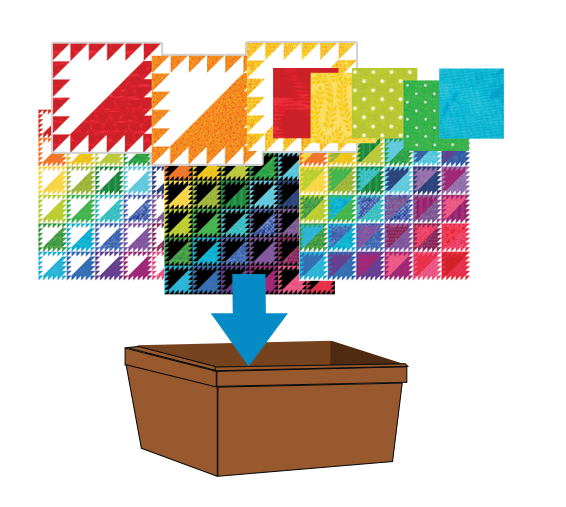
But, if you put your things in your box (Add to Project Sketchbook) but don’t add a label to your box (name your project) it still will not be saved.
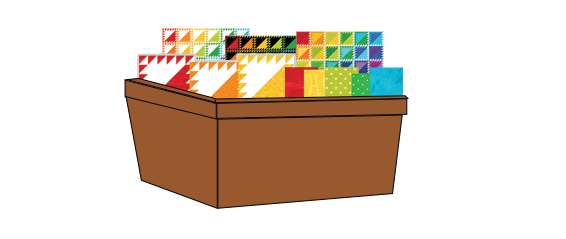
You need to put your things in your box AND label your box for it to be saved!
All the projects that you save aren’t saved within EQ8. They are saved on your computer, in your My EQ8 folder. So just imagine a closet (your computer’s My EQ8 folder) keeping all your boxes (your projects) nice, safe and organized for you.
- What if you want to move your boxes to a new closet (your projects to a new computer’s My EQ8 folder)?
See how to move your projects. - What if you have to uninstall and reinstall EQ8?
Your projects will not be affected. (They’ll still be safe in the closet.)
Step 1: Adding to the Sketchbook
For example, if you open EQ8 and design a quilt (you could also draw a block), when you are done, or anytime you want to save your progress or a different variation, click Add to Project Sketchbook.
To see the quilt…
Click View Sketchbook
Click Quilts
You will see your quilt(s).
(However, remember your project is still not saved. This is only Step 1.)
If you don’t see the quilts you expect to see…
Look again at your Project Sketchbook. This project has 3 quilts in the sketchbook but in the first example you have to scroll to see the second and third quilts. In the second example the display size of the quilts in the sketchbook has been changed, so you can see all three at once.
When you add a quilt to your sketchbook everything you used to design the quilt also gets added to the Sketchbook.
If you don’t see the blocks you expect to see…
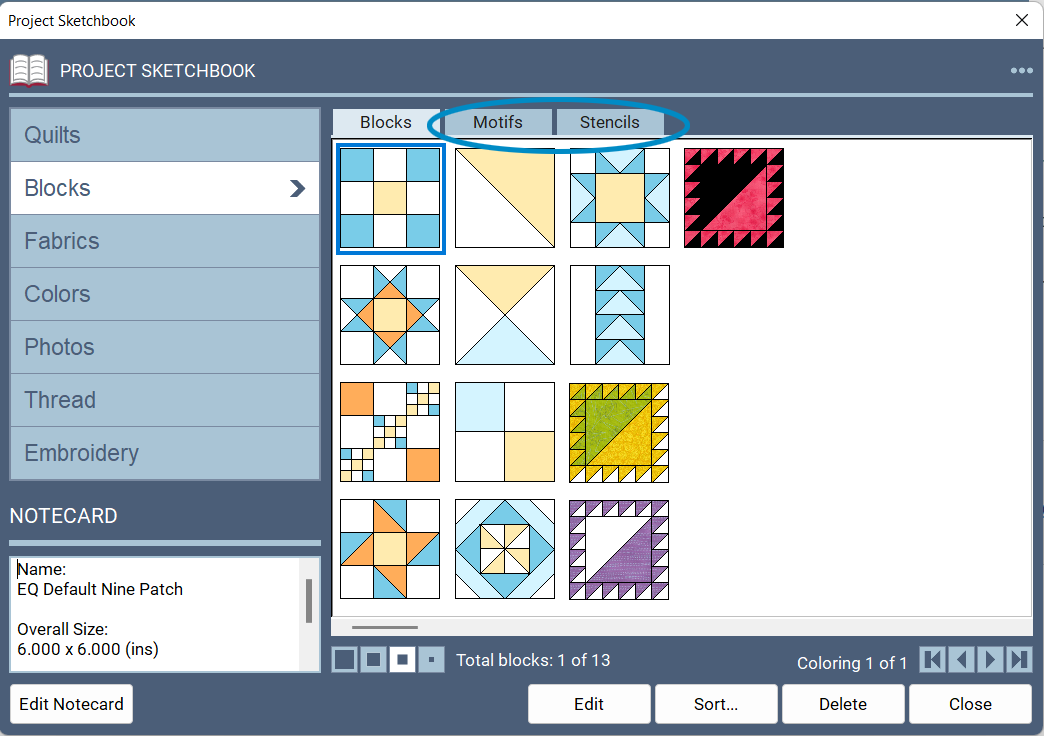
Check the end of you Sketchbook. Any blocks that you added to the sketchbook are added at the end, after any other blocks in your project. This may also be because the block colorings are stacking. Read about how to change your stacking settings. Also, be sure to check the Motifs and Stencils tabs.
If you don’t see the fabrics you expect to see…
Check the end of you Sketchbook. Any fabrics that you added to the sketchbook are added at the end, after all the default fabrics.
Step 2: Naming the Project
If your project says “Untitled” in the upper-left corner (Windows) or upper-middle of the screen (Mac), then your project is NOT saved.

(Both of these images are from a Windows computer showing an Untitled and named project, RainbowLadyoftheLake.)
When you start a new project, you’ll be asked to give it a name. If you bypass this you can still name your project at any time.
Click File > Save Project. Or, on your keyboard press Ctrl + S/Cmd + S.
EQ8 tries to help!
If you add something to your sketchbook and the project is not named, EQ8 will show you a message…
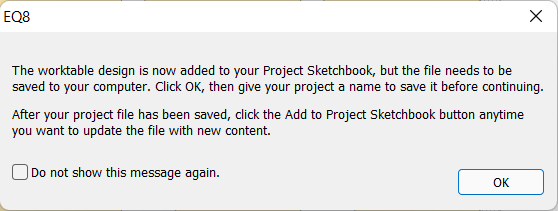
If you check Do not show this message again. this message will not show again. However, it is a helpful reminder to name your projects.
If you see this message your project is NOT saved.
If you try to close EQ8 and your project is not named, EQ8 will show you a message…
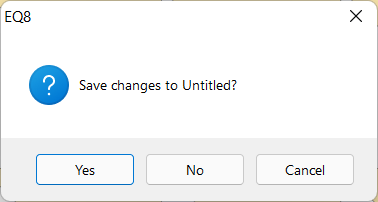
If you click Yes EQ8 will prompt you to name your project.
If you click No your project will close and your work will NOT be saved.
If you click Cancel you can continue working on your project but it is NOT saved.
If you think your project is saved and you can’t find it, please read more about EQ8’s default saving location.

 Electric Quilt 8
Electric Quilt 8