Any items gathered from the libraries get added to the Project Sketchbook. You can add one item at a time or several from as many different categories as you like before closing the library dialog.
To Add Items to the Sketchbook
Click to choose a library from the LIBRARIES menu. The appropriate library dialog box will display.
The library is organized into categories on the left under the title EQ8 Libraries. Click on the plus (+) sign next to one of the categories to open it. Continue clicking on the categories until the styles are displayed. When you click on one of the styles, the items will display on the right side of the dialog box.
Click directly on the item you want to add to select it. A frame will appear around the item indicating it is selected.
Click Add to Sketchbook. The item will temporarily disappear from the dialog indicating it has been added to the Sketchbook. Continue to add as many items as you want.
Click Close to close the library dialog.
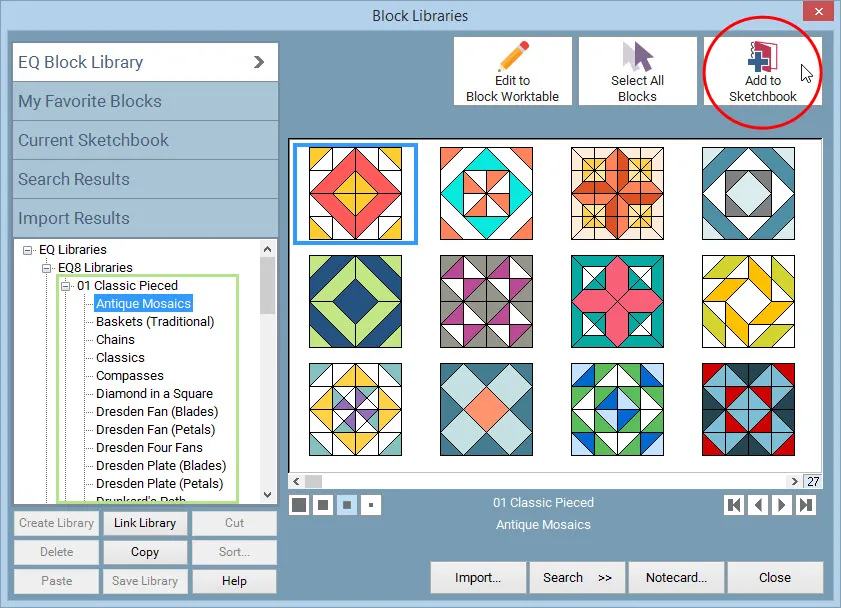
Note: Position the cursor over a item to display the item’s name.
Adding Several Items to the Sketchbook at Once
Selecting items in a range: Click to select the first item you want to add in the library dialog. Hold the Shift key on your keyboard and click to select the last item in the range. Click Add to Sketchbook. All the items within that range will be added to your Sketchbook at once.
Selecting items randomly: Click to select the first item you want to add in the library dialog. Hold the Ctrl key on your keyboard and click to select the other items you want to add. Click Add to Sketchbook. All the selected items will be added to your Sketchbook at once.
Select all items at once: Click the Select All button at the top-right of the Library. All the items in the library will be selected so you can add them to your Sketchbook at once.
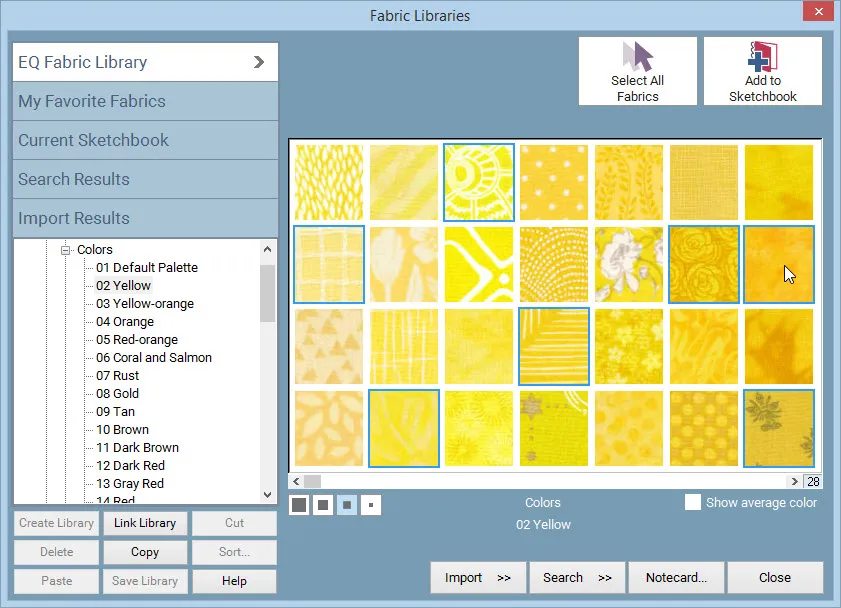

 Electric Quilt 8
Electric Quilt 8

