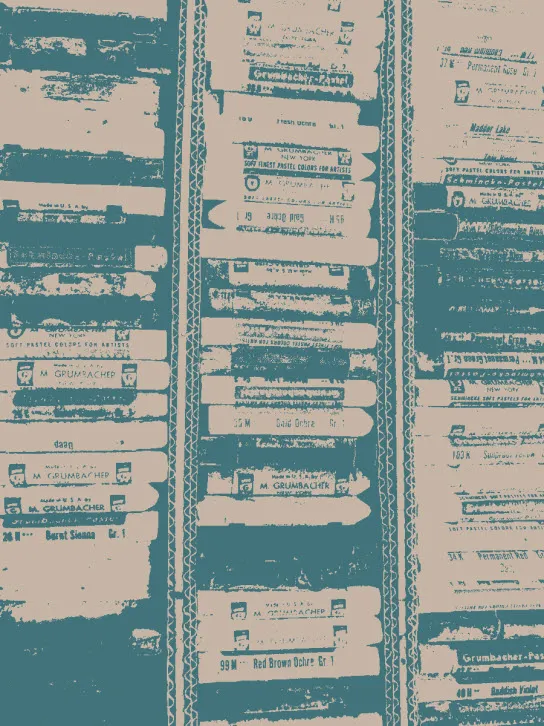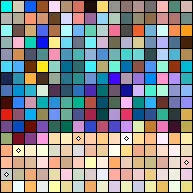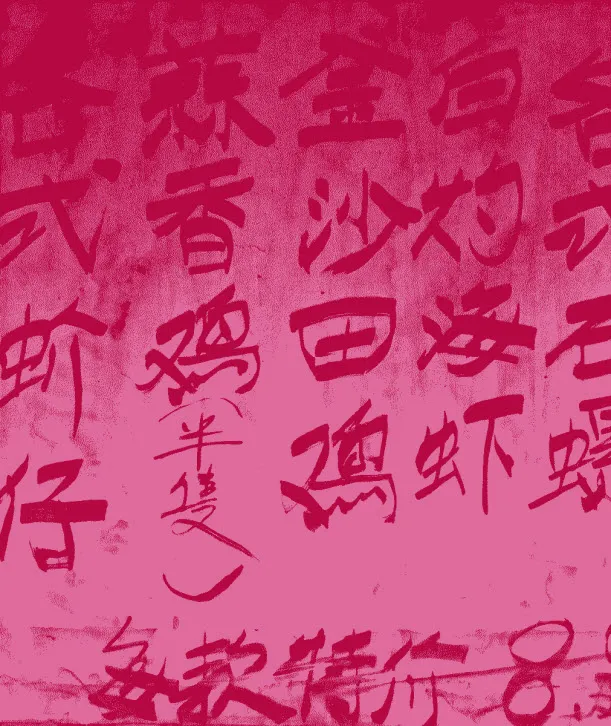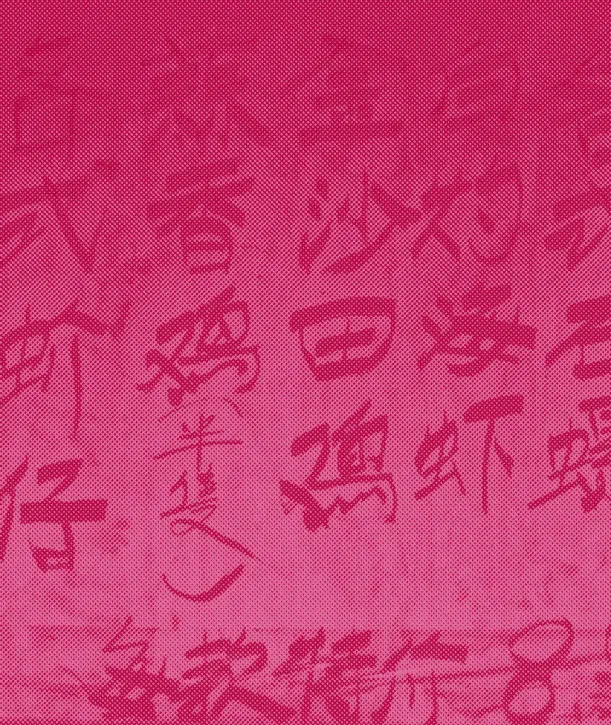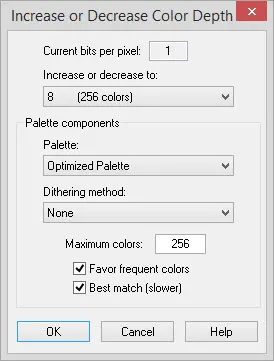Increase or Decrease Color Depth
Click Image on the main toolbar and choose Increase/Decrease Color Depth from the menu.
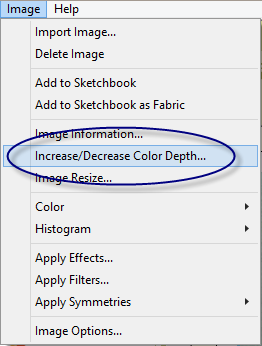
This will display the Increase or Decrease Color Depth dialog box.
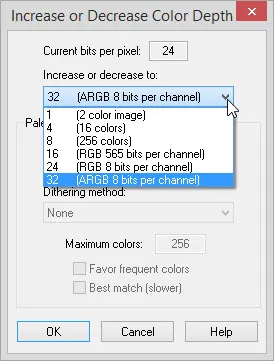
This option is best used to create low-color images for tracing blocks on the Block Worktable. Decreasing the color depth affects the image quality. Increasing the color depth will show no visual change to the image.
Once you’ve adjusted the color depth of your image, use Edit > Undo to return to your original image.
Images on the Image Worktable in EQ8 are raster images. This means they are based on colored dots that are packed very close together. These dots are commonly called pixels and the image’s horizontal and vertical dimensions are measured in terms of pixels.
A raster image is also measured by depth. Color depth is expressed in bits per pixel. Each bit represents two colors because it has a value of 0 or 1. The mor
e bits per pixel, the more colors that can be displayed.
Reducing the color depth of an image can often have significant visual side-effects. If the original image is a photograph, it is likely to have thousands, or even millions of distinct colors (24-bit or higher image). Reducing the color depth constrains the available colors to a specific color palette. (A color palette is simply a collection of color values.) This process, in fact, throws away a certain amount of color information. A number of components can affect the resulting quality of a color-reduced image.
|
Color |
Number of |
Color |
Uses a |
|
1 bit color (21=2) |
2 |
Indexed Color |
Yes |
|
4 bit color (24=16) |
16 |
Indexed Color |
Yes |
|
8 bit color (28=256) |
256 |
Indexed Color |
Yes |
|
16 bit color (216=65,536) |
65,536 |
True Color |
No |
|
24 bit color (224=16,777,216) |
16,777,216 |
True Color |
No |
|
32 bit color (232=4,294,967,296) |
4,294,967,296 |
True Color |
No |
True Colors
Color depths of 16-bit and higher are considered true colors. They do not rely on fixed palettes, but on color models. This allows for millions of colors in the images, producing a lot of detail. Every pixel in a true color image has 256 possible values for each of its red, green or blue components (in the RGB model) or alpha, red, green and blue components (in the ARGB model). Therefore, when the 3 components of an RGB image are combined there are 256 x 256 x 256 possible combinations or 16,777,216 possible colors. When the 4 components of an ARGB image are combined there are 256 x 256 x 256 x 256 possible combinations or 4,294,967,296 possible colors.
Indexed Colors
Color depths of 1-bit, 4-bit and 8-bit do not define colors in terms of color models. These color depths get their colors from a palette, which makes them indexed colors. Each palette has a fixed number of colors. The maximum number of colors in an indexed color image is 256, which does not allow for a lot of detail in the image.
In the examples below, notice the loss of detail in each. The fewer the colors, the less detail in the photo.
|
|
 |
 |
|
1-bit image
|
4-bit image
|
8-bit image
|
Palette
Remember, these palettes are only available for 1-bit, 4-bit, and 8-bit images.
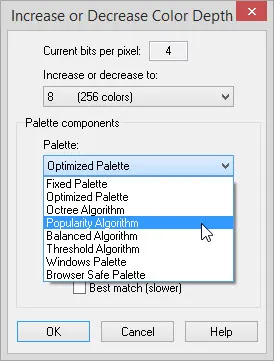
Optimized Palette
An optimized palette will use the best possible colors for the current image. The example shows the optimized palette of a photo that contains mostly blues, grays and purples.
Octree Algorithm
The Octree Algorithm makes a tree of colors with 8 (or less) branches. Each unique color gets represented by a leaf on the appropriate branch. Then the tree is reduced by merging very close colors (or leaves) together into a single average color (or leaf).
Popularity Algorithm
The Popularity Algorithm builds a list of all the colors used in the image along with a count of the number of times each color appears. Then it sorts the colors in descending order.
Balanced Algorithm
The Balanced Algorithm is similar to Popularity but does not drop the lesser used colors that may provide detail to the image. It provides a palette of the most popular yet balanced colors.
Threshold Algorithm
The Threshold Algorithm is similar to the Octree Algorithm. The result will display an image with fewer colors because a wider range of colors have been merged into a single color.
Windows Palette
Uses the Windows system palette.
Browser Safe Palette
Uses the fixed palette that is employed by Netscape Navigator and by Microsoft Internet Explorer.
Dithering is a technique used to create the illusion of color depth in images with a limited color palette. When an image is dithered, the colors not available in the palette are approximated by a diffusion of colored pixels from within the available palette. The human eye perceives the diffusion as a mixture of the colors within it.
In the example below, yellow and blue are the only colors used, but as the pixels become smaller, the patch appears green. This illustrates dithering.
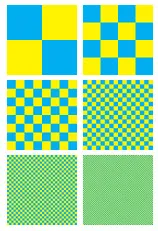
|
|
|
|
|
|
|
|
|
|
|
|
|
|
|
|
|
|
|
|
|
Maximum colors
Maximum colors – Customize the number of colors in an image. Range: 2 – 256
Favor frequent colors – Check to give colors that occur frequently in the current image, their own entries in the palette.
Best match – Check this for more accurate matching of the Optimized palette.
To view the Increase/Decrease Color Depth dialog, click Image Worktable > Image > Increase/Decrease Color Depth.

 Electric Quilt 8
Electric Quilt 8