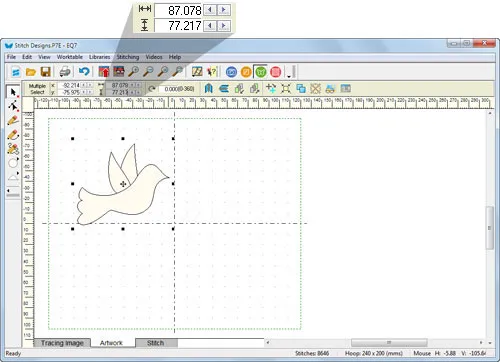How do I change hoop size without distorting my design?
When you copy and paste a design from the BLOCK worktable to the STITCHING worktable, you’ll always want to set up the hoop size first, before you copy and paste the design. When you paste, the design will be resized to fit the hoop without any distortion.
If you want to copy and paste within the STITCHING worktable, from one design to another, you’ll need to record the size of the objects you are copying so that after you adjust the hoop size, you can resize the object accordingly. Here’s what to do to avoid distortion.
- With the design you want to copy on the worktable, click the Artwork tab.
- Click EDIT > Select All.
- Write down the size of the selected objects from the Precision Bar.
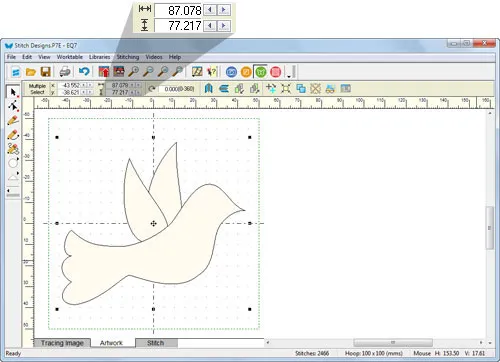
- Click EDIT > Copy.
- Click STITCHING > New Design > choose either Embroidery or Machine Applique, whatever you prefer.
- Click EDIT > Paste.
- Click STITCHING > Drawing Board and Hoop Setup.
- Adjust the hoop size to the desired size. Click OK. Your design may be distorted now.
- Click EDIT > Select All.
- In the Precision Bar, type in the recorded sizes. Press the Enter key on the keyboard after you type the entry to update the worktable design.