The directions say to SHIFT+drag, or CTRL+drag. But that’s not working. Nothing happens.
Are you using a touchpad, not a mouse?
When using a computer with a mouse, the directions for holding down a key as you drag work as expected. But if using a touchpad, you may need a bit more finger-work.
Click+drag (Example: scrollbars)
- Click and hold the left touchpad button.
- Run the index finger of your other hand repeatedly across the touchpad diagonally.
- Release the left touchpad button when you are finished.
SHIFT+click+drag (Example: setting items on Layers 2 and 3)
- Hold down the SHIFT key.
- With the same hand, click and hold the left touchpad button.
- Run the index finger of your other hand repeatedly across the touchpad diagonally.
- Release the left touchpad button and SHIFT key when you are finished.
CTRL+click+drag (Example: drawing perfect shapes)
- Hold down the CTRL key.
- With the same hand, click and hold the left touchpad button.
- Run the index finger of your other hand repeatedly across the touchpad diagonally.
- Release the left touchpad button and CTRL key when you are finished.

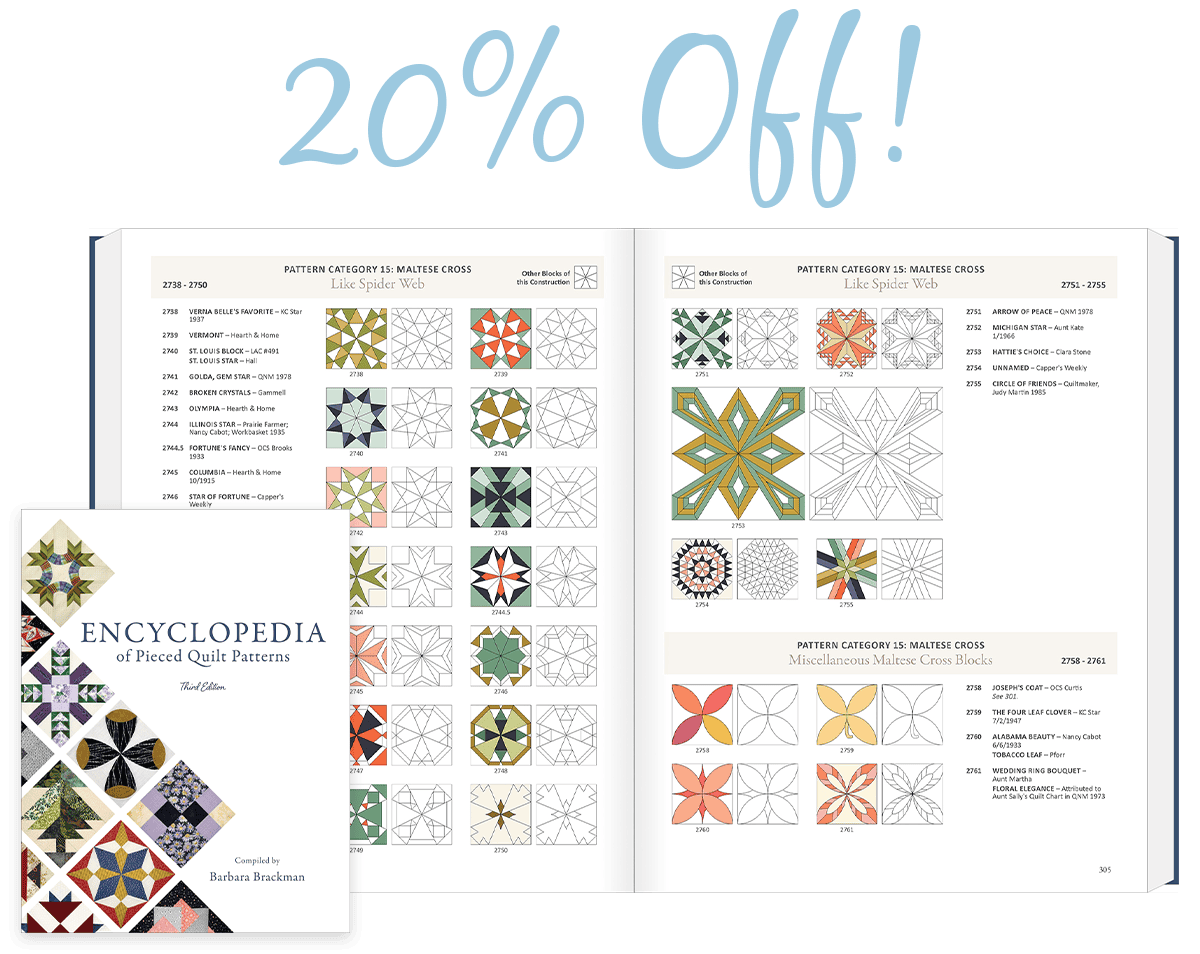
 Electric Quilt 8
Electric Quilt 8

