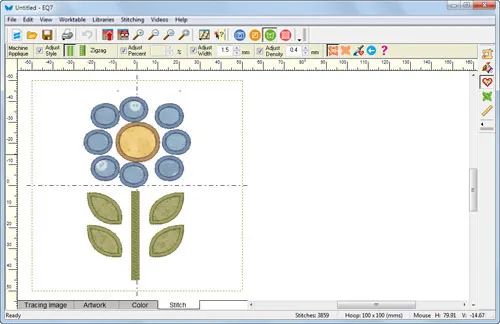How do I create embroidery from a library block?
Create an Embroidery Design from a Library Block
- Click STITCHING > New Design >Embroidery or Machine Applique whichever you prefer.
- Click STITCHING > Drawing Board and Hoop Setup.
- Select a hoop size.
- Click OK to close the box.
- Click LIBRARIES > Block Library.
- Find the desired block and click Add to Sketchbook.
- Click Close to close the Block Library.
- Click View Sketchbook.
- Click the Blocks section.
- Click on the block. You may need to click the Motifs tab at the top to find your block.
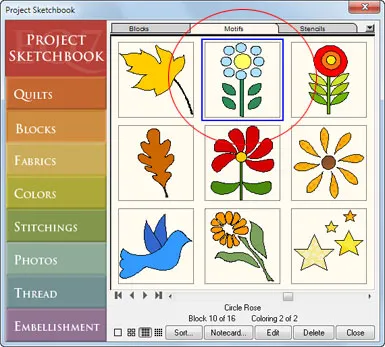
- Click the Edit button. The block drawing is on the Block worktable.
- Click the Applique tab.
- Click EDIT > Select All.
- Click EDIT > Copy.
- Click on the Work on Stitching button.
- Click EDIT > > Paste. This will paste the apple drawing for us.
- While the design is still selected, click the Center button on the Precision Bar.
Note:
The Block worktable is either in inches or centimeters. The Stitching worktable is always in millimeters. When you paste the drawing from the Block worktable to the Stitch worktable, EQStitch will automatically adjust the drawing so that the drawing so it will fit into whatever hoop size you’ve selected. The drawing becomes a new size that will be close to fitting in the hoop.
Usually only minor adjustments to the size will be required. You may need to make other design changes. Many of the blocks will have overlapping patches. If you’re creating embroidery, too much overlapping will cause your embroidery to become too heavy with stitches and break your needle. Be sure to edit your design so that patches are not overlapping.
- Click the Color and Stitch tabs to finalize the design.