To customize the layout palettes, click on the Worktable Options button ![]() on the main toolbar while on the Quilt Worktable. The Quilt Worktable Options dialog appears and you will now see Layout Options. Use Layout Options to make any adjustments or to increase any of the limits in the layout palettes. Many of the entries in this dialog affect the sensitivity of the slider bars on the palettes. In other words, if the maximum size is large, it will take very small movements on the slider to adjust the size.
on the main toolbar while on the Quilt Worktable. The Quilt Worktable Options dialog appears and you will now see Layout Options. Use Layout Options to make any adjustments or to increase any of the limits in the layout palettes. Many of the entries in this dialog affect the sensitivity of the slider bars on the palettes. In other words, if the maximum size is large, it will take very small movements on the slider to adjust the size.
All Styles
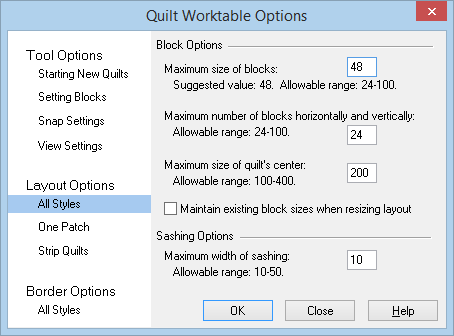
Block Options
Maximum size of blocks: This setting adjusts the maximum size for a block in any of the traditional quilt layouts. EQ8’s suggested value is 48, but the allowable range is 24-100.
Maximum number of blocks horizontally and vertically: This setting adjusts the maximum number of blocks horizontally and vertically in any of the traditional quilt layouts. The allowable range is 24-100.
Maximum size of quilt’s center: This entry applies specifically to custom set quilt layouts and to strip quilts. The allowable range is 100-400.
Check Maintain existing block sizes when resizing layout if you do not want the content of layers resized when resizing your quilt. For example, if this option is unchecked, a 12″ x 12″ embellishment design will scale down in size when the quilt is changed to a smaller size, keeping the contents proportional.
Sashing Options
Maximum width of sashing: This setting adjusts the maximum width for sashing. The allowable range is 10-50.
One Patch
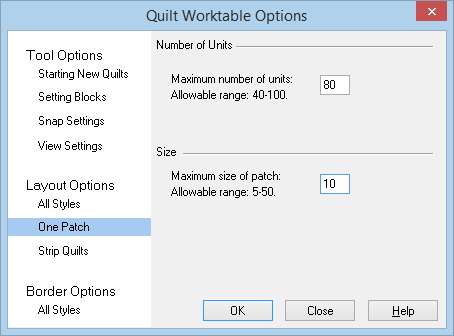
Number of Units: Enter the maximum number of units you’d like for One patch quilts. Allowable range is 40-100.
Size: Enter a size for the maximum size of a patch in One patch quilts. Allowable range is 5-50
Strip Quilts
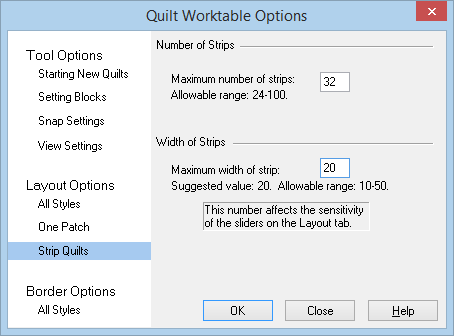
Number of Strips: Enter the maximum number of strips you’d like for strip quilts. Allowable range is 24-100.
Width of Strips: Enter the maximum width you’d like for each strip in strip quilts. Suggested value is 20. Allowable range is 10-50.

 Electric Quilt 8
Electric Quilt 8

