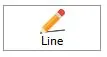
The Line tool allows you to draw straight line segments.
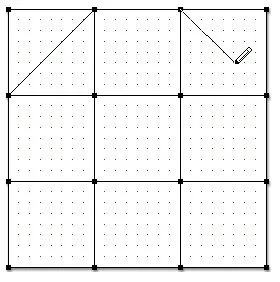
To draw a straight line
- Click on the Line tool. The cursor changes to a pencil.
- Move the cursor to the point where you want the line to start being drawn.
- Hold down the left mouse button and drag to where you want the line to stop.
- Release the mouse to complete the action.
Notes
- When you release the mouse, the line may seem to move a bit from where you released it. This is because lines and arcs drawn in EasyDraw will snap to points on a grid. This is the default setting. The number of points in the grid can be adjusted using Snap Settings. Remember that all segments must be connected to the outside edge of the block or to one another. Snapping to a grid helps ensure that your lines and arcs are connected.
- Pressing the Spacebar will toggle between the Line tool and the Edit tool.
- Zoom in as closely as possible to check your drawing. This is especially helpful when editing because a small area in normal view can appear quite large when you zoom.

 Electric Quilt 8
Electric Quilt 8

