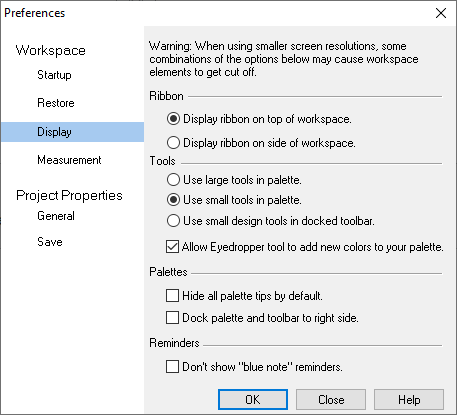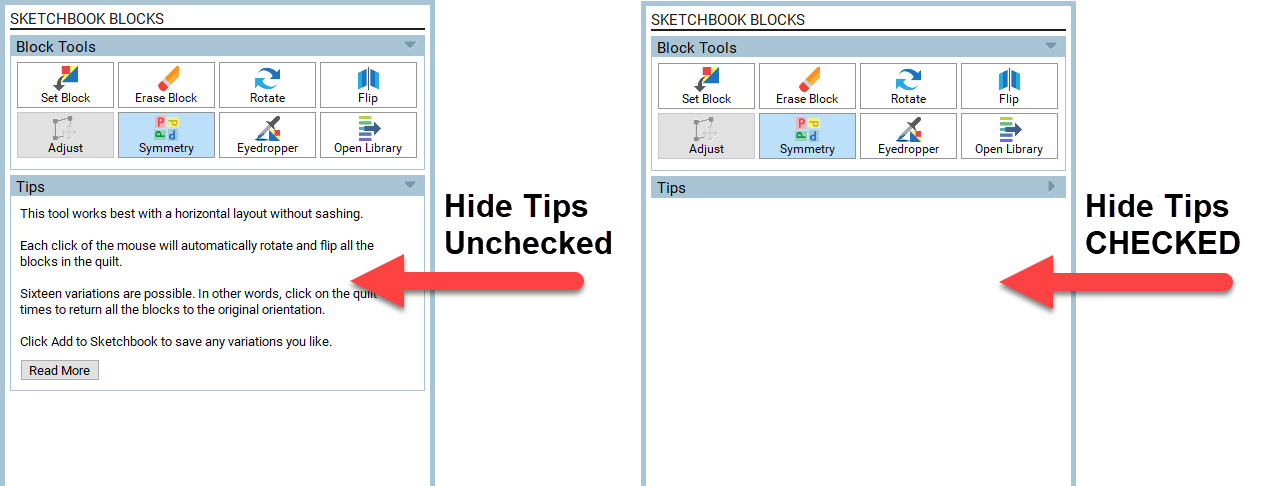The Preferences dialog lets you customize EQ8. After choosing Preferences from the FILE menu, the Preferences dialog appears.
Workspace Preferences
Startup
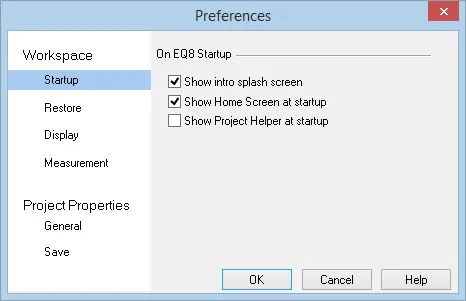
Use this section to turn the Startup features on and off. Uncheck whichever item you want to turn off.
Check Show intro splash screen to watch the graphic when you start EQ8. This option is turned ON by default.
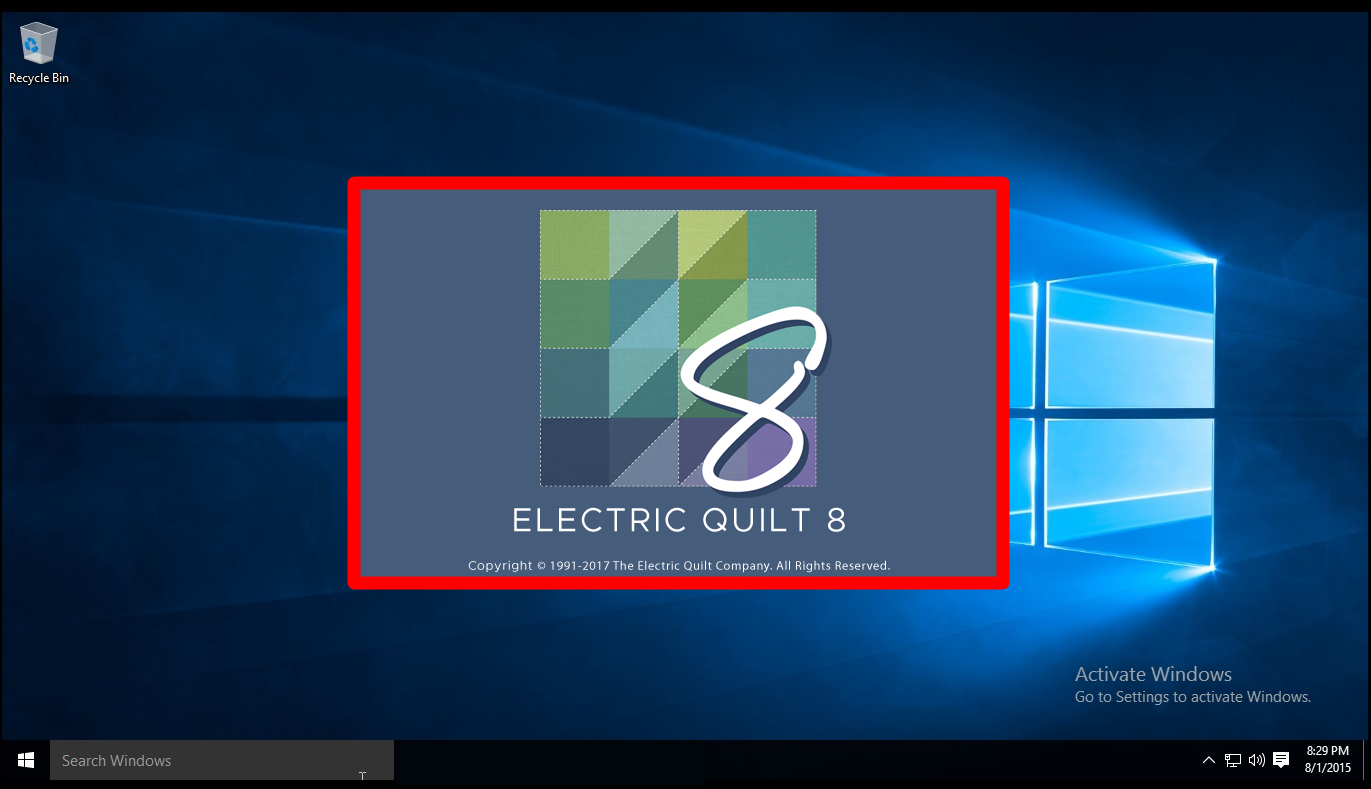
Check Show Home Screen at startup to see quick-access features and the Tip of the Day. This option is turned ON by default.
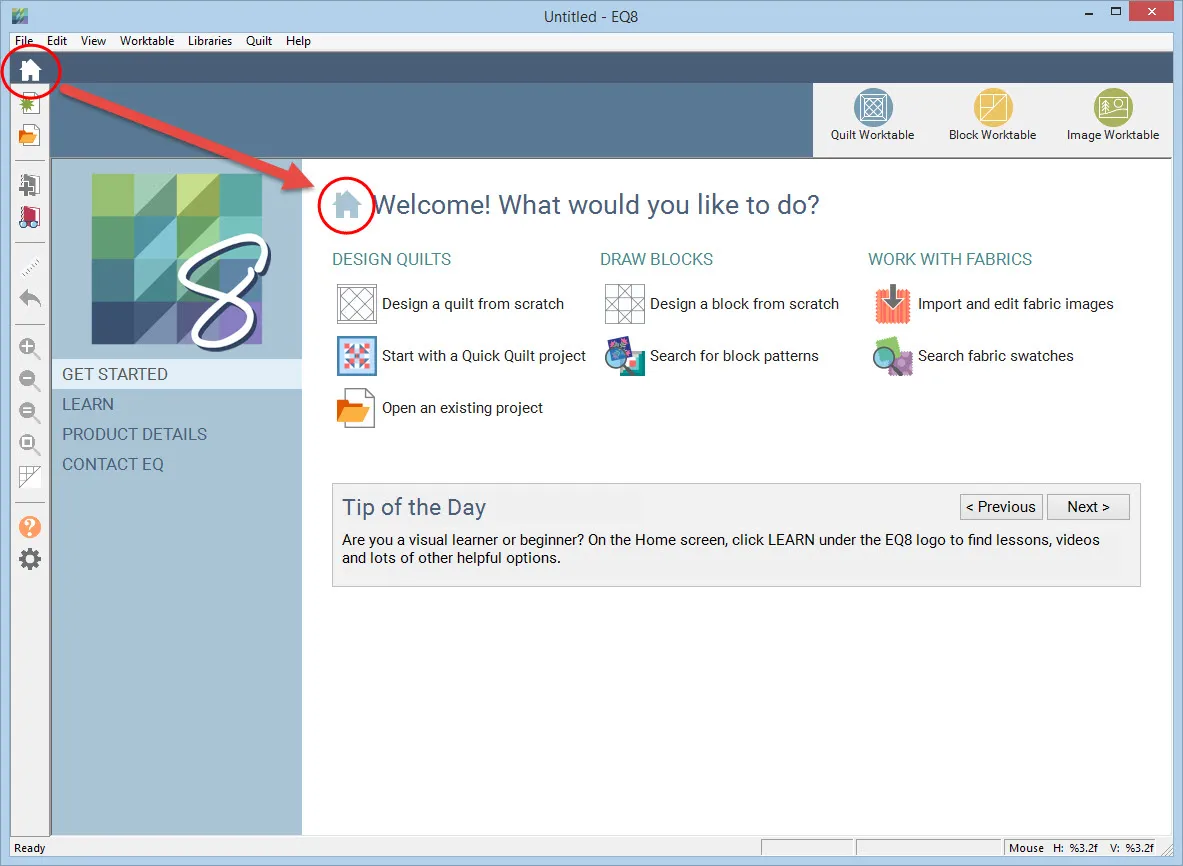
Check Show Project Helper at startup to display the dialog when you start or open a project. This option is turned OFF by default.
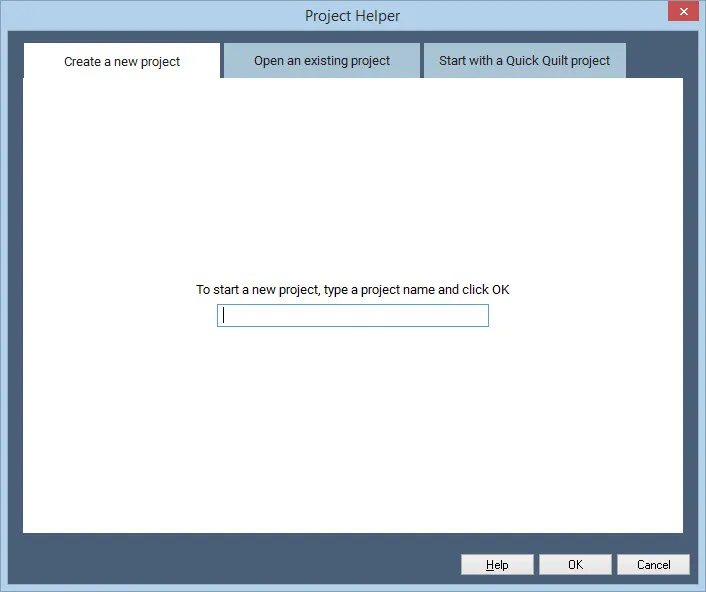
Restore
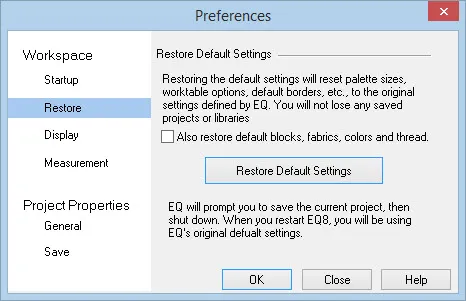
By clicking the Restore Default Settings button, your EQ8 will be set back to its original settings. It will act as if EQ8 is brand new again. This option will not harm your EQ8 project files. It simply restores your program to the default settings for toolbar and palette positions, rulers, Precision Bars, etc.
Clicking Include original fabrics, colors and thread will restore your palettes to their default settings as well. These palettes can be changed using the Save Palette as Default feature in the FILE menu. Leaving this option unchecked when you restore will save your custom palettes.
Below is an example of how a customized work space changes back to the default settings.
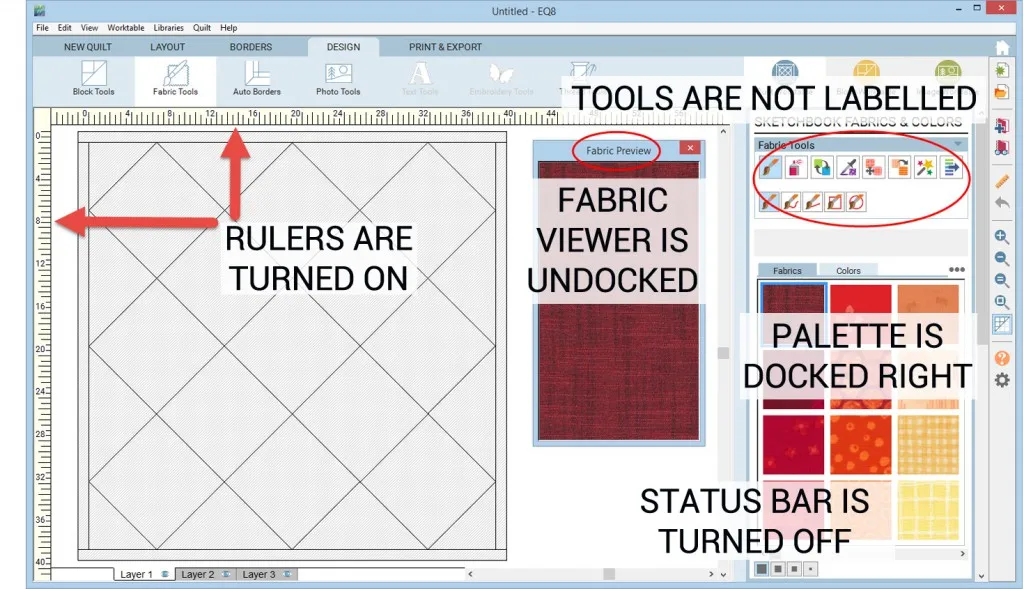
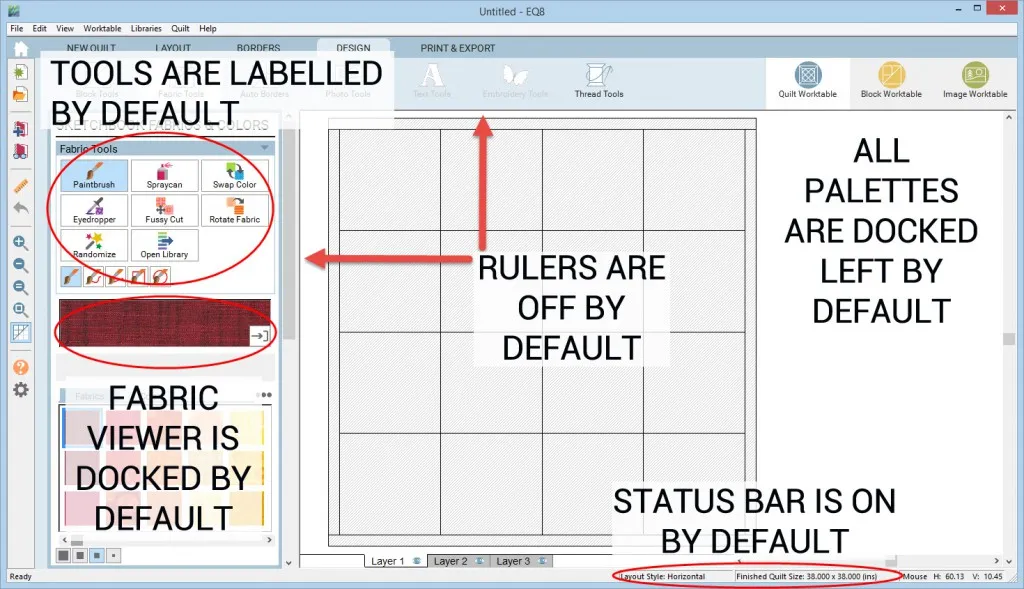
Display
Tools:
By default, EQ8 shows large, labeled tools. If you’d rather see small, unlabeled tools, check the box.
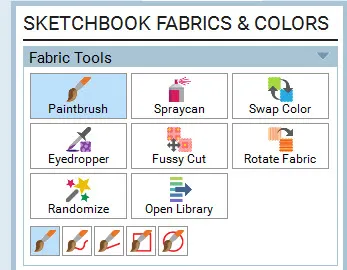
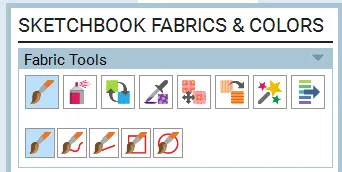
The Eyedropper tool is found by clicking Fabric Tools in the ribbon on the Block or Quilt worktable. By default, the Eyedropper subtool for always find a solid color is set to automatically add new colors to your palette. When this item is unchecked, EQ8 finds the closest matching color that already exists in the palette. This feature applies to fabrics, photos and colors.
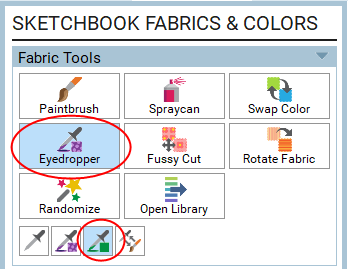
Reminders:
Blue note reminders will display if you are performing an action in EQ8 that is not allowed. This note will tell you how to perform the action the correct way. For example, a blue note will display if you forget to hold the Shift key down while setting a block on Layer 2 of the Quilt worktable.
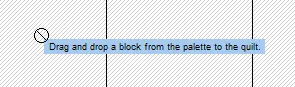
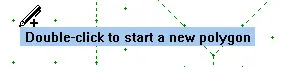
Palettes:
Palette Tips are displayed when certain tools are selected that have Help info displayed in the palette below the tools. When the Hide all palette tips by default setting is checked, you won’t see the text here:
Palettes can be docked to either the right or left of the screen. By default, the palettes are docked to the left side of the screen. Choosing to dock them to the right side of the screen will require that you restart EQ8.
Measurement
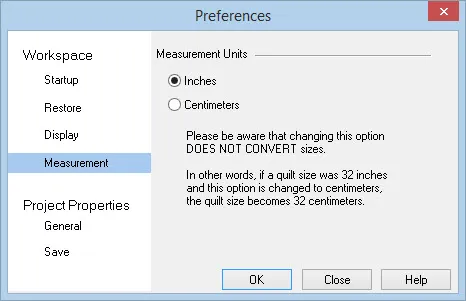
The default measurement setting is inches. Changing this option will automatically update the quilt and block rulers on both worktables.
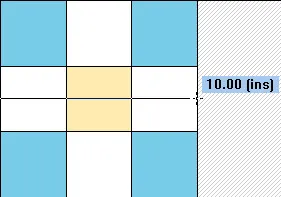
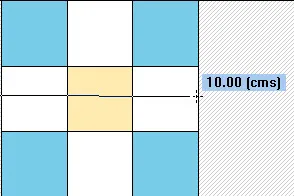
Note: If you’ve saved a project with the default inches, then changed the measurement to centimeters, EQ does not convert your project from inches to centimeters. Since this project was designed in inches, when you reopen and try to print the quilt or block, it will not be what you expect. For example, if you have a 54 inch quilt, when you change this setting to centimeters, you will now have a 54 centimeter quilt.
Project Properties Preferences
General

Block Colorings:
Each time you color a block and add it to the Sketchbook, the new coloring gets stacked on top of the previous coloring. Change this number if you’d like less colorings per block. If you don’t want the colorings to stack at all, enter 1 in the input box. The default setting is 2 colorings per block.
Undo Options:
As you work in EQ8, the program will remember your steps and allow you to “undo” your work up to 20 steps. Use this entry to change the number of steps that will be remembered in the Undo queue.
![]()
The allowable values are from 2-20. The default setting is 20.
Printing Options:
Increase this number if lines on your printouts aren’t printing as bold as you’d like. Putting this option at its maximum value will help faint seam allowance lines print more boldly. Allowable values: 1-4
Save
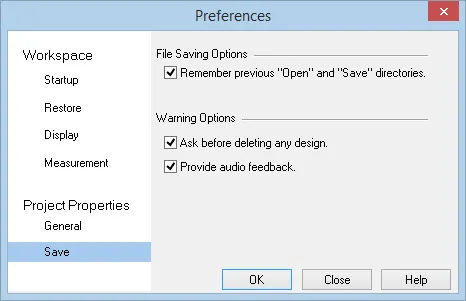
File Saving Options:
Check Remember previous “Open” and “Save” directories to have EQ8 start looking in the same folder for projects each time the standard Windows File dialog appears.
Warning Options:
Check Ask before deleting any design to display a warning dialog box every time you want to delete a design. This dialog will ask you if you want to delete your design before it actually is deleted, in case you really didn’t want it deleted. This option is turned on by default.
Check Provide audio feedback to hear an audio alert when adding to the Sketchbook. Uncheck this option to turn off the sound.

 Electric Quilt 8
Electric Quilt 8