Please note: The only feature difference between using EQ8 on the Mac versus using EQ8 on a Windows computer is that there is no FILE > Export Metafile on a Mac.
Unfortunately, this was a feature that was impossible for us to incorporate in EQ8 for Mac which is the reason why it is missing. The libraries in Windows that build the Windows Metafile format are copyrighted by Microsoft and there was no equivalent library in OS X for us to implement this feature.
Export to Metafile is only available from the Block Worktable on Windows computers.
A metafile displays an image using lines, arcs, rectangles, ovals, etc. Metafiles are actually a series of drawing commands, not pixel data. Metafiles are resolution independent, so they can be resized without loss of quality. In EQ8, you can export a metafile for a block, but not a quilt. The file created consists of the line drawing and solid fill color if you’ve chosen to export both line and fill. When you place the metafile in another application, you can manipulate the block by pulling it apart one patch at a time. Windows metafile format is understood effectively by many graphic, illustration, and word-processing programs, although some applications may be happier manipulating the image as a single unit than as individual patches.
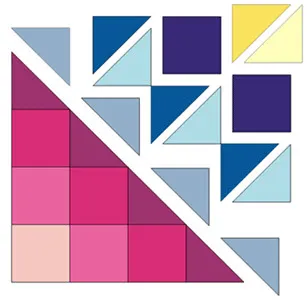
On the Block Worktable, click the PRINT & EXPORT tab and then Export on the ribbon. The option to export a Metafile is only available on the Block Worktable.
Click Metafile in the palette to display the Export Metafile dialog box.
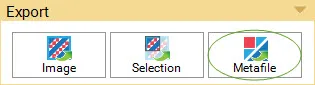
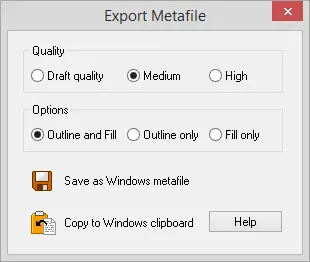
Quality: Choose from Draft quality, Medium, or High. This setting affects the size of file that the saving routine will create. The amount of hard disk space the file occupies is very small for all 3 settings. When you insert or place the metafile into another application, the higher quality files will be quite large. In most cases you will be able to choose the lowest quality setting.
Options: Outline and Fill will create black lines around the patches and solid fill. If fabric is used in the block, the fabric will be converted to the average color. If thread has been used on the block, the outline will be the thread color and stitching style just as it appears on the COLOR tab of the Block Worktable. In another application, if you plan to pull the patches apart, you can separately select the outline and the fill for a patch, and then move them both. Outline only will create just a black line drawing with no fill color. If thread has been used, the outline color will be the thread color instead of black. Fill only will create a block with no outlines. The block must be colored with solids or fabric on the COLOR tab of the Block Worktable. Again, if fabric has been used, EQ8 will convert the fabric to the average color.
Save as a Windows metafile: Choose this option to display a dialog for naming the file. The snapshot will be written as a Windows metafile with the name you give it. EQ8 will automatically add the three-letter extension .emf.
Copy to Windows clipboard: When you choose this option, the snapshot is copied to the Windows clipboard. You can then paste the snapshot into any Windows application. Open the publication or document you want to paste the file into and choose Paste. The default keystroke for Paste in most Windows applications is Ctrl+V.

 Electric Quilt 8
Electric Quilt 8

