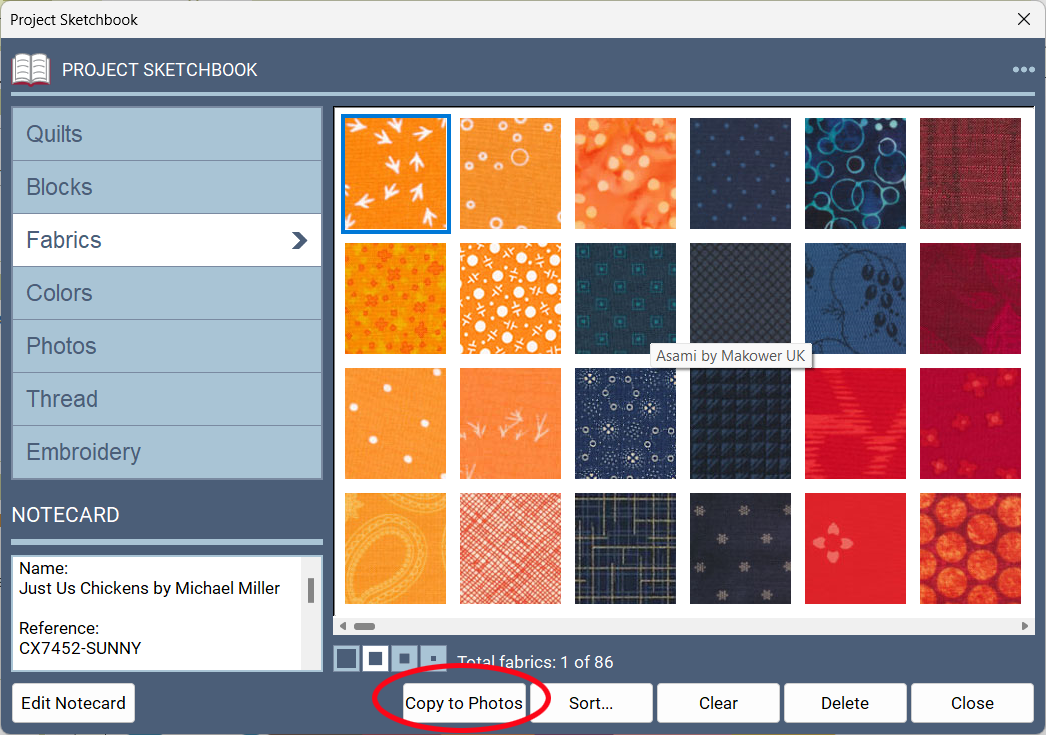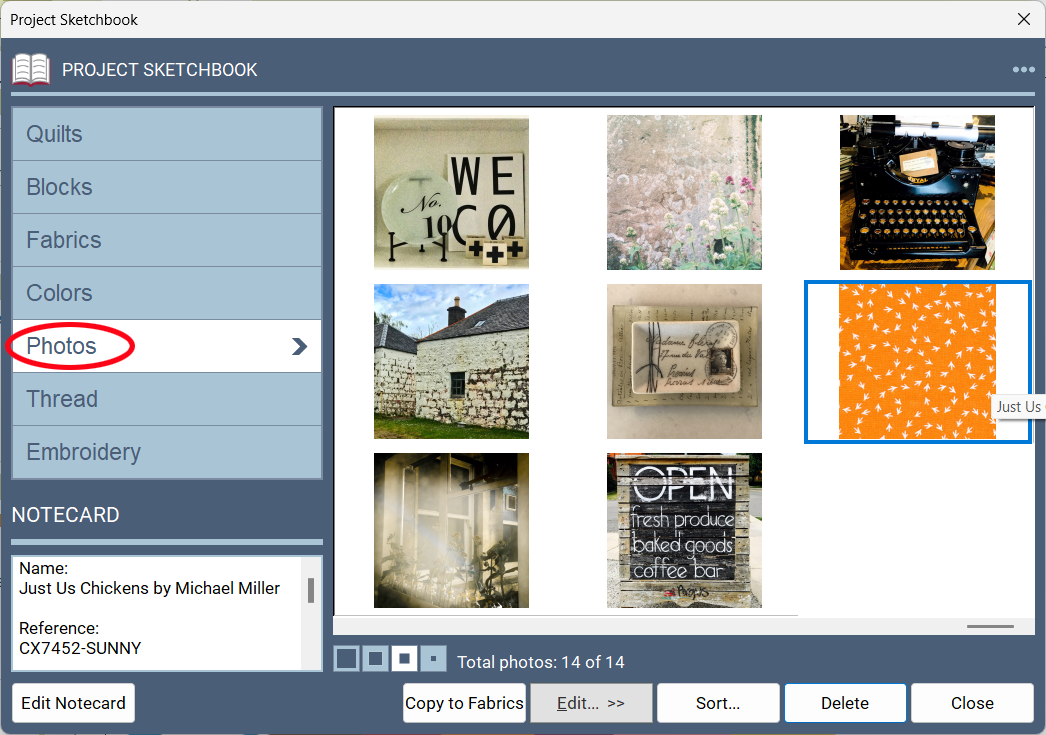Click on the three dots in the top-right corner of the Fabrics palette or in the Fabric section of the Project Sketchbook to display the context menu. You can also right-click on an item in the Project Sketchbook or palette to bring up this menu.
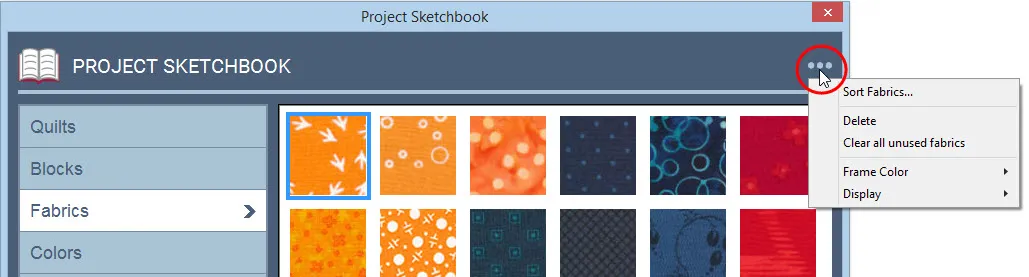
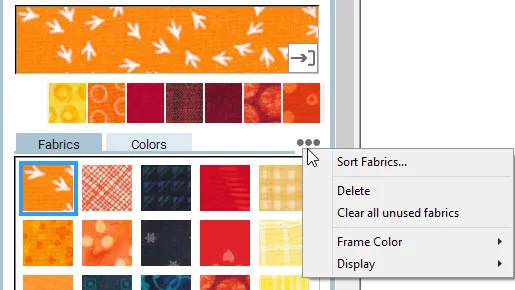
Sort Fabrics
In the Fabrics palette, this option lets you sort the fabrics currently in the palette using the menu.
Click on any of the coloring tools to display the palette. Right-click on the palette to display the menu. Choose Sort Fabrics. The Sort dialog will appear. Click each fabric in the order you want them to appear in your palette. If you make a mistake, click Start over. When you’ve sorted all the fabrics, the dialog will disappear. If you click Close on the Sort dialog before sorting all of the fabrics, the remaining fabrics will fall in behind the ones you’ve sorted.
Once you click Close on the Sort dialog, the sorted fabrics will permanently be reordered.

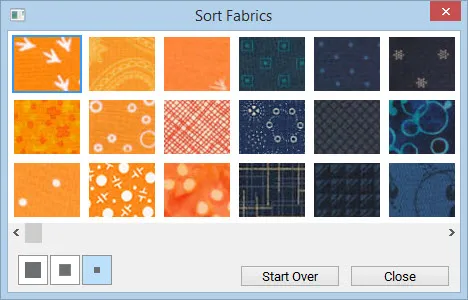
Delete
The Fabric palette lets you delete fabrics currently in the palette using the menu. If the fabric is used in a quilt, you’ll see a message reminding you of this.
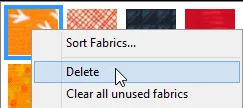
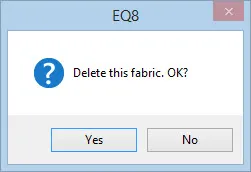
Clear All Unused Fabrics
Click Clear all unused fabrics if you want to quickly delete any fabrics that aren’t being used in any blocks or quilts in the Project Sketchbook.
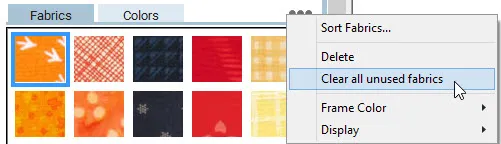
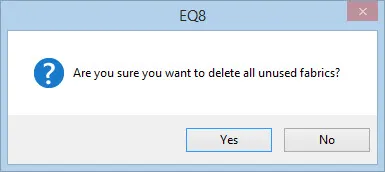
Frame Color
When you select a fabric in the palette, it becomes highlighted. Use the Frame Color option to change the color that the fabrics are highlighted with. Right-click to display the menu. Point to Frame Color and choose from the eight different colors to highlight your fabrics.
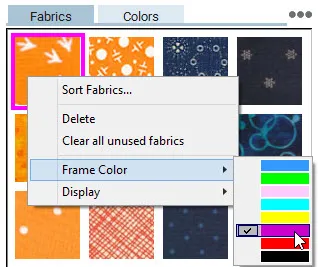
Display
You can choose the size of items displayed in the palette. Each palette allows you to choose from Large, Medium, Small, and Tiny. Right-click or click the three dots to display the menu. Point to Display and choose the display options you want.
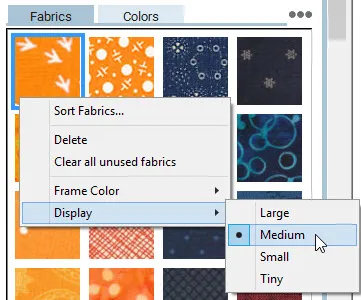
You can also change the display by clicking the display buttons at the bottom of the palette. The images on the buttons indicate the type of display each button represents.
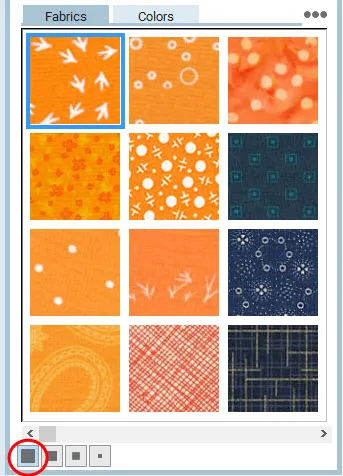
Reset Palettes
If a palette does not appear, on the menu bar, click FILE > Preferences > Restore > Restore Defaults. (This requires closing EQ8, so be sure to save what you’re working on.)
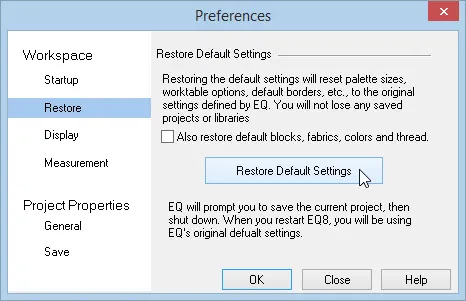
Copy to Photos
Clicking the Copy to Photos button adds a copy of the fabric to the Photos section of the Project Sketchbook. Read about the differences between photos and fabrics.
The fabric will also remain in the Fabrics section of the Project Sketchbook and the image will be shown at the end of all the other photos in the Sketchbook.

 Electric Quilt 8
Electric Quilt 8