Start with an image on the worktable.

Click Color in the ribbon, and then click the Hue/Saturation/Lightness tool in the palette to display the Hue/Saturation/Lightness dialog.
The Hue/Saturation/Lightness dialog lets you change all three dimensions of the images color values. Changes can be made by typing new values or by dragging the sliders, or using the keyboard arrow keys to move the slider.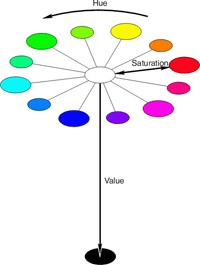
- Hue: Hue is another name for color. When an image’s hue is adjusted, the base color of that image changes in correlation with the color wheel. As the hue slider moves from left to right, the image’s color changes from blue to cyan to green and so on around the color wheel until it’s back to blue. Range: -120 – 120
- Saturation: The image’s saturation refers to the intensity of its colors. When the slider is at the maximum value, 120, the image is fully saturated with ‘pure’ hues. When the slider is at the minimum value, -120, the colors are desaturated so no hue is dominate. In other words, the image looks grayscale. Range: -120 – 120
- Lightness: The image’s lightness or darkness is the final dimension used to determine the overall color of the image. Dragging the slider to the right increases the lightness. The maximum creates a totally white image. Dragging the slider to the left decreases the lightness making it darker and darker. The minimum value creates a totally black image. A value of 0 preserves the original setting. Range: -120 – 120.
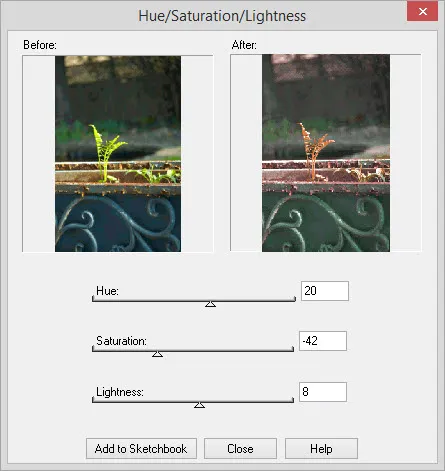
With Hue/Saturation/Lightness, you can turn a new sprout into a dried autumn leaf.

 Electric Quilt 8
Electric Quilt 8

