The image information about your photo can be viewed on the Image Worktable by selecting IMAGE > Image Information, or by right-clicking to display the context menu and choosing Image Info.
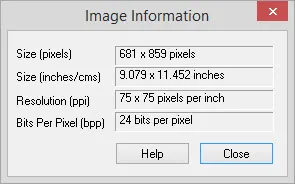
Size (pixels)
This is the actual pixel resolution of your photograph. EQ8 displays images on the computer screen pixel-for-pixel, so each image’s resolution, as well as the screen resolution of your computer’s display, determine the size of the image you see when you import an image to the Image worktable. If your screen resolution is set really high (1280 x 1024), the photo will display small on the worktable. If your screen resolution is set really low (1024 x 768), your photo will display large on your worktable.
Size (inches/cms): This is the size of your image if it were to be printed.
Resolution (ppi)
This is the number of pixels per inch that are in your image. A higher number (150) will print a good quality image. A lower number will result in a lower-quality image.
Bits per Pixel
The color depth of the image. Each bit represents two colors because it has a value of 0 or 1. The more bits per pixel, the more colors that can be displayed. Most images that you import, especially from your digital camera, will be 24 bits per pixel.

 Electric Quilt 8
Electric Quilt 8

