![]()
Layer 3 of any quilt layout is always reserved for quilting. When you place any block on Layer 3, the block will draw as an outline only to represent a quilting stencil. You can change the outline color, or thread color, after you set the block. There’s a special tab in the Sketchbook Blocks palette just for Stencils but any block or motif can be set on Layer 3 as a stencil.
- On the DESIGN tab click Block Tools.
- Click Layer 3 at the bottom of your screen.
- Click the Set Block tool.
- Click the Stencils tab.
- If you would like to add stencils click Open Library. It will open right to stencils. (Although any blocks placed on Layer 3 will show as stencils.)
- Select a quilting stencil in the palette.
- Click, hold, and drag that stencil from the palette to the quilt layout.
- Release the mouse to drop the stencil on the quilt. The stencil will set in the size in which it was drawn.
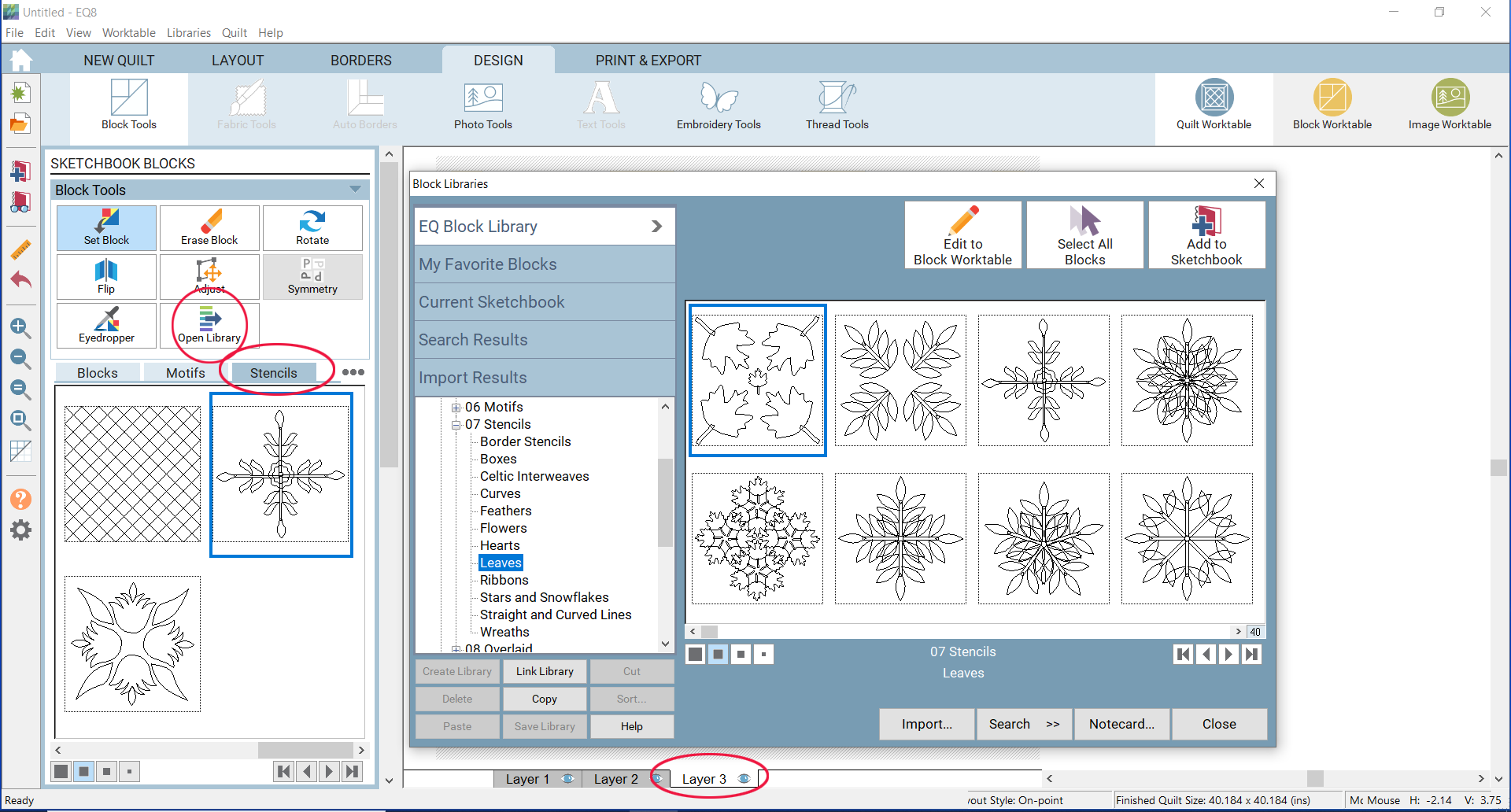
- Use the Adjust tool to make changes to the size and location of the stencil.
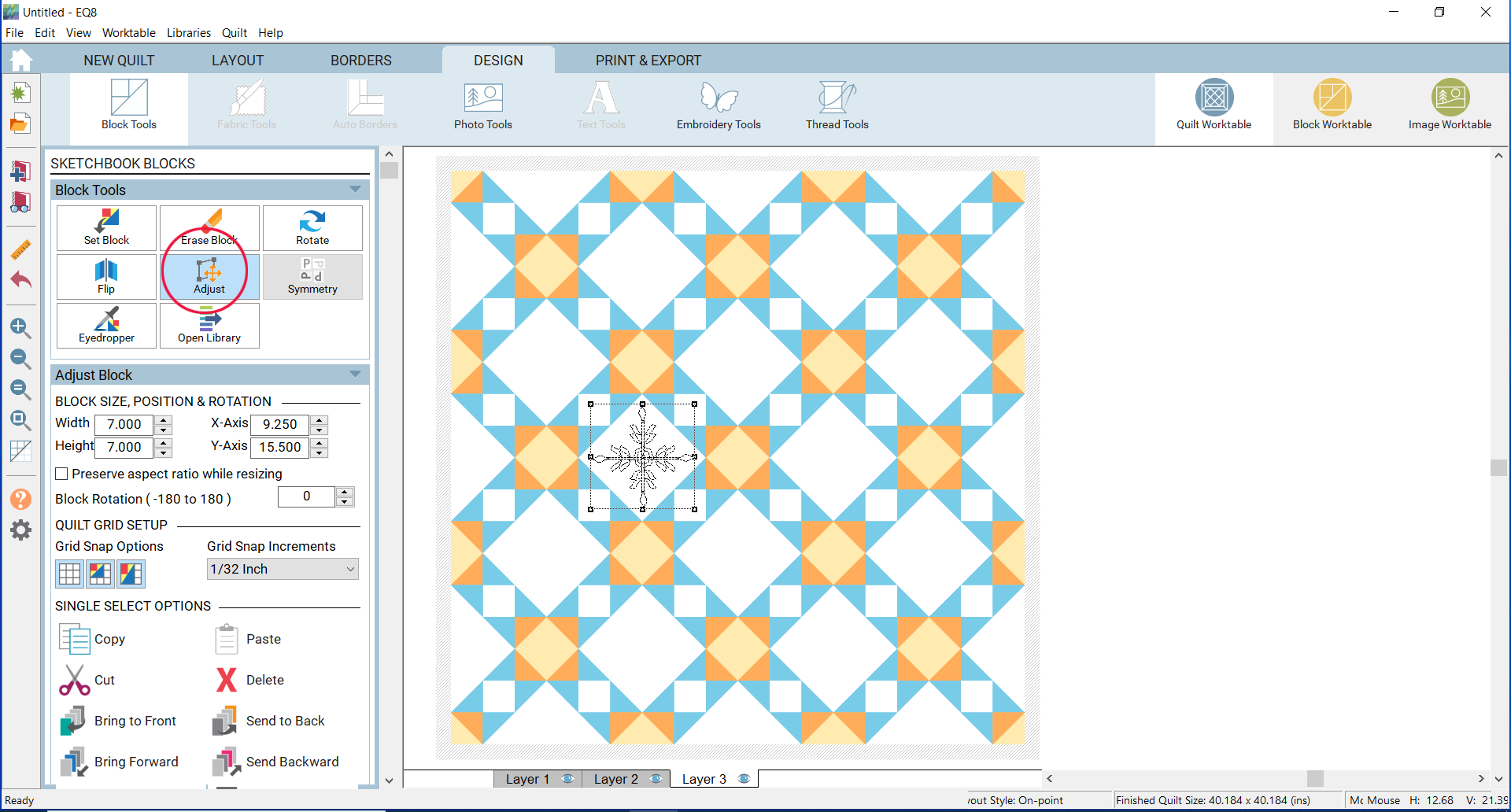
- Click Thread Tools and recolor as desired.
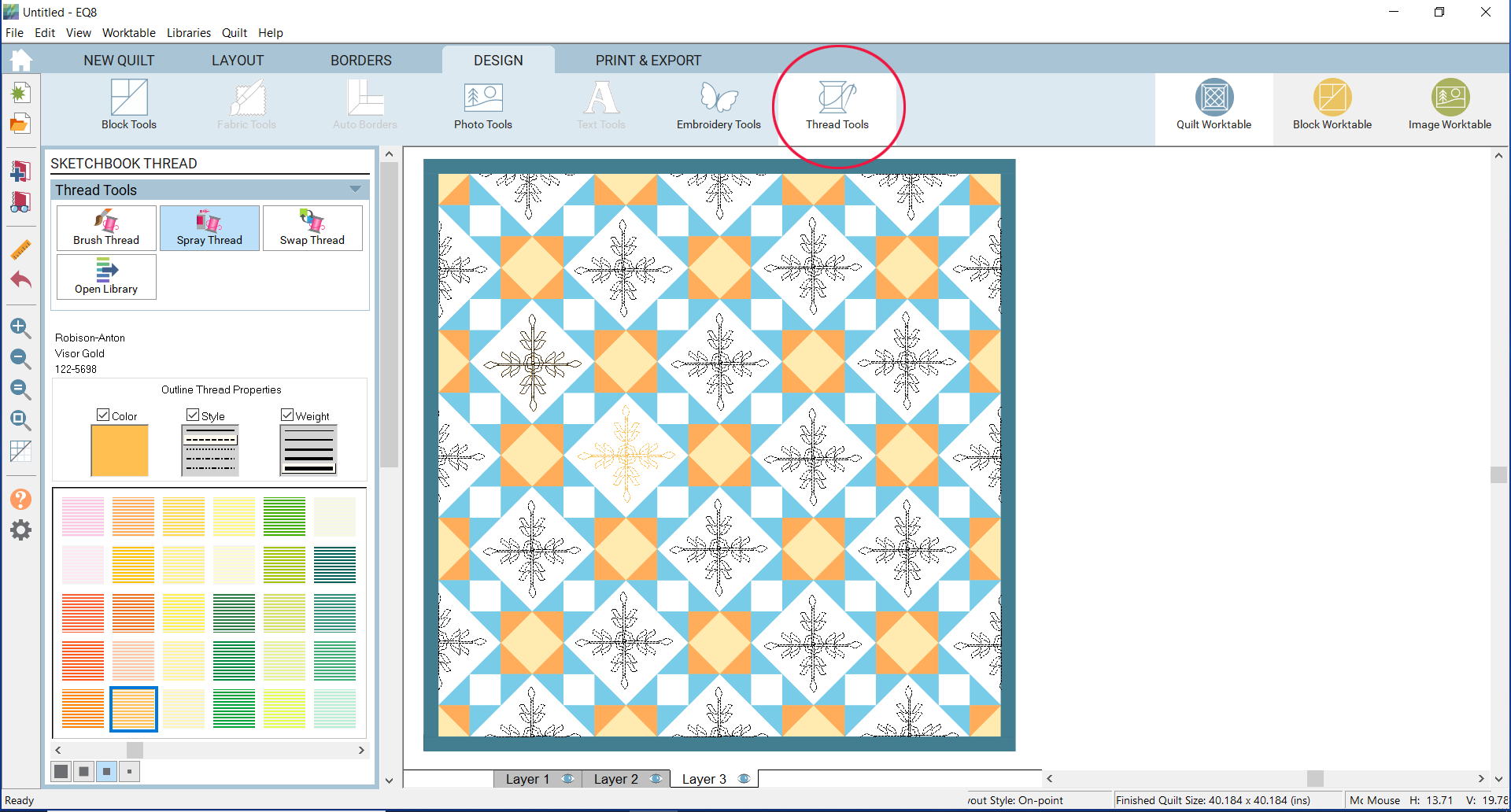
To Replace a Quilting Stencil on Layer 3
Once you’ve placed a quilting stencil on Layer 3, it’s easy to replace it. To replace a quilting stencil on Layer 3, select a new stencil in the palette, then on the quilt, click on the old stencil you want to replace to set the new stencil. Drag and drop will not work to replace a stencil, but will instead overlap a new stencil on top of the original stencil.
Note:
You can also set embroidery designs on Layer 3 in the same manner. See Setting Embroidery onto a Quilt >

 Electric Quilt 8
Electric Quilt 8

