The original releases of Classic Applique on CD can be linked to EQ7 for the PC or EQ7 for the Mac.
These instructions are specifically for owners of Classic Applique on CD. These instructions are not for the download version of Classic Applique. The new download version of Classic Applique completes all of these steps during the installation process. Use these instructions for Classic Applique on CD.
If you have EQ7 for PC
Copy the Classic Applique files directly from the CD
- Put any of the Classic Applique CDs into your CD ROM drive.
- Click START > (on Win 8/8.1 hold down the Windows key while you type E) > (My) Computer > right-click your CD drive > choose Open.
- Open the Folder (e.g. Baltimore Album, Folk Art or 20s and 30s).
- Open the Applique folder.
- Click the .blk file inside, to select it.
- Choose to Copy the file (ORGANIZE > Copy or EDIT > Copy).
- Navigate to Documents > My EQ7 > Add-on Libraries. If you don’t have an Add-on Libraries folder, create one.
- Inside the Add-on Libraries folder, create a new folder named Classic Applique.
- Paste the .blk file inside the Classic Applique folder you just created. (ORGANIZE > Paste or EDIT > Paste) If you have more than one Classic Applique CD, follow the same steps to copy the *.blk files to the Classic Applique folder. All .blk files should be in the same Classic Applique folder.
Link to EQ7
- In EQ7, click LIBRARIES > Block Library.
- Click the Link Library button
- Click the Add button and type: Classic Applique Blocks
- Click the Browse button.
- Browse to Documents > My EQ7 > Add-on Libraries > Classic Applique.
- Click OK > OK. Click Close to return to the Block Library. The Classic Applique blocks will be available.
If you have EQ7 for Mac
These steps are all you need to do to get the blocks from the CD and into EQ7 for Mac:
- Insert the CD and view contents of the CD on your mac.
- Open the folder (e.g. Baltimore Album, Folk Art or 20s and 30s).
- Open the Applique folder.
- Use Command+C to copy the .blk file.
- Go to Documents > My EQ7 > Add-on Libraries > create a new folder named Classic Applique.
- Use Command+V to paste the copied .blk file into the new folder.
- Repeat these steps for each Classic Applique CD you own.
- Start EQ7. Click Libraries > Block Library to see the Classic Applique blocks.

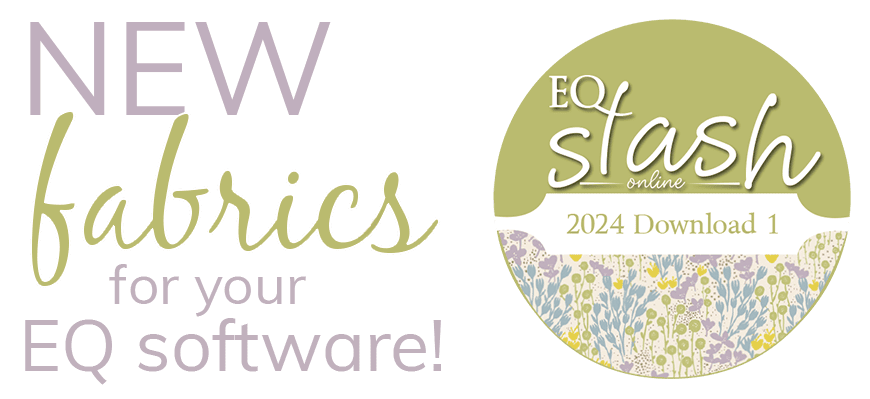
 Classic Applique
Classic Applique

