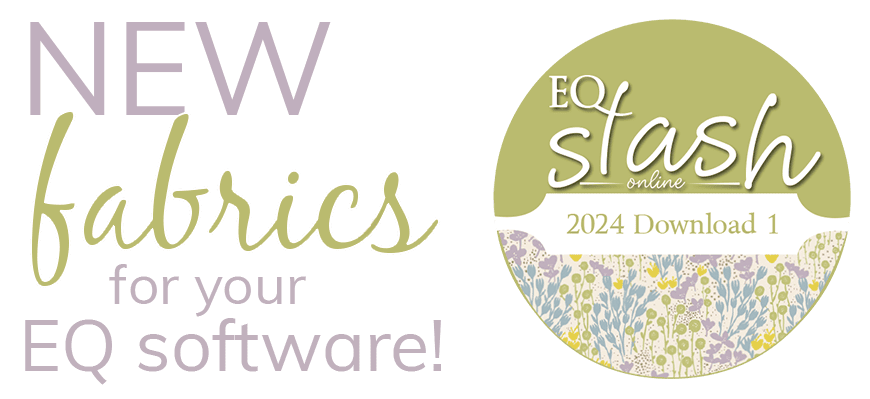The software should link automatically when you install it on a PC. If not, try these steps.
Linking the Sue Spargo Folk-Art Dreams Blocks or Fabrics to EQ7 (PC)
- In EQ7, click LIBRARIES > Block Library (or Fabric Library for fabrics).
- Click the Link Library button.
- Click Auto Add.
- If Sue Spargo Folk-Art Dreams is not added automatically, continue on with the following steps:
- Click the Add button > type: Sue Spargo Folk-Art Dreams.
- Click the Browse button > browse to C drive > Program Files (or Program Files X86) > Electric Quilt Company > Sue Spargo > Lib.
- Be sure to click on the Lib folder.
- Click OK, OK.
- Click Close to return to the library. You will now see Sue Spargo blocks (or fabrics) in the EQ7 Library.
Linking the Sue Spargo Folk-Art Dreams Blocks or Fabrics to EQ7 (Mac)
To link to Sue Spargo Folk-Art Dreams blocks or fabrics you need to have Folk-Art Dreams installed on Windows to gain access to the block or fabric files.
- On the PC: Close EQ7.
- Find the LIB folder for Sue Spargo on the PC here: C drive > Program Files (it may say Program Files x86) > Electric Quilt Company > Sue Spargo > LIB folder.
- Open the LIB folder.
- Select both files.
- Use CTRL+C to copy them.
- Save them onto a USB. Take the USB to your Mac.
- On the Mac: Create a Sue Spargo folder in the Add-on Libraries folder.
- Use Command+C to copy the files from the USB.
- Use Command+V to paste the copied files into the Sue Spargo folder.
You should now see Sue Spargo blocks in EQ7’s Block Library; plus new fabrics in the Fabric Library.