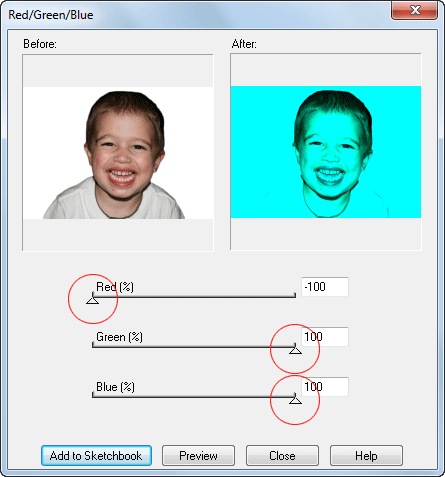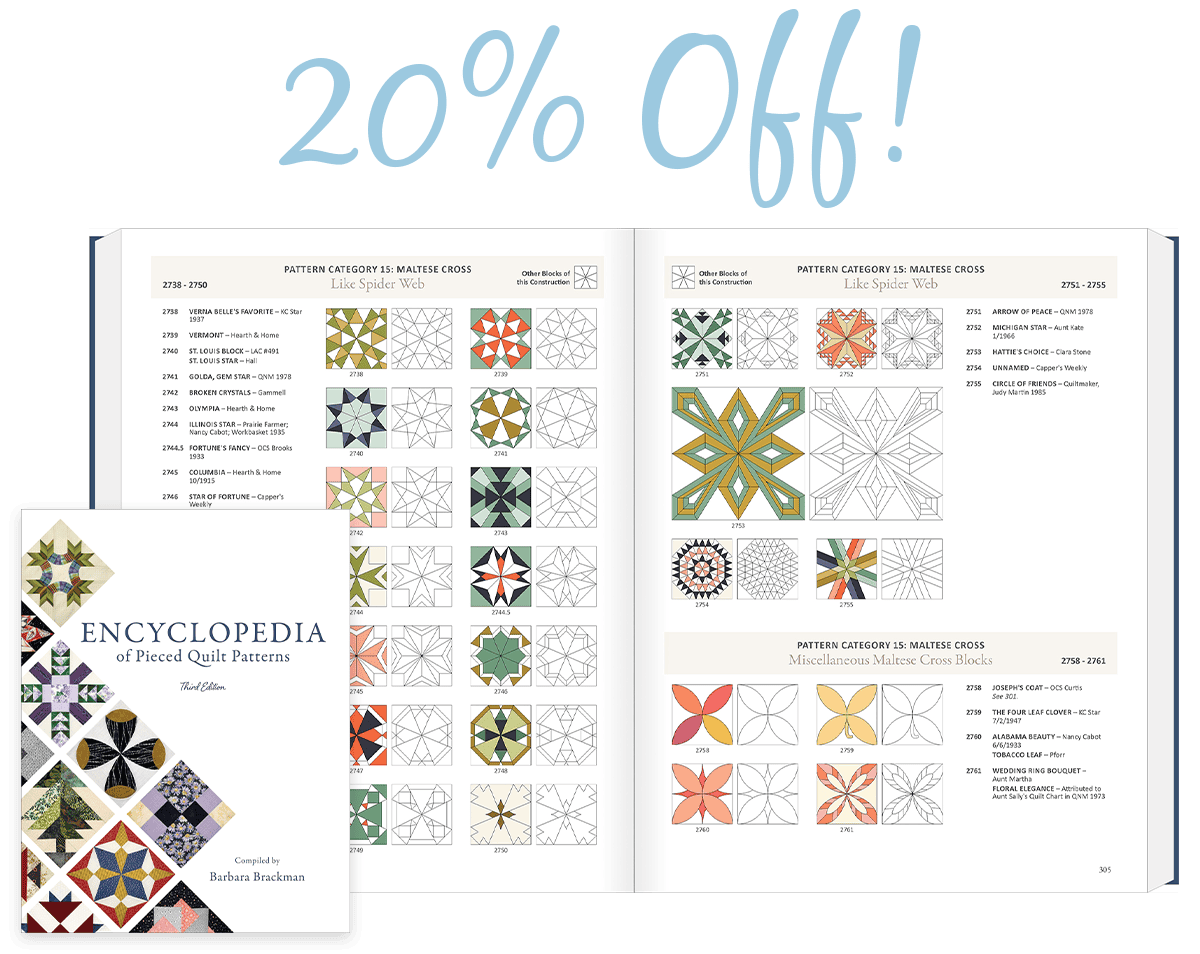How do I make “Andy Warhol”-like color variations?
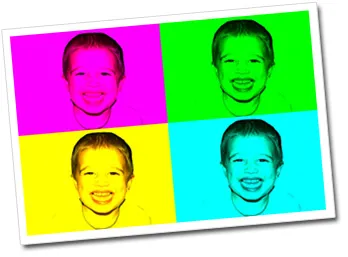
- Click IMAGE > Import image.
- Navigate to find the image you want to import. Click to select it, then click Open.
- Click Add to Sketchbook to save a copy of the original. (optional)
- Choose IMAGE > Color > Red/Green/Blue.
- Drag the sliders to achieve the look you want for the first color. Tip: Use the extremes to better achieve the Andy Warhol look (i.e. 100 and -100).
- Click Add to Sketchbook to save it to your Sketchbook.
- Add to Sketchbook the original image again.
- Create 3+ more color variations for your quilt.
- Go to the Quilt worktable by clicking the Work on Quilt button.
- Set your layout (Layout tab) to the right number for spaces for your photos.
- Set your block size (Layout tab) to fit your photos.
- Set the photos in the correct spaces (Layer 1 tab).