Like most software programs, the Page Setup dialog allows you to change the way your document will print. In EQ8, you most likely will be printing on 8½ x 11 paper set to Portrait, however you may want to change your margins or your printer options.
To make changes to the page, click the Page Setup button in any of the print dialogs, or click File >Page Setup. The Page Setup dialog displays.
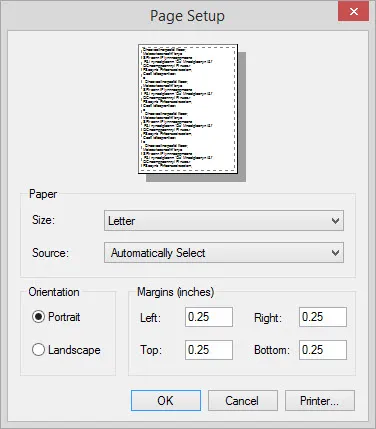
Paper
If your printer can print larger than 8½ x 11, and your block or quilt exceeds these dimensions, click the drop-down list to choose a different paper size. Being able to print on larger paper can save paper and time trying to piece together tiled template or foundation patterns.
Margins
You’ll find that in most situations you’ll want your margin settings to be at the minimum. This will give you access to as much paper as possible for printing your patterns.
The minimum margins settings are based on the printer you are using. To make sure you’re getting the minimum settings, type zeros in the entries and press the Tab key to let the operating system replace the zeros with your printer’s minimum margins. Every printer has different margin allowances.
When you’re in the Page Setup dialog, you’ll see a sample page at the top displaying the current margin settings. As you change the margins of your document, the sample page will change showing the new settings.
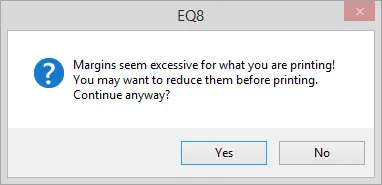
If you increase the margins dramatically, the next time you attempt to print templates, foundation patterns, or rotary cutting charts, you will see the message above reminding you to rethink your settings.

 Electric Quilt 8
Electric Quilt 8

