Printing a Rotary Cutting Chart for a block is done from the Design Quilt tab.
When you are ready to print, select the block with the Select tool, choose FILE > Print and then click Rotary Cutting. The Rotary Cutting dialog appears. You can also print a rotary cutting chart by clicking the Print tool on the top toolbar, then choose Rotary Cutting from the menu.
Just because the Rotary Cutting option is available from the Print menu, does not mean that rotary cutting is the best method for your particular block. Some blocks can best be cut with a combination of rotary cutting and templates. The chart may leave out some of the lettered patches. EQ does not include some rotary cuttable shapes — 30 and 90 degree kites, for example. These patches can be made by printing the templates.
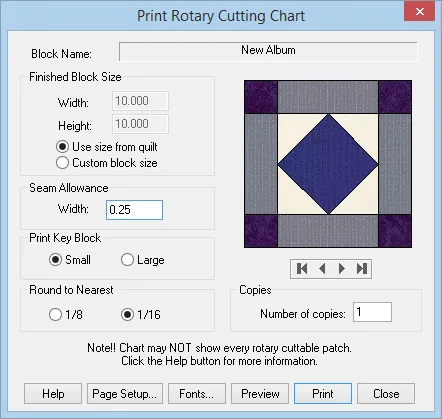 Block Name
Block Name
This is the name that will appear at the top of your printout. If it is a Library block, it will always have a name. If you added a plain block, you need to name the block in the Notecard otherwise this option will say, Worktable Block.
Block Size
Since you are printing a block from a quilt, check Use size from quilt for the actual size of the block from the quilt. The sizes will be displayed, but the controls will be disabled. If you decide you do not want the block in the size specified from the quilt, uncheck this option. Then you can type any size you want for the block. When you choose Use size from quilt, the key block will preview in the shape and orientation from the quilt.
Seam Allowance
Type the seam allowance you want for your block. Allowable values for the seam allowance are 0.125 to 1.
Print Key Block
The key block is a picture of the block identifying each patch with a label that will print on the first page of the printout. Choose Small or Large for the key block settings. Large is ideal for intricate designs with a lot of patches.
Round to Nearest
You can choose to have EQ round to the nearest 1/8 or 1/16 of an inch when making the calculations. If EQ is set for using centimeters, this control will be disabled. Centimeters are always rounded to 1/10.
Copies
Select the number of copies you want of the printout.
Note: Make sure you have clicked through the colorings to display the colored version you want to print. Click on the arrow buttons under the block until the colored version of the block you want to print displays.

 EQ Mini
EQ Mini

