When searching in the Thread Library, you can search for a thread based on its name, manufacturer or color!
Search for Thread by Text
Choose Thread Library from the LIBRARIES menu. The Thread Library dialog will display.
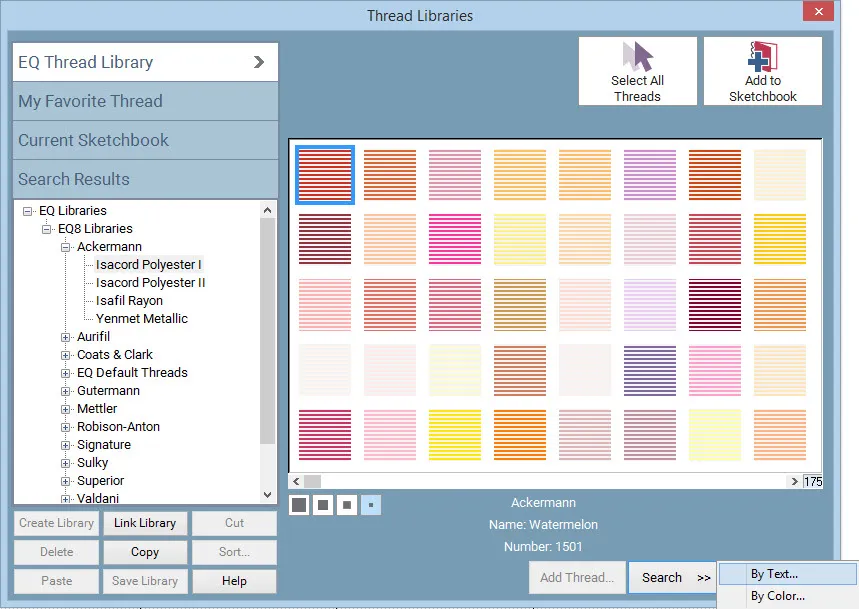
Any information on the thread’s notecard can be a search element. All EQ8 default threads are named by color and manufacturer.
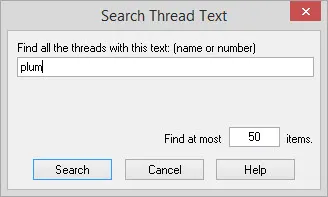
Click Search > By Text. The Search by Text dialog box will display.
Type a name or number into the input box.
Click Search. A green progress bar may appear at the bottom-left of your screen indicating the search progress.
When the search is finished, a prompt will display telling you how many threads were found. Click OK. The threads will be displayed in the Search Results section of the Thread Library.
Click to select the threads you want to add to this project, then click Add to Sketchbook.
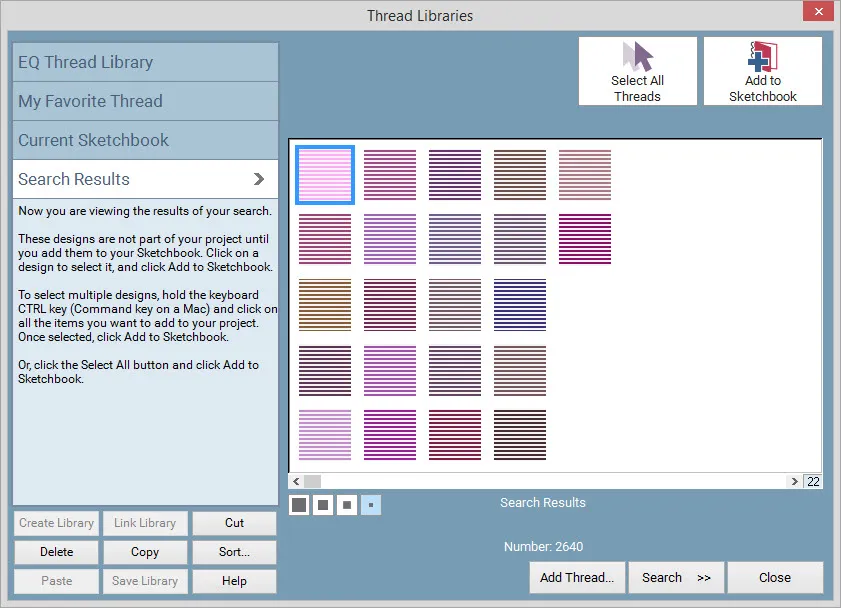
Search for Thread by Color
Choose Thread Library from the LIBRARIES menu. The Thread Library dialog will display.
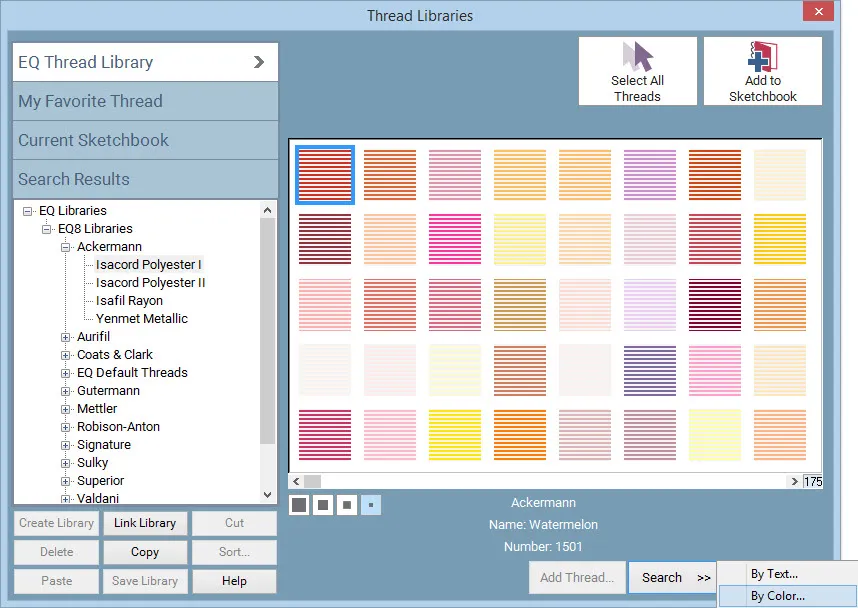
Click Search >> By Color. The Search by Color dialog box will display giving you options for your search.
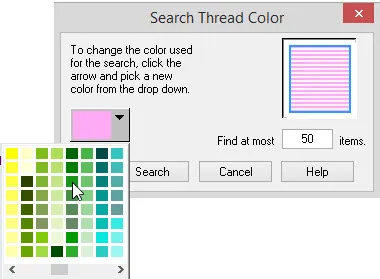
Click on the down arrow next to the color swatch. A color box will display. Choose the color you want to search for. Use the scrollbar at the bottom of the color box to see all the color options.
Enter the number of results you want from your search. The higher the number, the longer the search will take. Allowable values are 1-999.
Click Search. A green progress bar may appear at the bottom-left of your screen indicating the search progress.
When the search is finished, a prompt will display telling you how many threads were found. Click OK.
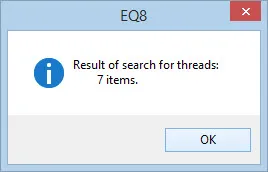
The threads will be displayed in the Search Results section of the Fabric Library. Click to select the threads you want to add to this project, then click Add to Sketchbook.
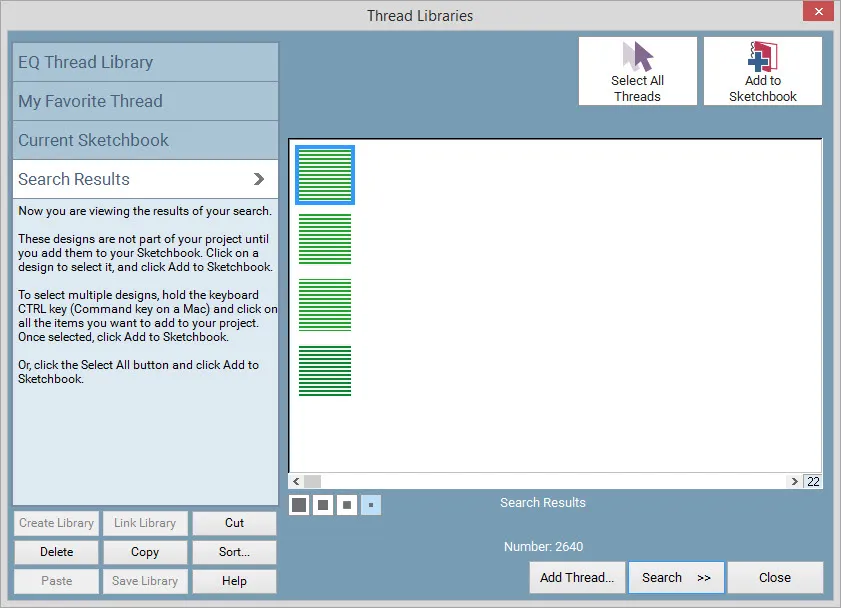

 Electric Quilt 8
Electric Quilt 8

