Starting new quilts in EQ8 is a common task that you will do over and over. There are some options available to you for tailoring the process. You can access these options by clicking on the Worktable Options button ![]() on the main toolbar while on the Quilt Worktable. Click Starting New Quilts on the left of the box.
on the main toolbar while on the Quilt Worktable. Click Starting New Quilts on the left of the box.
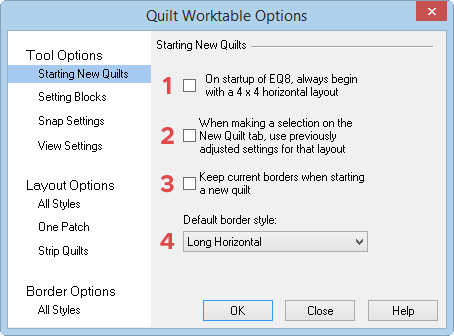
- Check On startup of EQ8, always begin with a 4 x 4 horizontal layout if you always want EQ8 to open with this quilt layout. If you leave this option unchecked, EQ8 will remember the last quilt layout and its settings and that will be the quilt layout that is displayed when you open the program.
- Check When making a selection on the New Quilt tab, use previously adjusted settings for that layout so that each time you choose a new quilt layout, the settings on the Layout tab from the last quilt of that type will be the way your new quilt will be set. For example, you always want your on-point layout to start with a 4×4 quilt, 12 inch blocks and 1 inch sashing, then check option 2.
- Whenever you start a new quilt layout of any style, you have the option of keeping your current border settings. Check this option to keep your current borders when starting a new quilt. This option is also available on the Quilt menu. When it’s checked in this dialog box, it will also be checked on the Quilt menu.
- Whenever you start a new quilt layout of any style, EQ8 will put a 1 inch border on your quilt in the style you’ve selected here. The default styles available are: Mitered, Corner Blocks, Long Vertical, Long Horizontal. The chosen border can always be changed and adjusted using the Border tab.

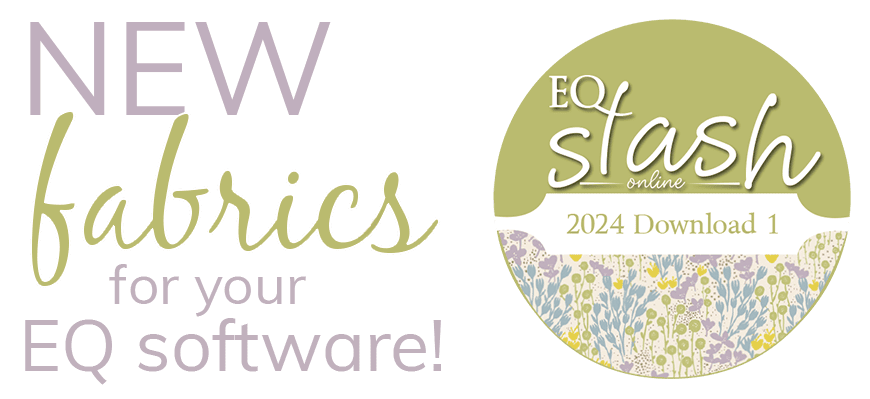
 Electric Quilt 8
Electric Quilt 8

