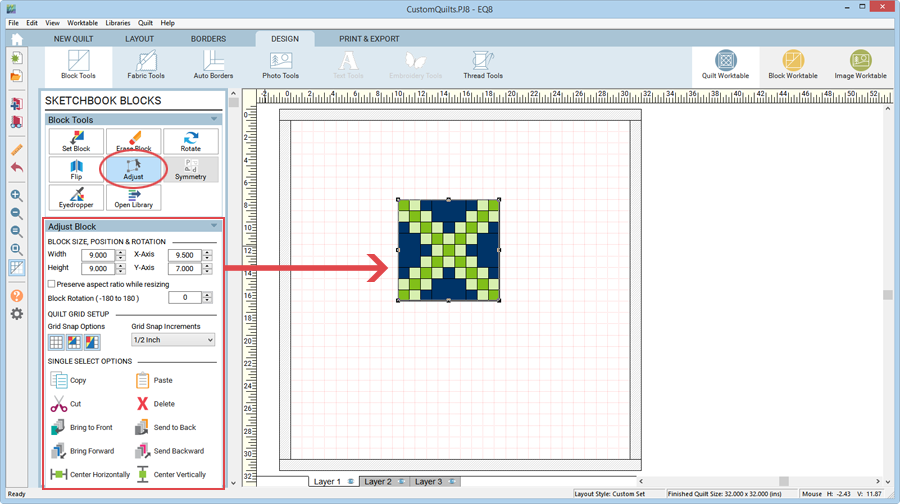When you select a block on the quilt using the Adjust tool, the controls in the palette are updated to display the position, dimensions, and rotation of the block. The Adjust Block palette updates automatically when you adjust the selected block with the mouse or the keyboard. When you change one of the controls, the corresponding position, dimension, or property of the selected block is adjusted to the new value.
Block Size, Position & Rotation
Width and Height
With the block selected with the Adjust tool on the quilt, adjust by typing new values, clicking the arrows, or holding down the Shift key and using the keyboard arrow keys.
The top value is the Width entry and the bottom value is the Height entry.
Check Preserve aspect ratio while resizing to force the Width and Height to adjust simultaneously.
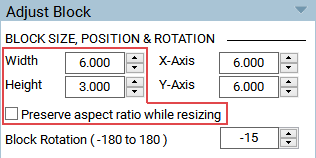
X/Y Coordinates
With the block selected with the Adjust tool on the quilt, adjust by typing new values, clicking the arrows, or using the keyboard arrow keys.
Changing the value in the top entry moves the block horizontally. Changing the value in the bottom entry moves the block vertically. (Think of it as moving the block in “x” and “y” directions.) These values correspond to the block’s upper-left corner to the quilt layout’s upper-left corner (borders not included).
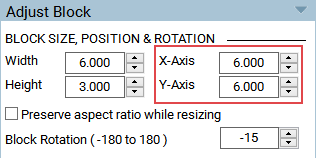
Rotation
With the block selected with the Adjust tool on the quilt, adjust by typing new values or clicking the arrows.
The value in the rotation entry determines the angle of the rotation of the selected block. The angle is measured in degrees, positive in the clockwise direction; negative in the counterclockwise direction. Allowable values -180 to +180.
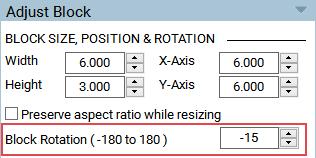
Note:
As you are rotating, it’s possible the block could rotate off the worktable or overlap another block. Use the Adjust tool or the worktable slider bars to find your block. If you think your block moved off the worktable, you can also just click Fit to Worktable to find your block again.
Single Select Options
Order
Blocks can overlap each other, and these buttons give you control over which block appears on top. See Adjusting the stacking order for more information.
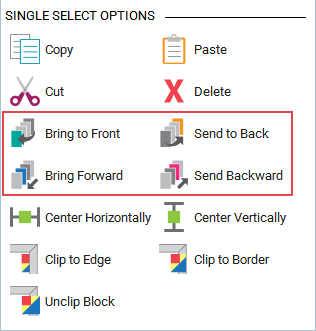
Clip
The selected block can be clipped either to the center layout’s edge, the quilt edge, or blocks can hang over the quilt’s outer border. See Adjusting the clipping edge of the quilt for more information.
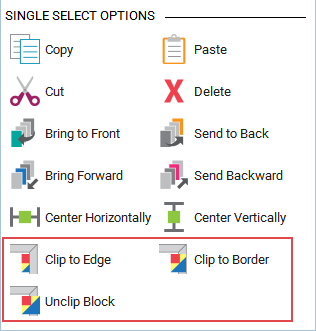
Center
The selected block can be automatically centered in your quilt. Centering can be done horizontally, vertically, or in both directions. The block will be centered with respect to the quilt’s center, not including any borders.
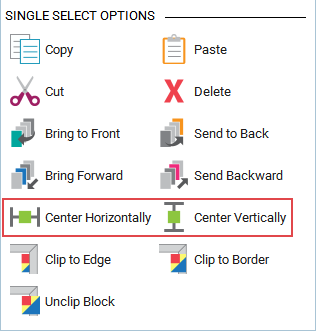

 Electric Quilt 8
Electric Quilt 8