Starting a New Design in a New Project
When you open EQ8, the Home Screen appears and the Project Helper will display offering the option to create a new project. Type a name for your project and click OK. The Project Helper will close.
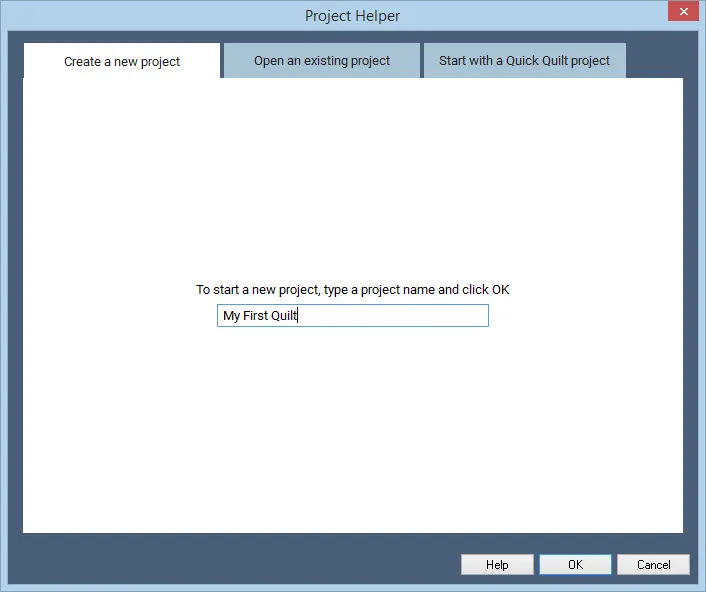
On the Home Screen, you can choose what you want to do. Or, if you’d prefer to go straight to a worktable, you can select a worktable from the top-right of the screen.
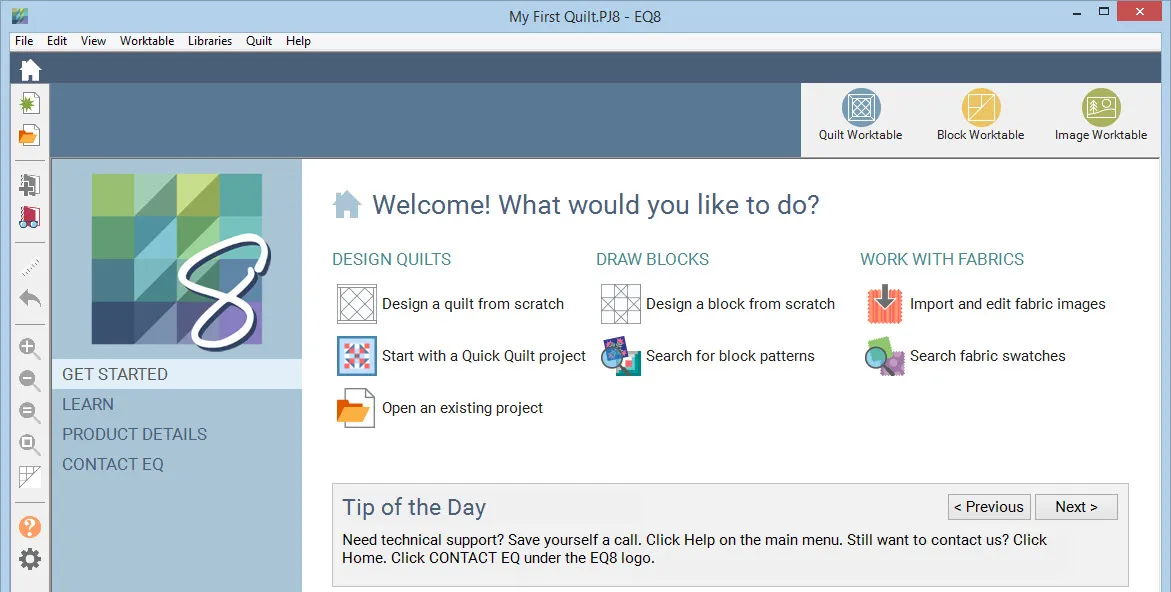
If you want to create a new quilt, click Design a quilt from Scratch or click on the Quilt Worktable button.
If you want to create a new block, click Design a block from Scratch or click on the Block Worktable button.
If you want to work with photos or images, click Import and edit fabric images or click the Image Worktable button.
Starting a New Design in an In-Progress Project
Your Sketchbook can hold many quilt designs in one project. You might want to see what the same blocks look like in a horizontal layout and an on-point layout.
While on the Quilt Worktable, click the Add to Sketchbook button to save your current quilt to your Sketchbook. Now, click the New Quilt tab to choose a different layout for your next design. As you work through the tabs, your new design will be included in your project once you click Add to Sketchbook again.
Oops! Did you forget to Add to Sketchbook before clicking the New Quilt Tab? That’s okay. EQ8 knows that you have an unsaved quilt on the worktable. If you selected a new layout on the New Quilt Tab, then clicked any other tab, you will receive a prompt asking if you want to save the current quilt before starting a new quilt. Click Add to Sketchbook to save the quilt in your Sketchbook, or click Discard.
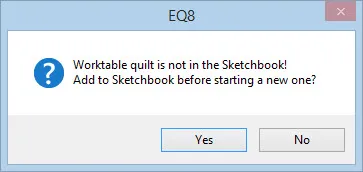

 Electric Quilt 8
Electric Quilt 8

