Take a picture!
You can use your phone or camera to take a photograph of fabric to import.
When you use a scanner to set the dpi for a fabric scan, then you don’t have to worry about the scale of the fabric. With a camera or phone, the scale gets determined by the zoom of the camera and the distance of the camera from the fabric.
One way to help you determine the correct scale when you import the image is to place a ruler on the fabric and include the ruler in the photograph. Do your best to place the fabric on a flat surface with even light. Place the ruler on the fabric and take the photo. Adjust the picture so that the ruler is at the bottom.
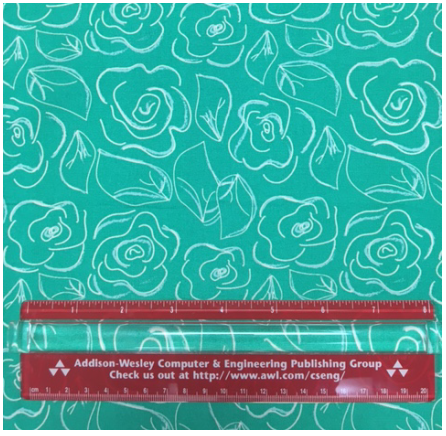
Warning! Taking pictures of fabric can be tricky. Uneven light can cause unexpected shadows in your image. Also, if your camera or phone isn’t square to the fabric, the fabric will be skewed in EQ. This cannot be fixed in the software so be sure to take the picture as “straight on” as possible (camera lens should be parallel with the fabric).
Importing the photo into EQ8
- Send the photo from your camera or phone to your computer.
- On the Image Worktable of EQ8, use the Import Image tool to import the photo.
- Use the Straighten tool, if necessary.
- Use the Crop tool to crop the sides of the fabric to the ends of the ruler. You will notice that the rulers on the worktable do not match the ruler in the photo.
- The final step is to make the rulers on the worktable and the ruler in the fabric image match one another.
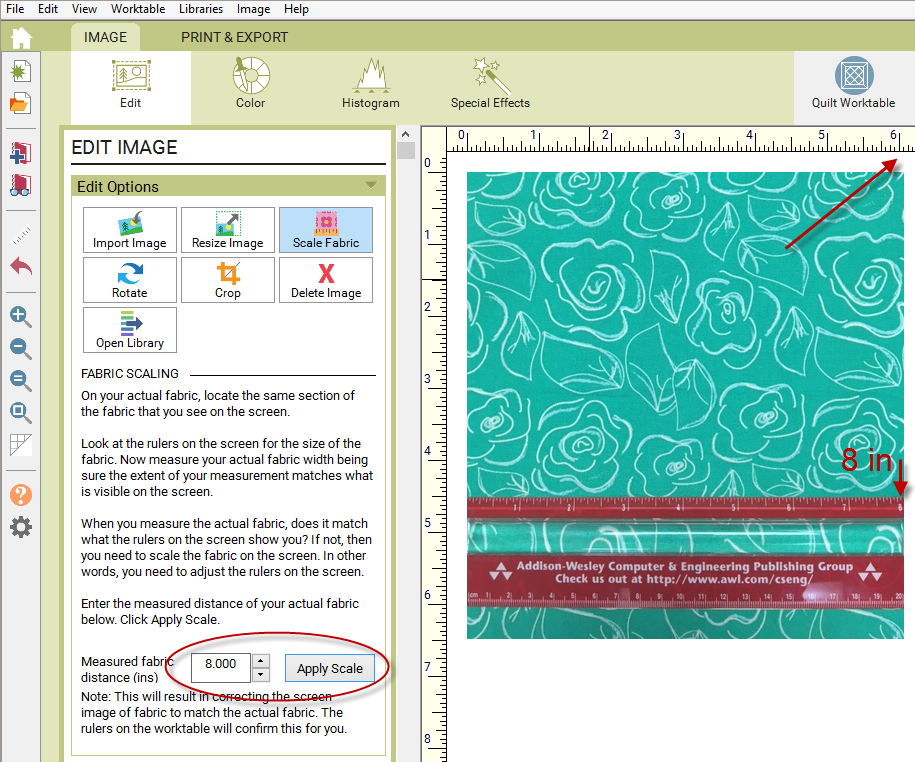
Click the Scale Fabric tool in the palette. Type the length of the ruler next to “Measured fabric distance (ins)” in the palette and click the Apply Scale button. Now your rulers match one another. - Once the scale has been adjusted, you can continue to crop to the pattern repeat and the scale will be maintained.
- Click Add as Fabric to create the fabric image in your Sketchbook.
Note: If you don’t have a ruler in the photograph, use a ruler to measure the distance on the actual fabric that matches the distance on the screen. Enter the number in the palette and click the Apply Scale button.

 Electric Quilt 8
Electric Quilt 8

