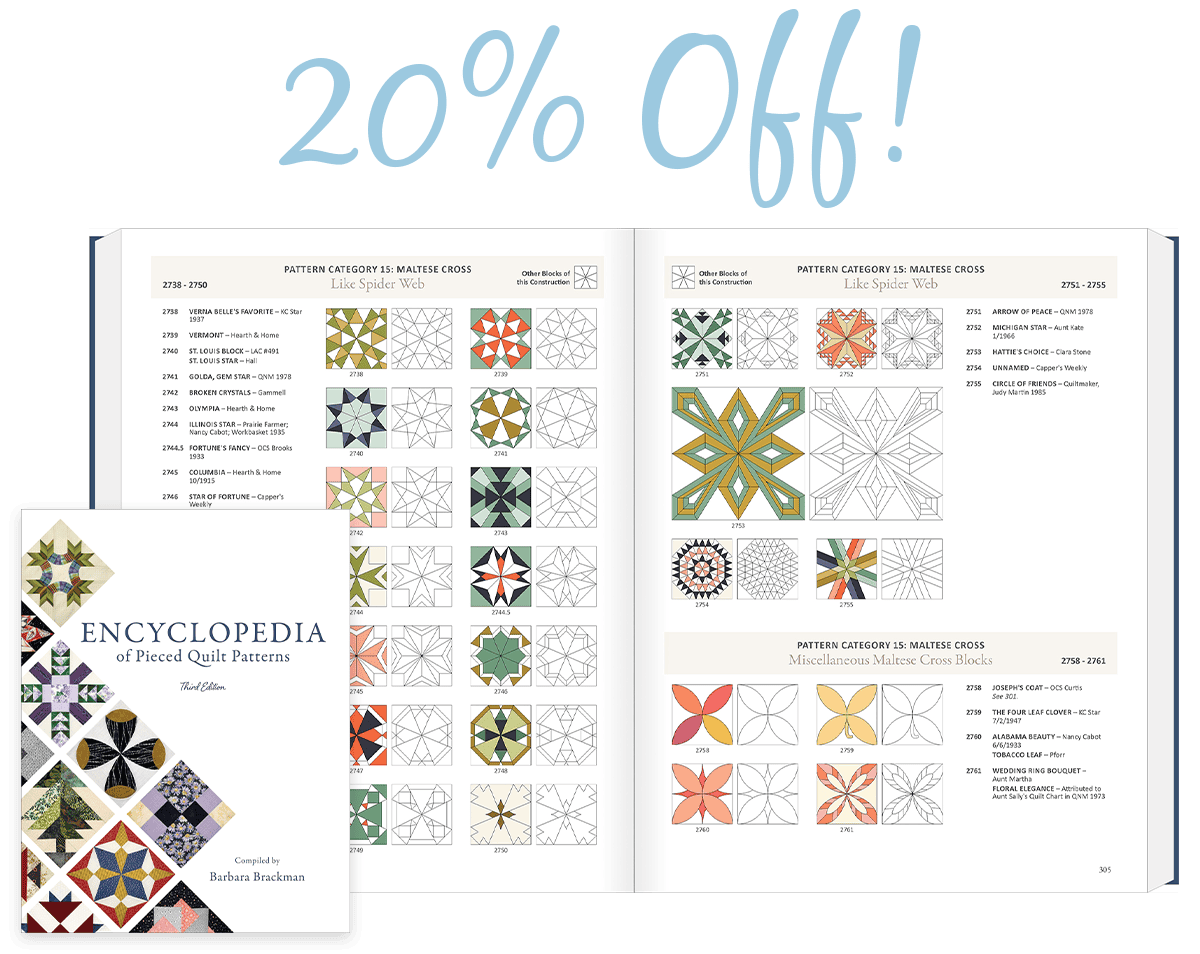How to figure yardage for quilt backing in EQ7
These steps were written by EQ7 teacher/author Barb Vlack:
- Put your finished quilt design on the worktable and note the finished size. (For example, let’s say I have a finished quilt design that is 88″ x 108″.)
- Click on Quilt/New Quilt/Custom Set.
- Go to the Borders tab and set all borders to “0”.
- Go to the Layout tab and set the Center Rectangle width and height to be 6″ larger in each direction than the finished size of your quilt. (For example, for my 88″ x 108″ quilt, I’d set the size for 94″ x 114″.)
- You’ll need a plain, colored block to set into the quilt layout on Layer 1 (Country Set). Click Layer 1 > click the Set Block tool > right-click inside the palette > choose Add Plain Block > drag the block onto the quilt.
- Click the Adjust tool > click the plain block you just set on the quilt, to select it.
- Use the Graph Pad to set the size with the X and Y coordinates or simply drag the plain block to the desired size, keeping in mind the actual width of your backing fabric. (For example, assuming that my backing fabric is 44/45″ wide, I would set the size of this first panel of backing for my sample quilt to 40″ x 114″.
- Draw as many panels as you need to cover the quilt layout, using the Adjust tool and the Same Width/Same Height tool to position and resize.
- Save in Sketchbook and Save. Be sure to use the Notecard to label this quilt layout as the backing for a specific quilt in your project file.
- Click on File/Print/Fabric Yardage. …there’s your fabric requirement for your quilt backing!