Linking an Add-on Library with an Installation
You can find additional add-on products for EQ Mini available for purchase at www.ElectricQuilt.com. Only select products are compatible with EQ Mini. After you’ve completed your purchase, you’ll be provided with a link to download the product.
- Click the Download File link. Choose to Save the file if prompted.
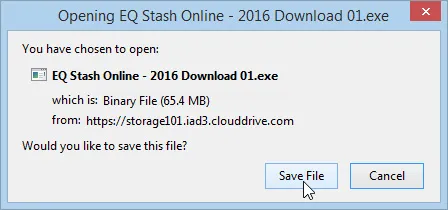
- Locate the downloaded file. The saved file should be in your Downloads folder. Windows users will find it in This PC > Downloads. Mac users will find it in Finder > Downloads.
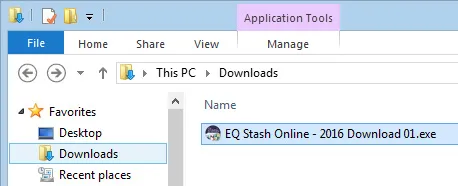
- Double-click the file to run the installation. Follow the prompts to complete the install.
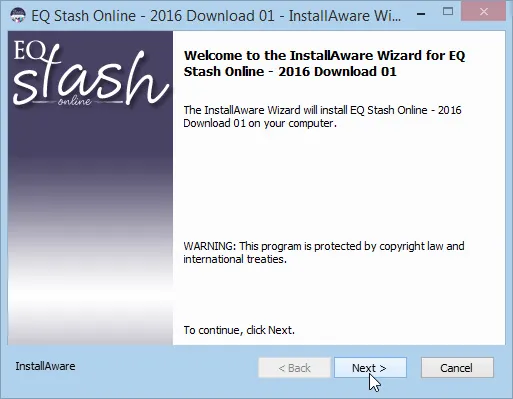
- Open EQ Mini. Your new product will be in the respective library.
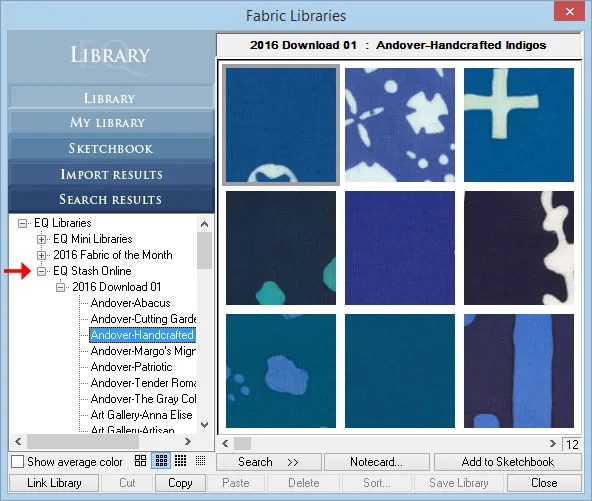
Linking an Add-on Library Manually
- Download the *.FAB or *.BLK file from the web (many found at DoYouEQ.com)
- Open a File Explorer window (Windows) or Finder window (Mac) and navigate to your Downloads folder.
- Find and select the *.FAB or *.BLK file, then copy it.
- Navigate to Documents > My EQ Mini > Add-on Libraries.
- Create a New Folder inside the Add-on Libraries folder.
- Give the folder a specific name (i.e. 2016 Web Fabrics or DoYouEQ Block Downloads)
- Paste the library file into your newly created folder.
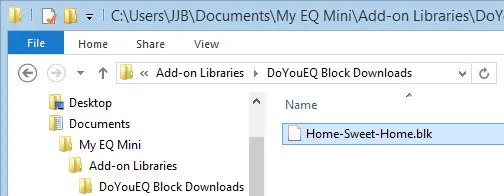
- Open EQ Mini. Your new library will be in the respective folder.
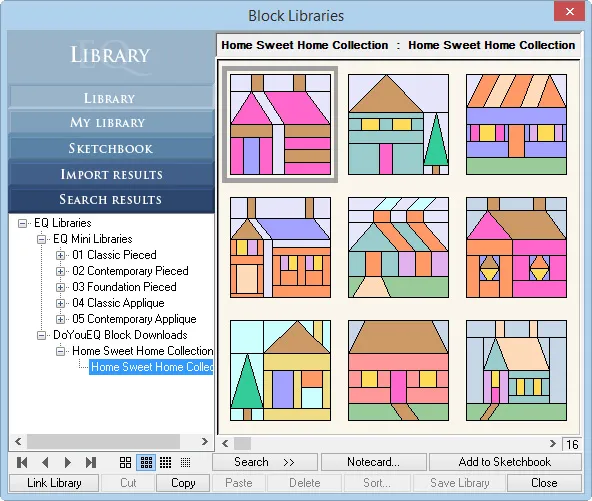


 EQ Mini
EQ Mini

