Linking Quilting Designs to EQ8 (PC)
In EQ8, click LIBRARIES > Block Library > Link Library > Auto Add. Be aware that when you add stencils to the Sketchbook they will appear on the Stencils tab of the Blocks section.
Linking Quilting Designs to EQ8 (Mac)
To copy the Quilting Designs, in order to access them from EQ8 for Mac, you must first have a copy of Quilting Designs installed on a Windows computer. (Quilting Designs is a Windows program. There is not a way to access the blocks directly from the CD.)
- On your PC, click START > Computer (on Win 8 or 10 hold down your keyboard Windows key as you type E to go to This PC) > C drive > Program Files (or Program Files x86) > Electric Quilt Company > Quilting Designs > LIB > The Quiltmaker Collection > you will see folders for each volume of Quilting Designs you have.
- Open the Volume folder. Select the .BLK file.
- Use CTRL+C to copy the selected .BLK file.
- Save it (CTRL+V to paste) to a USB stick, which you take to your Mac.
- On your Mac, with EQ8 closed > use Command+C to copy the .BLK file from the USB stick.
- Go to Go > Home > My EQ8 > Add-on Libraries > create a new folder called Quilting Designs 1 (or the number of your particular Volume. For example, if you own Volume 6, name the folder Quilting Designs 6).
- Open this new folder and use Command+V to paste the copied .BLK file inside.
Now, when you open EQ8 > LIBRARIES > Block Library you should be linked to the Quilting Designs volume you own. If you own more than one volume, repeat these steps for each volume you own.
Linking Quilting Designs to EQ7 (PC)
In EQ7 click LIBRARIES > Block Library > Link Library > Auto Add. Be aware that when you add stencils to the Sketchbook they will appear on the Stencils tab of the Blocks section.
Linking Quilting Designs to EQ7 (Mac)
To copy the Quilting Designs, in order to access them from EQ7 for Mac, you must first have a copy of Quilting Designs installed on a Windows computer. (Quilting Designs is a Windows program. There is not a way to access the blocks directly from the CD.)
- On your PC, click START > Computer (on Win 8 or 10 hold down your keyboard Windows key as you type E to go to This PC) > C drive > Program Files (or Program Files x86) > Electric Quilt Company > Quilting Designs > LIB > The Quiltmaker Collection > you will see folders for each volume of Quilting Designs you have.
- Open the Volume folder. Select the .BLK file.
- Use CTRL+C to copy the selected .BLK file.
- Save it (CTRL+V to paste) to a USB stick, which you take to your Mac.
- On your Mac, with EQ7 closed > use Command+C to copy the .BLK file from the USB stick.
- Go to Documents > My EQ7 > Add-on Libraries > create a new folder called Quilting Designs 1 (or the number of your particular Volume. For example, if you own Volume 6, name the folder Quilting Designs 6).
- Open this new folder and use Command+V to paste the copied .BLK file inside.
Now, when you open EQ7 > LIBRARIES > Block Library you should be linked to the Quilting Designs volume you own. If you own more than one volume, repeat these steps for each volume you own.


 Electric Quilt 8
Electric Quilt 8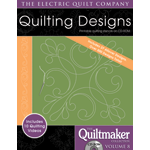 Quilting Designs
Quilting Designs

