You can create your own thread to use in EQ8 using the spools you have in your sewing room.
- If you want to have access to the new thread(s) every time you open EQ8 create a Thread Library.
If you just want to have access to the new thread(s) in one project save the threads to your Sketchbook by click Libraries > Thread Libraries > Current Sketchbook - If you created a Thread Library select the first style and click the Add Thread button.
If you did not create a Thread Library and you are adding threads to your Sketchbook click the Add Thread button.
The Add New Thread dialog box will display.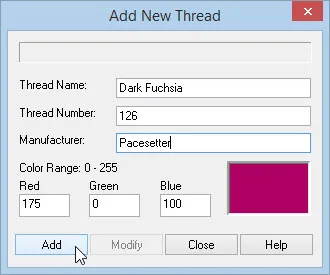
- Check the bottom of your spool of thread for the thread name, number and manufacturer. If you are creating a new thread without using an actual spool of thread, just name the thread whatever you like. If you don’t know the number or the manufacturer, you can leave these options blank.
- In the Red, Green, Blue color boxes, enter numbers from 0-255 for each color. Watch the color preview change as you change the numbers. Adjust the numbers accordingly until you find the right color.
- Click Add. The new thread will be displayed in the library dialog.
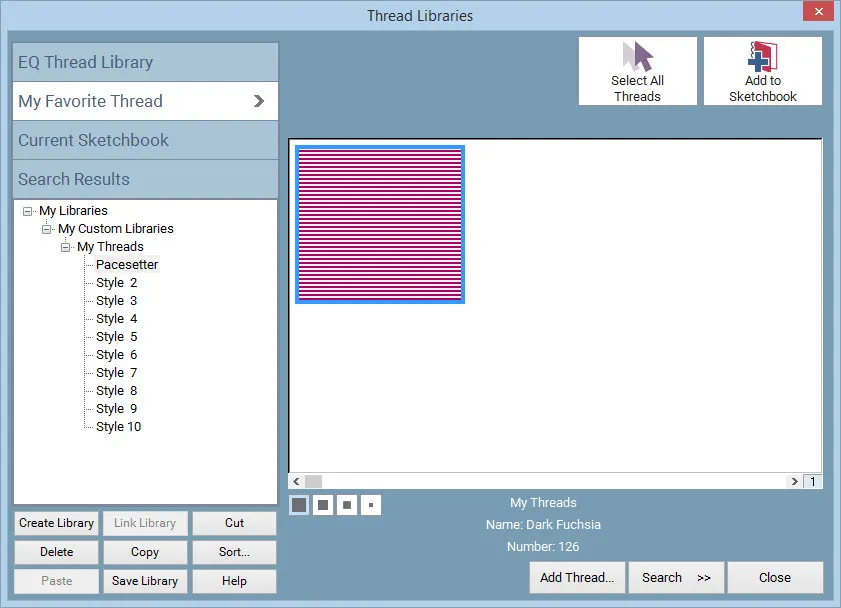
- Continue to add as many threads as you like.
- If you created a Thread Library click Save Library at the bottom of the library dialog box. A prompt will display telling you that your items have been saved in the library. Click OK.
If you did not create a Thread Library the threads have been added to your Sketchbook. - Click Close.
Note:
You can always modify your threads if the color is not quite right, or if you need to change the name, number, or manufacturer. In the My Favorite Thread section, click to select the thread in a custom library that you want to modify. Click Add Thread, the dialog box will display and you can make your adjustments. Click Modify when you’re finished.


 Electric Quilt 8
Electric Quilt 8

