Activating EQ Mini
Activation is a signal that gets sent to EQ’s server that turns on your EQ Mini. This process verifies that the software is licensed to you and that it is not being shared or has been stolen.
If your computer is connected to the internet during installation, you may not even realize that your EQ Mini was activated. Activation happens silently behind the scenes for most users. If you are able to open the EQ Mini software, then you are successfully activated.
If you try to open EQ Mini and you see this activation screen, then activation did not happen during installation.
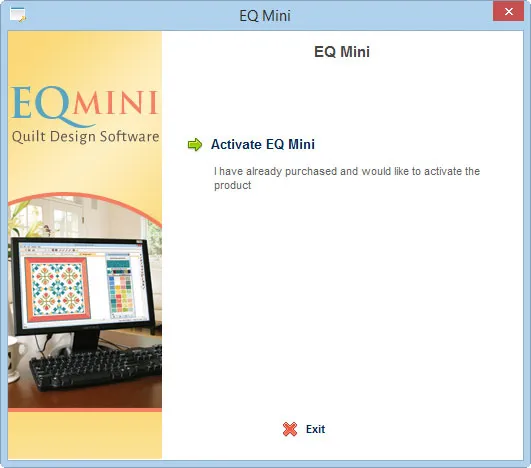
Activation may have been blocked for a few reasons.
- You did not type the license ID and password correctly during installation
- You are not connected to the internet
- You have a firewall or anti-virus blocking the signal to EQ’s server
Steps to Activate EQ Mini
- Double-click the EQ Mini icon. The activation window will appear.
- Click the Activate EQ Mini button.
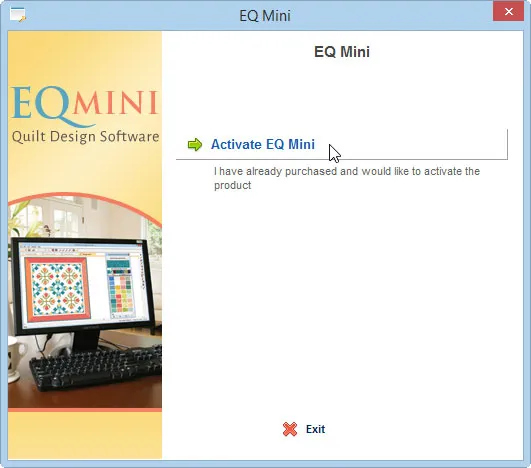
- Enter your license ID and password (where are these numbers?)
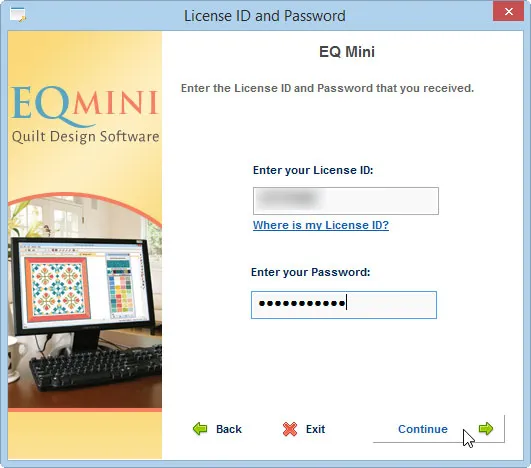
- The signal will activate on EQ’s server indicating a successful activation.
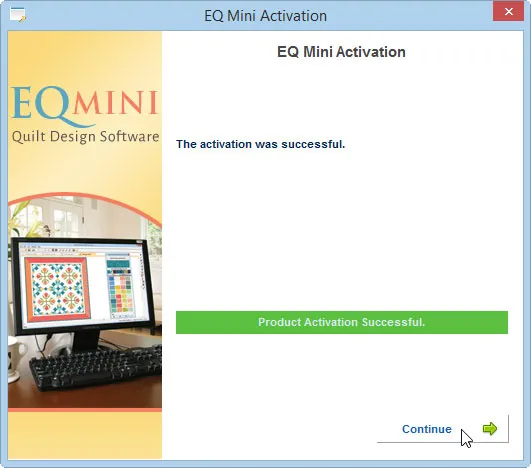
- If you receive an error code, check your internet connection and firewall/antivirus protection and try again. Activation may have been blocked for a few reasons.
- You did not type the license ID and password correctly during installation
- You are not connected to the internet
- You have a firewall or anti-virus blocking the signal to EQ’s server
Deactivating EQ Mini
Since EQ Mini can be installed on multiple computers, you have the ability to deactivate EQ Mini on any computer at any time. Deactivating EQ Mini on one computer allows you to activate on another. Deactivation is quick and easy.
- Open EQ Mini.
- On the menu bar, click Help > Deactivate This Computer.
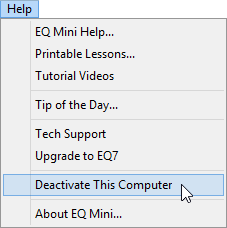
- A box will display if you’re sure you want to deactivate.
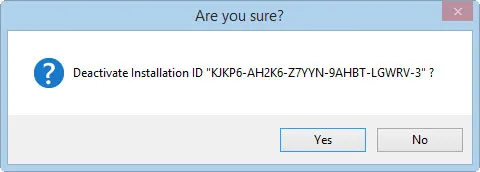
- Another box will display telling you that deactivation was successful. The next time you try to open EQ Mini on this computer, you’ll have to go through the activation process noted above.

If you received an error during deactivation, check your internet connection and firewall/antivirus protection and try again.
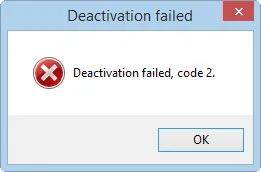
Activation may have been blocked for a few reasons.
- You did not type the license ID and password correctly during installation
- You are not connected to the internet
- You have a firewall or anti-virus blocking the signal to EQ’s server
Deactivating a Crashed Computer or a Computer That You No Longer Own
In cases of a computer crash, or if you forgot to deactivate before selling a computer or updating the operating system, The Electric Quilt Company can remotely remove activations from your license.
If you have EQ Mini on a working computer that you plan to continue using:
Before contacting technical support about a dead activation, please do the following steps on your other computer (the one with a working EQ Mini installation on it, not the one on which you’re trying to activate). This will help us identify the dead activation in our system:
- Connect to the internet.
- Do NOT double-click to open EQ Mini.
- Hold down your keyboard SHIFT key as you right-click on the EQ Mini icon and choose Open from the menu.
- Go through all the activation steps. This will change a date we see in the records, and we will know not to deactivate this computer when you call us.
After completing the steps above (if applicable), please call or email technical support. Give us your EQ Mini license ID so we can find your activation records and deactivate your crashed computer for you.

 EQ Mini
EQ Mini

