The first time you click the Design Quilt Tab in a new project, the Set Block tool will be selected by default. This will display an empty Blocks palette. You need to go to the Block Library to collect the blocks you wish to use in this project. You can add blocks to your project two ways:
- Click the large button at the top of the palette that reads Open the Library to get more blocks.
- Choose Libraries from the top menu, then choose Block Library.
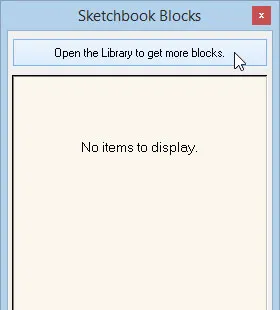
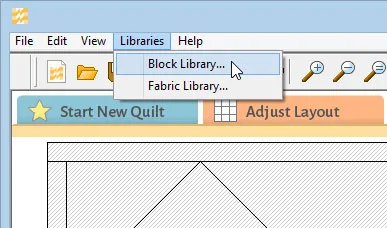
The Block Library will open. Scroll through the library list on the left side of the library window. Click a library style to display the blocks in the window on the right. Select a block by clicking on it, then click Add to Sketchbook at the bottom of the library window. The block will temporarily disappear from the window indicating it’s been added to your project.
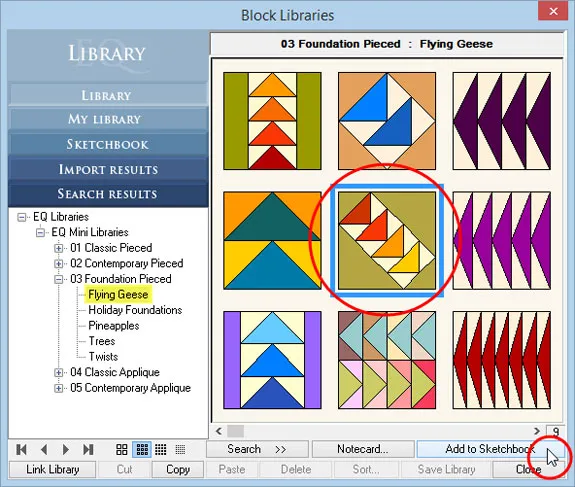

 EQ Mini
EQ Mini

