When you define your block size on the Layout tab, you’ll sometimes notice that your block printouts do not measure the same dimensions as you set on the Layout tab. This is because EQ is calculating the math for you and knows that when blocks are not in a standard horizontal setting, the dimensions need to be calculated differently.
Layouts Affected
The layouts that have different block dimensions than expected are:
- On-Point
- Variable Point
- Baby Blocks
- Variable Blocks
Tools for Finding the Measurement
To see the dimensions of the block, you can use either of these two options. The latter is the more accurate, however.
- Use the Tape Measure tool to measure the distance from point A to point B. Note the “How the Dimensions are Measured” section below.
- Select the block with the Select tool, then click Print > Block. Make sure Use Size from Quilt is selected. This will give you exact dimensions of the block.
How the Dimensions are Measured
When calculating the dimensions of a non-straight block, EQ adds an invisible rectangle around the block. Then, EQ will measure the width using the horizontal measurement of the rectangle (from left to right) and the height using the vertical measurement of the rectangle (from top to bottom).
Below is an example of a Baby Block layout. The block size is set to 9″ x 9″ on the Layout tab. Notice how the actual dimensions are calculated.
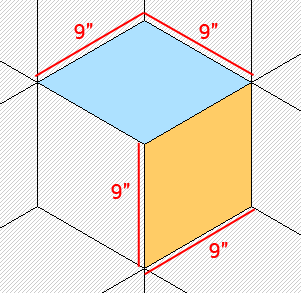
This is the top blue block of the Baby Block layout. The gray box is the “invisible rectangle” mentioned above.
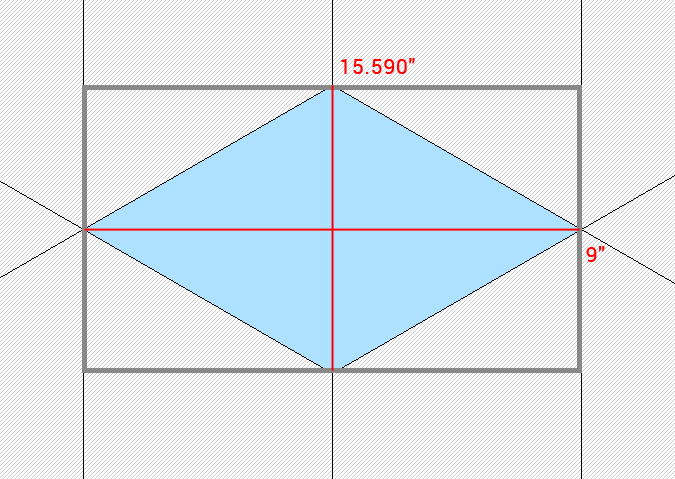
This is the side yellow block of the Baby Block layout. The gray box is the “invisible rectangle” mentioned above.
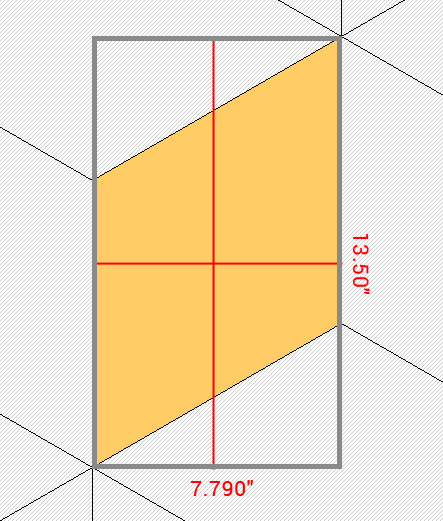

 EQ Mini
EQ Mini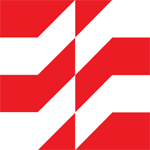 EQ6
EQ6

