The drawing board, no matter which type of block you are designing, is comprised of grid points—or snap points—that your drawing will “snap” to in order to create a workable block. Snapping to grid points is very helpful and highly recommended to ensure that your block drawing is accurate.
Changing the Color and Size of the Grid Points
You can adjust the size and color of the grid points. To change the settings, click the Block Worktable Options button on the left toolbar, then choose General > Snap Grid.
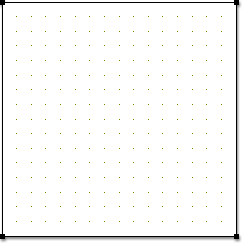
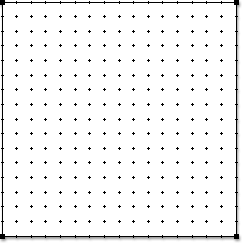
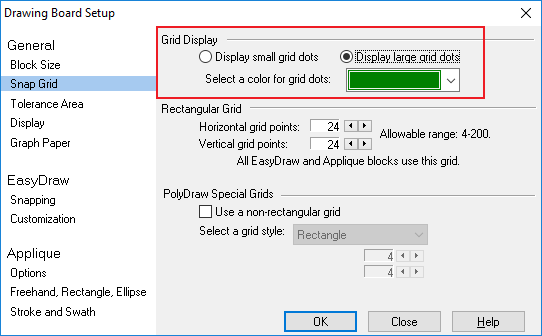
Changing the Number of Grid Points
The number of grid points you choose is very important. You should first consider the style of block you are drawing. If you’re drawing a nine patch block, for example, the long seam lines across the block create a 3 x 3 grid. You should then select any multiple of 3 as your grid points. So 6, 9, 12, 15, 18, 21 and 24 would all work.
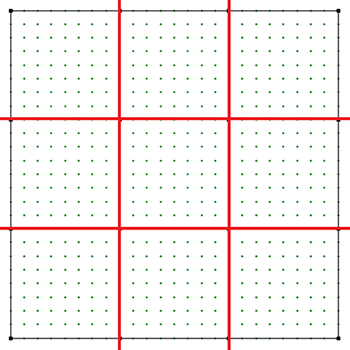
Another useful method for determining the number of grid points is to put a grid point every quarter (¼) inch. If you draw a 4” x 4” block, use 16 and 16 (4 x 6 = 16) as your grid points. If your block size is 8” x 6”, then your grid points should be set to 32 and 24 (4 x 8 = 32 and 4 x 6 = 24).
To change the number of grid points horizontally and vertically, type new numbers in the Snaps Horizontal and Snaps Vertical input boxes of the Precision Bar. Press the keyboard’s Enter key or TAB to update the worktable.
![]()
To change the Snap Grid settings using the Drawing Board Setup, click the Block Worktable Options button on the left toolbar, then choose General > Snap Grid. Under Rectangle Grid, use the arrows to change the grid point numbers, or type a new number in the input boxes. This setting defines the number of grid points to snap to as you draw.
Notes:
When you choose a finer grid (more snap points) not all of the dots are drawn because it makes the drawing board too cluttered. Lines will still snap at the defined points, there just may not be a visible dot there. If the number of points is 32 or less, all dots are drawn.
For horizontal and vertical settings of:
33-64: every other dot gets drawn
65-128: every 4th dots get drawn
129-240: every 8th dot gets drawn
Use a finer grid (bigger numbers) to make a more complex drawing. Allowable values: 4 to 240. EasyDraw recommended settings are: 24 x 24.
Because the number 24 is divisible by so many numbers, it can be used for most of the blocks you want to draw. EQ8 uses 24 as the default setting for grid points.

 Electric Quilt 8
Electric Quilt 8

