Exporting JPG and PNG
![]()
Exporting a JPG or PNG file produces a high quality image of the currently selected block.
Click Export on the Block toolbar and choose the file type you’d like to create.
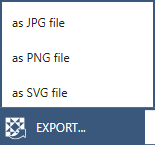
You can also click File > Export.
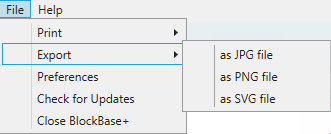
JPG and PNG both are common digital file types and work well for creating images for websites or for printing.
Export Options
Choose as JPG file or as PNG file to open the export dialog.
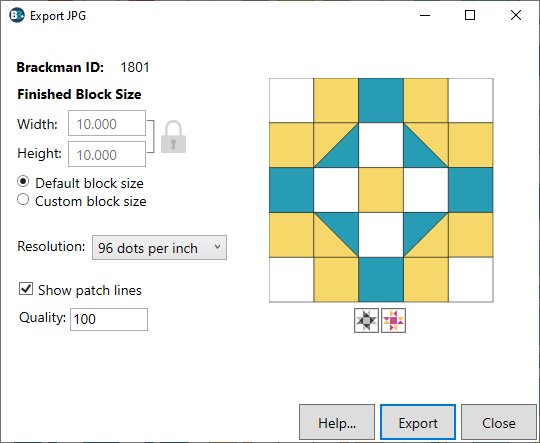
The Brackman ID appears at the top of the dialog. This will be the default name for the file when you click the Export button.
Finished Block Size
The Finished Block Size values will be in inches or centimeters depending on the Units designated in Preferences. The Default block size is the size of the block as it was originally drawn.
To change the block size, click Custom block size and then type a new size in the Width or Height box. Allowable values: .10-45. If you want to change the proportions of the block, click the Lock icon next to the Width and Height boxes to unlock the entries. Then you can change each dimension independently.
Resolution
Click the dropdown to select the resolution from the list. Options include 72, 96, 150, and 300 dots per inch (dpi). If you are creating images for web sites, 72 or 96 dpi is the ideal selection. For most other printing, 150 dpi will be adequate. If you are generating images for publication in magazines or other commercial ventures, then one of the higher resolutions will be best.
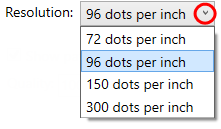
It is important to remember that resolution strongly affects the size of the file that gets generated. Selecting a lower dpi will generate a smaller file that will load more quickly on a website. A larger file is better for printing.
Show Patch Lines
You can choose to export the block with or without the thin black lines around each patch. Click to toggle on and off the check for Show Patch lines.
Select Colorway
![]()
Blocks will export in grayscale or color depending on the colorway shown in the dialog. Use the Colorway buttons positioned below the large block to display the desired option you want to export.
JPG Quality
If the JPG file format is chosen, one additional setting is available in the dialog. The Quality setting affects the size of file. A low value will reduce the file size by compressing it, and as a result, lower the quality of the export. Higher values produce larger files with sharper image quality. Allowable values: 0-100. Default value: 100.
Saving the Export
Once you have selected the options that you would like to use for your exported JPG or PNG, click the Export button.
This will open a Save As dialog box for choosing a location and naming the file.
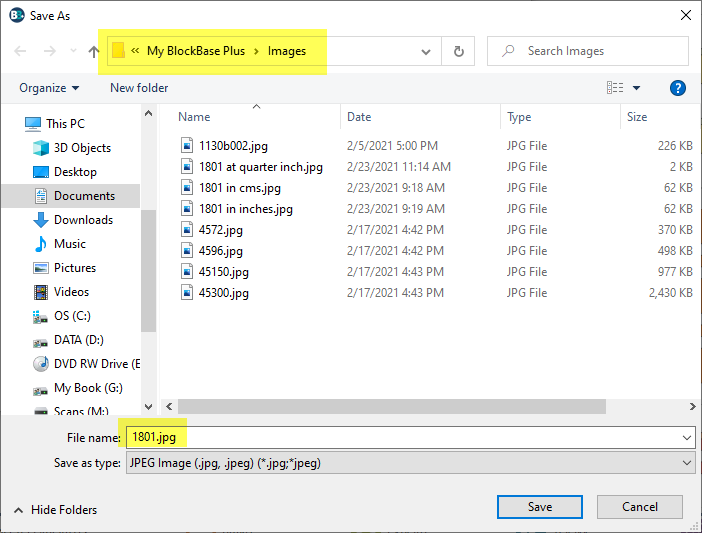
By default, BlockBase+ will save your image to the Documents > My BlockBase Plus > Images folder.
In File name, type a name for your image. BlockBase+ will name the image with the Brackman ID number by default, but you can change this to any name that you want.
Click Save.

 BlockBase+
BlockBase+

