Start with an image on the worktable. Click Special Effects in the ribbon, and then click the Effects tool in the palette. The Apply Effects dialog will display. Use the Blur menu at the top of the dialog to choose an affect.
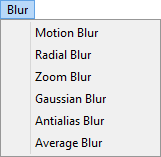
Motion Blur

This effect creates the illusion of movement in an image.
Motion Blur settings:
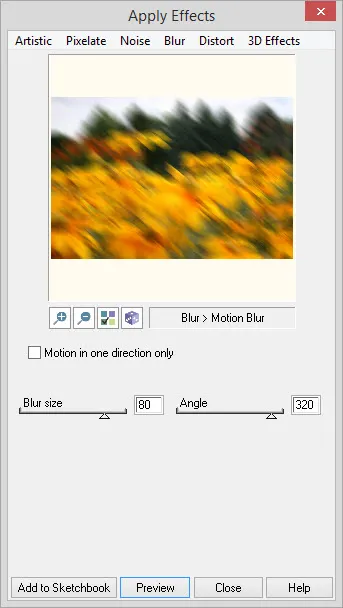
Motion in one direction only: If this is checked, the motion is in only one direction and at the angle specified by the Angle slider. If this is not checked, then the motion is along a line using the angle specified by the Angle slider. For example, if the Angle slider is 0, the motion blur will be in the 0 direction and in the 180 direction.
Blur size: Size of the blur effect in pixels. Range: 1 – 100
Angle: Direction of the motion in degrees. Range: 0 – 360
Radial Blur

This effect blurs the image by rotating the pixels around the specified center point.
Radial Blur settings:
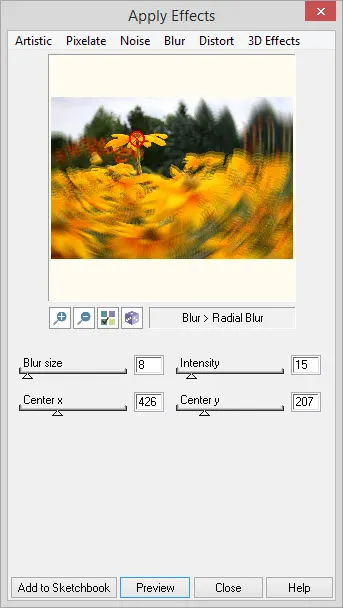
Blur size: This value is the size of the neighborhood used to blur. Range: 1 – 100
Intensity: This value is the amount of the blur intensity. Range: 1 – 100
Center x and Center y: This is the point around which the pixels are rotated to create the blur. Range: 0 – to width and/or height of image
Zoom Blur

This effect blurs the image along radial lines starting from the specified center point.
Zoom Blur settings:
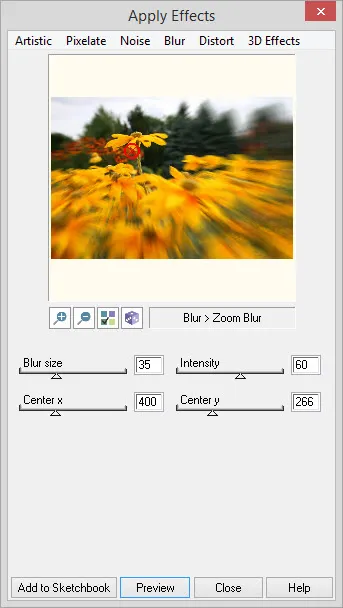
Blur size: This value is the size of the blur. Range: 1 – 100
Intensity: This value is the amount of the blur intensity. Range: 1 – 100
Center x and Center y: This is the point from which to blur the image. Range: 0 – to width and/or height of image
Gaussian Blur

This effect reduces detail and noise in the image. The Gaussian function, named after Carl Friedrich Gauss, creates a smooth even blur like looking at the image through a translucent screen.
Gaussian Blur settings:
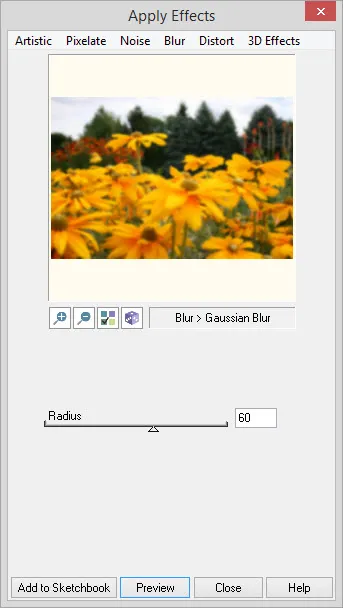
Radius: This value gives the radius of the neighborhood to apply the blur. Range: 1 – 100
Antialias Blur

This effect blends pixel colors along edges to avoid a jagged look.
Antialias Blur settings:
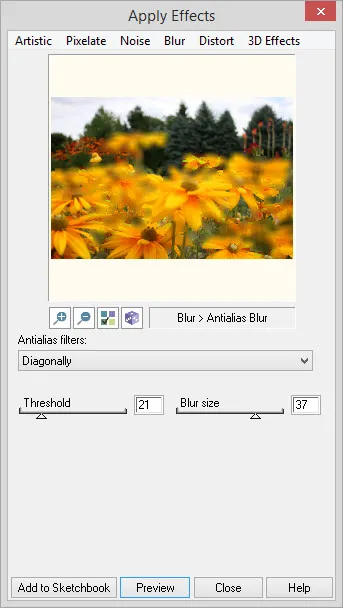
Antialias filters: Select from 6 different options for applying the effect: Vertically and horizontally, In all directions, In all directions, different from 2, Diagonally, Horizontally and Vertically.
Threshold: The threshold value indicates which pixels to smooth. Only pixels with values above this threshold are smoothed. The smaller the value, the more antialias blur applied. Range: 0 – 100
Blur size: This value is the size of the blur. Range: 1 – 50
Average Blur

This effect changes the color of each pixel in the image to the average color of pixels in its neighborhood. This results in a blur effect.
Average Blur settings:
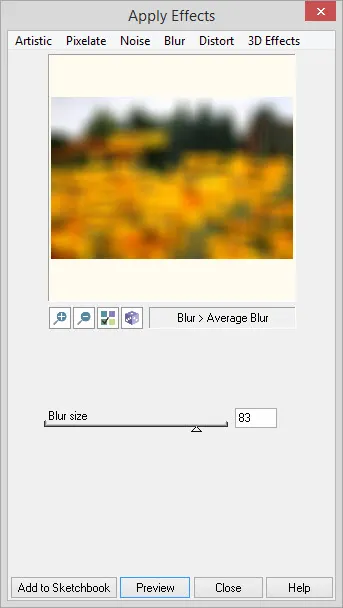
Blur size: The length of one side of a square that is the neighborhood for averaging. Range: 1 – 100

 Electric Quilt 8
Electric Quilt 8

