If you are using Symantec Endpoint Protection (SEP) and are having issues opening your EQ software, it is likely your Symantec Endpoint Protection software isn’t properly configured to run in unmanaged (standalone) mode. Symantec Endpoint Protection contains a feature called Application and Device Control that allows IT administrators to control how applications and devices can be used on the computer:
https://www.symantec.com/security_response/securityupdates/list.jsp?fid=adc
This feature can not be configured by the end user in unmanaged mode.
Again this issue only affects users of SEP running the software in unmanaged mode. If you are not running in unmanaged mode, please contact your IT Administrator to add permissions to your computer to run EQ Software. If you are running in unmanaged mode, please remove the Application and Device Control feature of SEP from your computer.
Removing Application and Device Control from SEP
Windows 10
- Right click the Start button.
- Click Apps and Features.
- Click Symantec Endpoint Protection from the list of Programs.
- Click the Change. or Modify button that appears.
- In the Symantec Endpoint Protection window that appears, select Modify.
- Click Next.
- In the list of installed features, find the Application and Device Control feature. It is listed under Proactive Threat Protection.
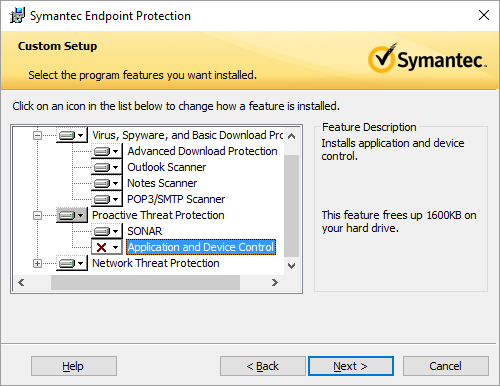
- Click the dropdown menu to the left of Application and Device Control.
- In the menu that appears, click This feature will not be available.
- Click Next.
- Click Finish.
Windows 8/8.1
- Swipe in from the right edge of the screen, and then tap Settings.
- If you’re using a mouse, point to the lower-right corner of the screen, move the mouse pointer up, and then click Settings.
- If you have a keyboard, press Windows key + C, and then click Settings.
- Tap or click Control Panel.
- Click Programs.
- Click Programs and Features.
- Select Symantec Endpoint Protection from the list of Programs.
- At the top of the window, click Change.
- In the Symantec Endpoint Protection window that appears, select Modify.
- Click Next.
- In the list of installed features, find the Application and Device Control feature. It is listed under Proactive Threat Protection.
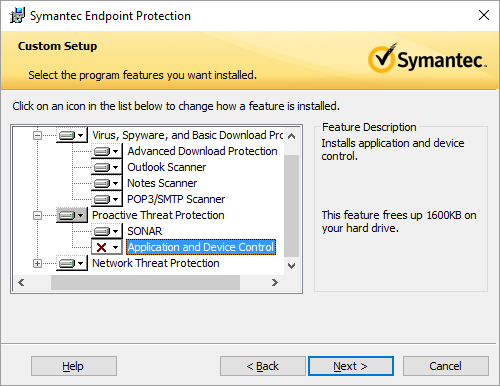
- Click the dropdown menu to the left of Application and Device Control.
- In the menu that appears, click This feature will not be available.
- Click Next.
- Click Finish.
Windows 7
- Click the Start button.
- Click Control Panel.
- Click Programs.
- Click Programs and Features.
- Select Symantec Endpoint Protection from the list of Programs.
- At the top of the window, click Change.
- In the Symantec Endpoint Protection window that appears, select Modify.
- Click Next.
- In the list of installed features, find the Application and Device Control feature. It is listed under Proactive Threat Protection.
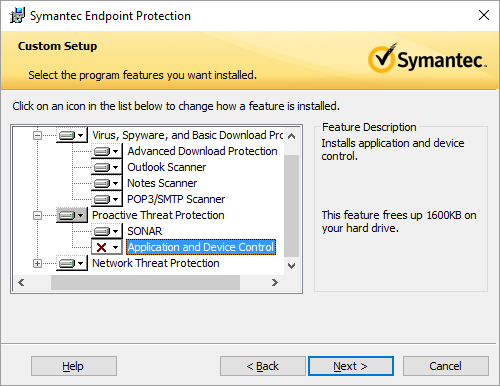
- Click the dropdown menu to the left of Application and Device Control.
- In the menu that appears, click This feature will not be available.
- Click Next.
- Click Finish.

 Electric Quilt 8
Electric Quilt 8 EQ Mini
EQ Mini

