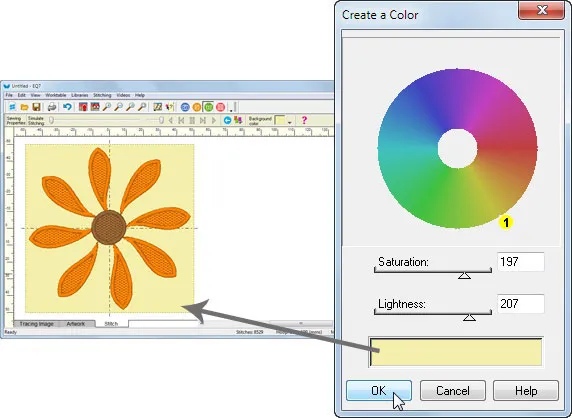How do I change the background color of the Stitching worktable?
- Start with a design, embroidery or machine applique, on Stitch tab of the Stitching worktable.
- Click the Simulate Stitching tool. The Background color selector is on the Precision Bar for this tool.
- Click the down arrow next to the Background color selector.
- Drag Saturation control to the middle of the slider bar.
- Drag the Lightness control to the middle of the slider bar.
- Drag the yellow dot on the color circle to adjust the color.
- Continue to adjust the new color using the Saturation and Lightness sliders and the color circle control. The newly created color will appear at the bottom.
- When you’re satisfied with your new color, click OK.
The background color will remain until you change the color again or you close EQ. The next session of EQ will reset the background color to white.