The recommended resolution for EQ8 is 1920 x 1080 with a text size of 100%.
You can experiment to see what works best for you but please note the maximum text size at 1920 x 1080 is 150% without items in EQ8 being cut or clipped off.
Windows Computers
To change the text size click Start > Settings > Accessibility > Text size. To make only the text on your screen larger, adjust the slider next to Text size. To make everything larger, including images and apps, select Display, and then choose an option from the drop-down menu next to Scale.
You can also try Windows Magnifier.
Mac Computers
To change the text size click Apple menu > System Settings > Accessibility in the sidebar. (You may need to scroll down.) Click Display on the right, go to Text, then click Text size. (You may need to scroll down.)
You can also try Mac Zoom Feature.

 BlockBase+
BlockBase+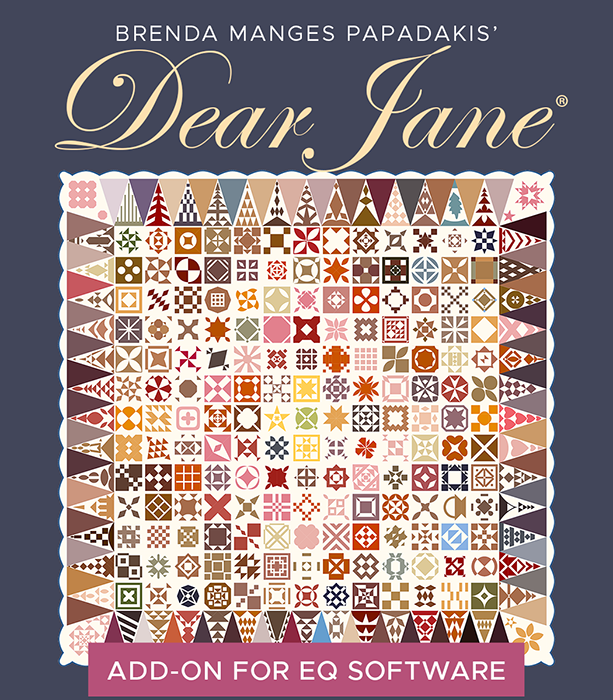 Dear Jane Add-on
Dear Jane Add-on Electric Quilt 8
Electric Quilt 8

