Converting a Motif into a Block
To create a block from a motif, you simply need to add a background patch to the motif. However, motifs do not have an EasyDraw or PolyDraw layer to create the background patch. You must copy the drawing from the Applique Motif drawing board, and paste it into an Applique Block drawing board.
Motifs can only be set on Layers 2 or 3 of standard quilt layouts, or any layer of a Custom Set layout.
- Edit a motif to the Block Worktable from the Block Library (06 Motifs) or from your Sketchbook. Notice there are no layer tabs at the bottom of the drawing board.
- Click Select All from the Edit menu, or with the Pick tool selected, hit Ctrl+A (Command+A) on your keyboard. All the patches of the motif become selected.
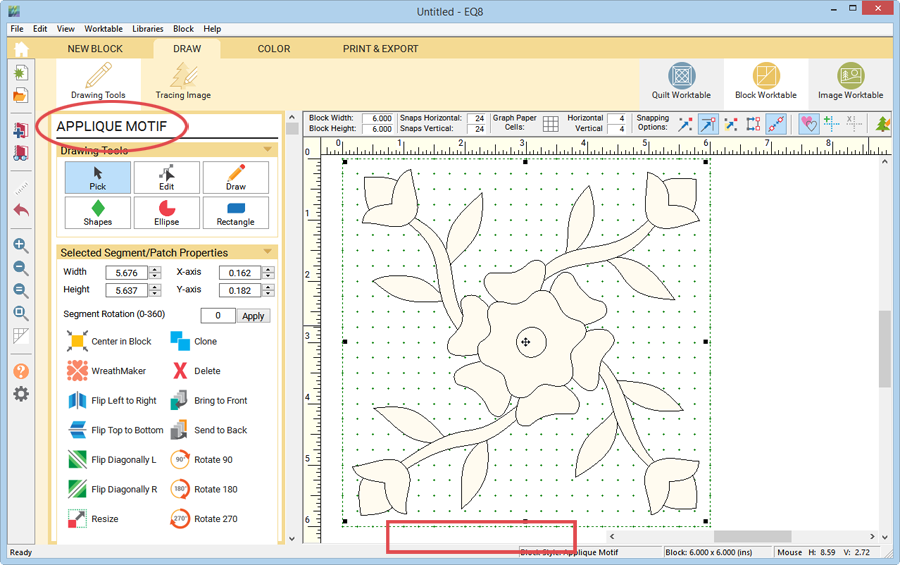
- Click Copy or Cut from the Edit menu.
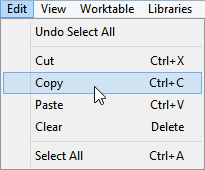
- Click NEW BLOCK > Applique > Block.
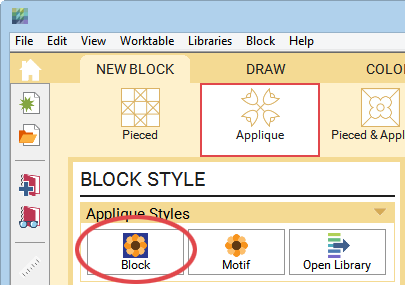
- Choose Paste on the Edit menu to place the motif patches on the Applique layer of the Applique Block drawing board. Since it’s an Applique Block, it now has a PolyDraw (pieced) layer and an Applique layer.
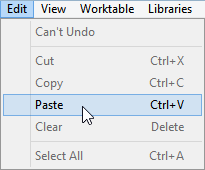
- While still selected, move the patches into place, or click the Center in Block button in the palette.
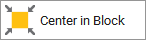
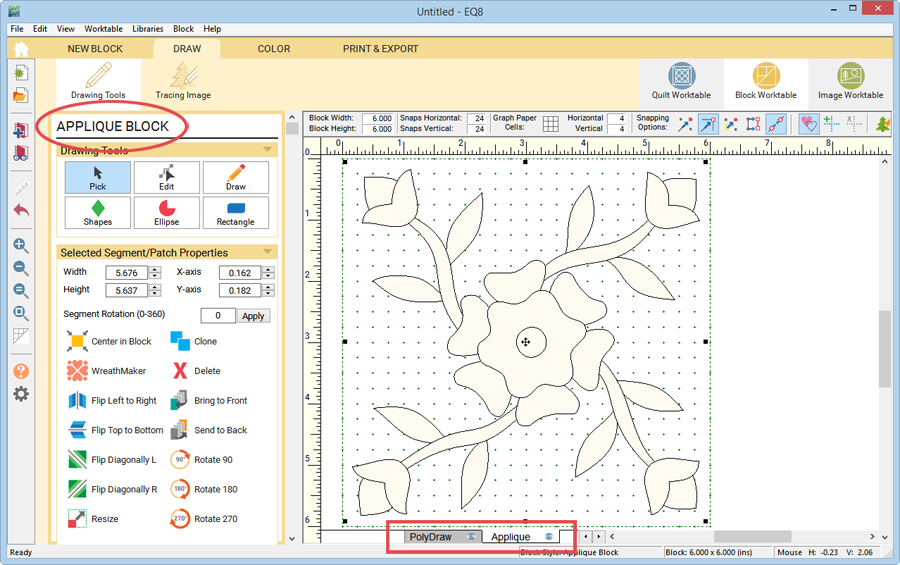
- If you plan to just have a solid patch as the background, simply click the COLOR tab and EQ will make the patch for you. All you need to do is color the patch. If you want your background patch to have multiple pieces, then click the PolyDraw tab and draw your patches using the PolyDraw tools.

Original motif 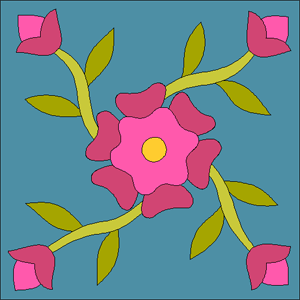
New block with background patch - Click Add to Sketchbook when you’re ready to save your block. The block will be in the Blocks section of the Sketchbook.
Note:
If you plan to draw a background with multiple pieces and you’ve pasted a complicated motif, you may want to use the layer icons to turn off the applique patches while you draw the pieced background.
Converting a Block into a Motif
- Edit a block to the Block Worktable from the Block Library (04 Classic Applique or 05 Contemporary Applique) or from your Sketchbook. Since it’s an Applique Block, it has a PolyDraw (pieced) layer and an Applique layer. This drawing board is PolyDraw + Applique.
- Click the Applique tab at the bottom of the screen. The applique drawing will be showing.
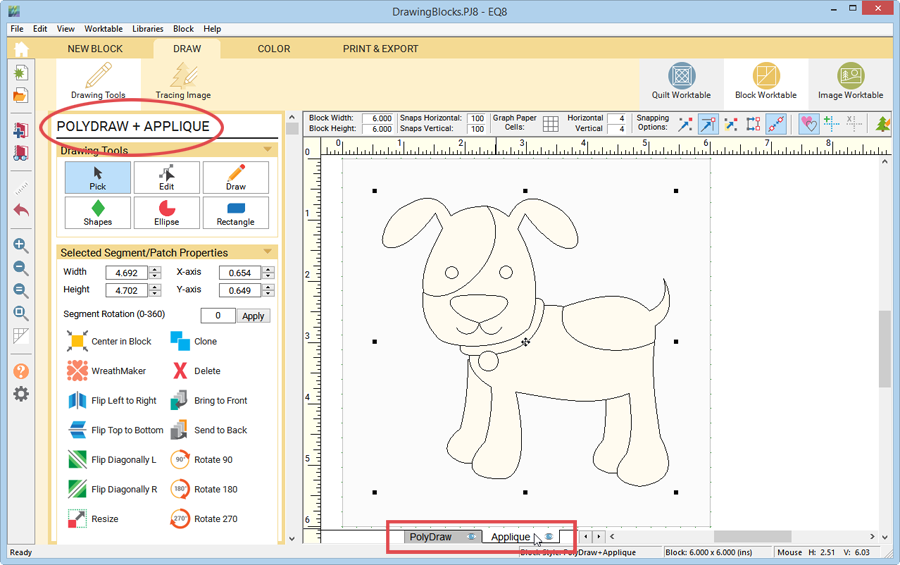
- Click Select All from the Edit menu, or with the Pick tool selected, hit Ctrl+A (Command+A) on your keyboard. All the patches of the block become selected.
- Click Copy or Cut from the Edit menu.
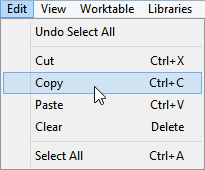
- Click NEW BLOCK > Applique > Motif.
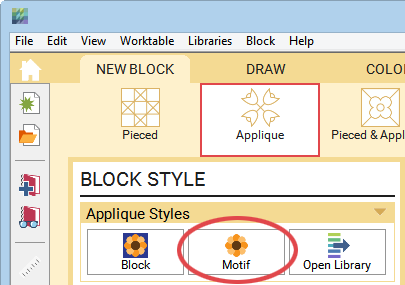
- Choose Paste on the Edit menu to place the block patches on the drawing board. Notice there are no layer tabs at the bottom of the drawing board.
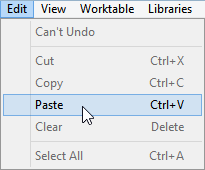
- While still selected, move the patches into place, or click the Center in Block button in the palette.
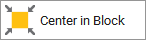
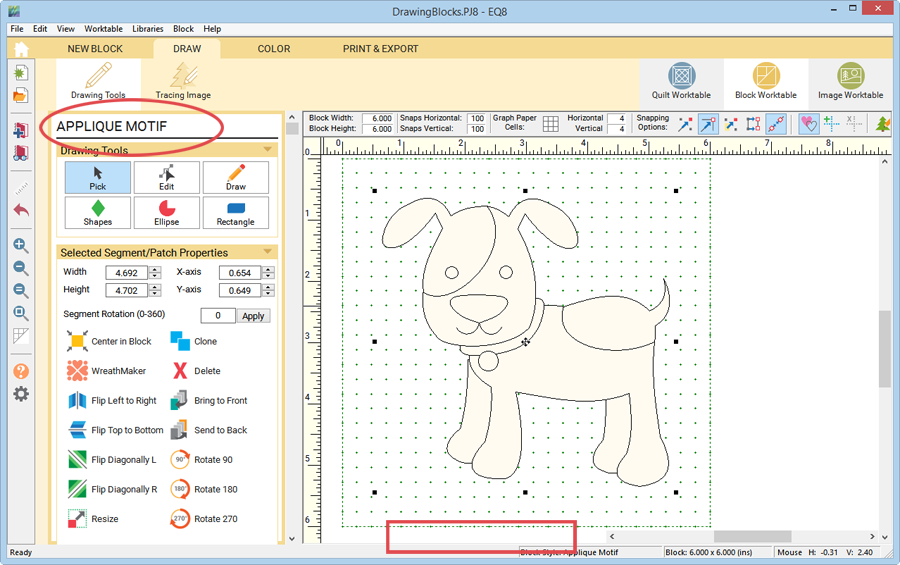
- Click the COLOR tab to color your motif.
- Click Add to Sketchbook when you’re ready to save your motif. The motif will be in the Motifs tab of the Blocks section of the Sketchbook.

Original applique block with background patch. 
New applique motif with no background patch.

 Electric Quilt 8
Electric Quilt 8

